With the release of Windows 10, numerous changes have been made to the system to activate the operating system.
To enable Windows 10, it is possible to use a product key and earlier versions of the operating system and take advantage of the so-called digital rights ( digital entitlement, in English) or digital license.
Unlike what happened with the first version released at the end of July 2015, in fact, for some time now, Windows 10 can be installed using the Windows 7 or Windows 8.1 Product Key in case you want to install the operating system from scratch. However, you will have to discard the old Windows 7 or Windows 8.1 if you want to continue to use Windows 10 with the same Product Key (see the article How many computers can Windows be installed on? And with dual boot? In the Windows license paragraph 10, how it is managed ).
To date, Microsoft also allows the installation of Windows 10 from scratch by specifying, during the setup phase, a valid Product Key of Windows 7 or Windows 8.1.
This Product Key, however, must not be used on other systems and must necessarily be compatible with the selected operating system edition: the Windows 7 Starter, Home Basic, and Home Premium Product Key can be used to install and activate Windows 10; the Windows 7 Professional and Ultimate Product Key for Windows 10 Pro. Furthermore, it must necessarily be a retail Product Key (therefore not OEM).
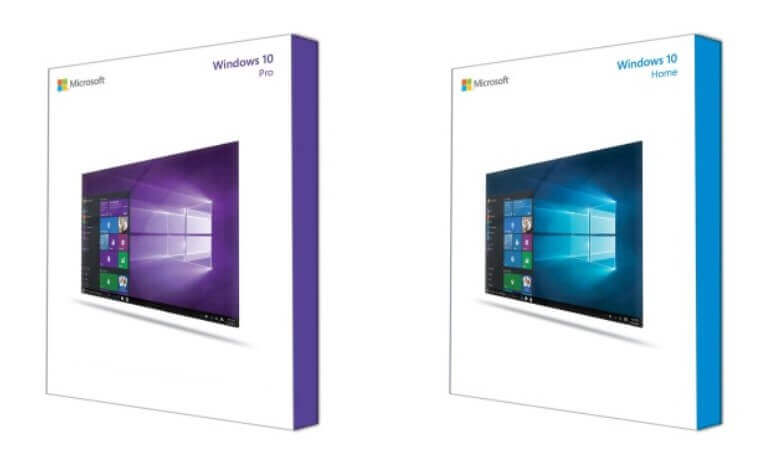
In the article Windows 10 free, you can; we showed the other systems to upgrade for free from Windows 7 and Windows 8.1 to Windows 10.
By updating to Windows 10 starting from a Windows 7 or Windows 8.1 installation and logging in with a Microsoft user account, the so-called digital right will be enabled.
In other words, starting with a regular license of Windows 7 or Windows 8.1, Microsoft will detect some details related to the hardware of the system in use. It will automatically activate Windows 10, both at the end of the update and in case of reinstallation (even “clean “, from scratch) of the operating system.
As mentioned above, we recommend linking the digital right to your Microsoft account: by doing so, even if you replace the motherboard, Windows 10 will be activated.
But how can I solve any licensing problems?
Transfer the Windows license from one PC to another
If you were using a Retail version of Windows (not only Windows 10 but also previous versions of the operating system) and you want to transfer the license to another computer, thus activating this system, you need to act as a command prompt.
To check the Windows version in use ( Retail, OEM, …), just press the key combination Windows + R, type slmgr.vbs / dlv and check what appears next to the wording Product Key Channel.
Windows do not offer a mechanism for transferring the license to another machine, at least in graphical form. Instead, the procedure can be handled using the slmgr utility.
Keeping in mind what is indicated in the article, How many computers can Windows be installed on? And with dual booting? , there is a simple command prompt practice that allows you to transfer your Windows license to another machine.
In the case of Retail licenses, Microsoft allows you to transfer the single license elsewhere, provided, of course, to discontinue using the same license on the old system.
To proceed, you need to go to the old system and then write down the Product Key associated with it.
You can then open the command prompt with administrator rights (in Windows 8.1 and Windows 10, you can use the key combination Windows + X then choose Command Prompt (administrator); in Windows 7, you can type cmd in the Search box programs and files then right-click on cmd and choose Run as administrator ).
At the prompt you will have to issue the following two commands:
slmgr.vbs / upk
slmgr.vbs / cpky
The first will deactivate the copy of Windows by removing the Product Key, while the second will delete all traces of the Product Key from the registry.
On the system where you want to transfer the Windows license, you will have to use the same procedure to call the command prompt then type the following:
slmgr / ipk PRODUCT-KEY
Instead of PRODUCT-KEY you will have to enter the Product Key coming from the old system.
The command will verify the goodness of the Product Key inserted and then check its validity before granting its use.
After using the command, it is advisable to restart the operating system.
Transfer your Windows 10 license and increase the length of the operating system trial period
If Windows 10 was activated using a product key, you could use the same procedure described in the previous paragraph to transfer the license to another system.
Instead, it is important to point out that users who have upgraded to Windows 10 from Windows 7 or Windows 8.1 and have a digital right will not transfer the license to another PC. This is simply because Windows 10, activated with a digital right, does not use an “ad hoc” Product Key but uses a generic Product Key ( How many computers can Windows be installed on? And with dual boot? ).
Obtain information about the Windows license you are using
To collect information about the Windows license in use, you can type the following, always from the command prompt opened with administrator rights:
slmgr.vbs / dli
What is reported next to the Description item will allow you to determine whether the license in use is Retail, OEM, or “by volume”.
More information can be found using the following command:
slmgr.vbs / dlv
In the case of non-activated Windows versions, this will be possible as long as the operating system can be used without limitations ( Evaluation end date ) and the number of restores still granted ( Number of Windows restores remaining).
With commandslmgr.vbs / rearm, at the end of the trial period and the number of times indicated next to the item Number of Windows restores remaining, you can extend it further (see This copy of Windows is not genuine: what happens? ).
Force Windows Activation
After installing Windows with a valid and legitimate product key, using the command prompt can force the activation of the operating system.
To do this, just press the Windows + R key combination, then write slui 4 and press Enter.
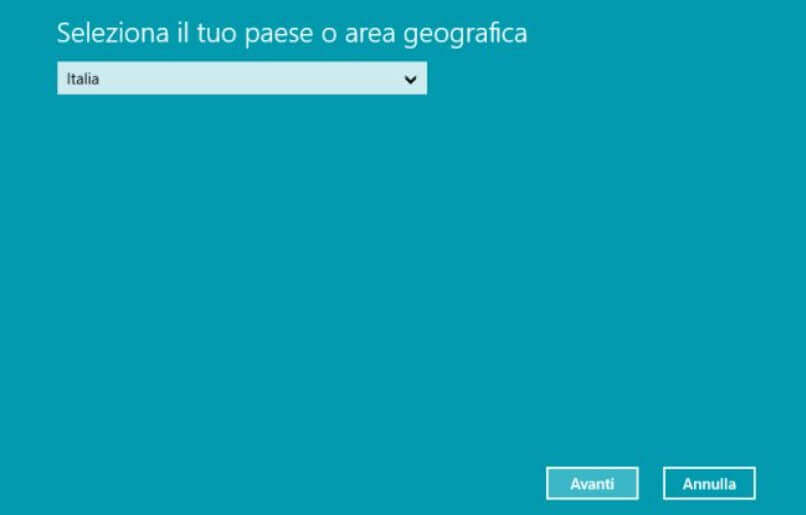
This will take you to a wizard that begins with the country’s choice and continues with the indication of the Microsoft telephone number to call to activate the Windows license automatically (you will have to type the identification code shown below).
An alternative procedure for forcing Windows activation:
Online activation can be requested by typing the following command:
slmgr.vbs / ato
To perform an offline activation of Windows (for example, when there is no network connection), you will need to type instead:
slmgr.vbs / dti
You will get an ID, which must be communicated by telephone to Microsoft support (usually the procedure is automated) to receive, in response, an activation ID.
This ID must be typed in the following command:
slmgr.vbs / atp ACTIVATION_ID
Finally, using the slmgr / dlv command, it is possible to verify the operating system’s correct activation.
Where to find an (almost) free Windows Product Key
Offers are posted on the web promising a valid, Microsoft-approved Windows Product Key (near) zero price. Is it to be trusted? What kind of licenses are these?
Our advice is to look with caution at ESD licenses while with greater confidence at OEM ones, especially if issued through intermediaries that ensure their regularity.
We have addressed the topic in detail in the article Windows 10 license at a discounted price? They exist.

A tech-savvy writer with a knack for finding the latest technology in the market, this is what describes John Carter. With more than 8 years of experience as a journalist, John graduated as an engineer and ventured soon into the world of online journalism. His interest includes gadget reviews, decoding OS errors, hunting information on the latest technology, and so on.













