A practical procedure to translate PDF using only the tools available online, without installing anything locally.
It is not uncommon, in the workplace, to need to translate the content of files in PDF format into Italian. Online there are many translation services, but some use artificial intelligence to translate documents in a much more precise way, optimizing the result according to the meaning of the sentences and the topic dealt with. In this way, it is possible to obtain relevant translations, made with careful consideration of the context.
Translating PDF using only the tools available online, therefore, is now possible. Google Translate has improved compared to the past, but tools like Deeploften ensure superior results. Deep uses a supercomputer capable of performing more than 5.100.000 billion floating point operations per second.
Google Translate has the advantage that by going to this page and clicking on Documents, you can directly acquire and translate PDF documents.
The problem is that, as we have been able to verify, at present, Google Translate is in crisis with complex layouts, failing to understand, for example, when the PDF document is spread over several columns. Furthermore, while allowing you to upload PDF documents, the Google application does not maintain the original file format with the result that titles and texts are often in arbitrary and difficult to read positions.
Use Deep to translate PDF.
Deepl is an online translator that allows you to translate “pure texts” from one language to another and entire documents while preserving their overall layout.
As we have seen in the article Effective and fast online translator that also maintains the layout of the documents, however, Deepl today only supports Word and PowerPoint formats: just go to this page, click on Translate file, then select the file to translate.
Image
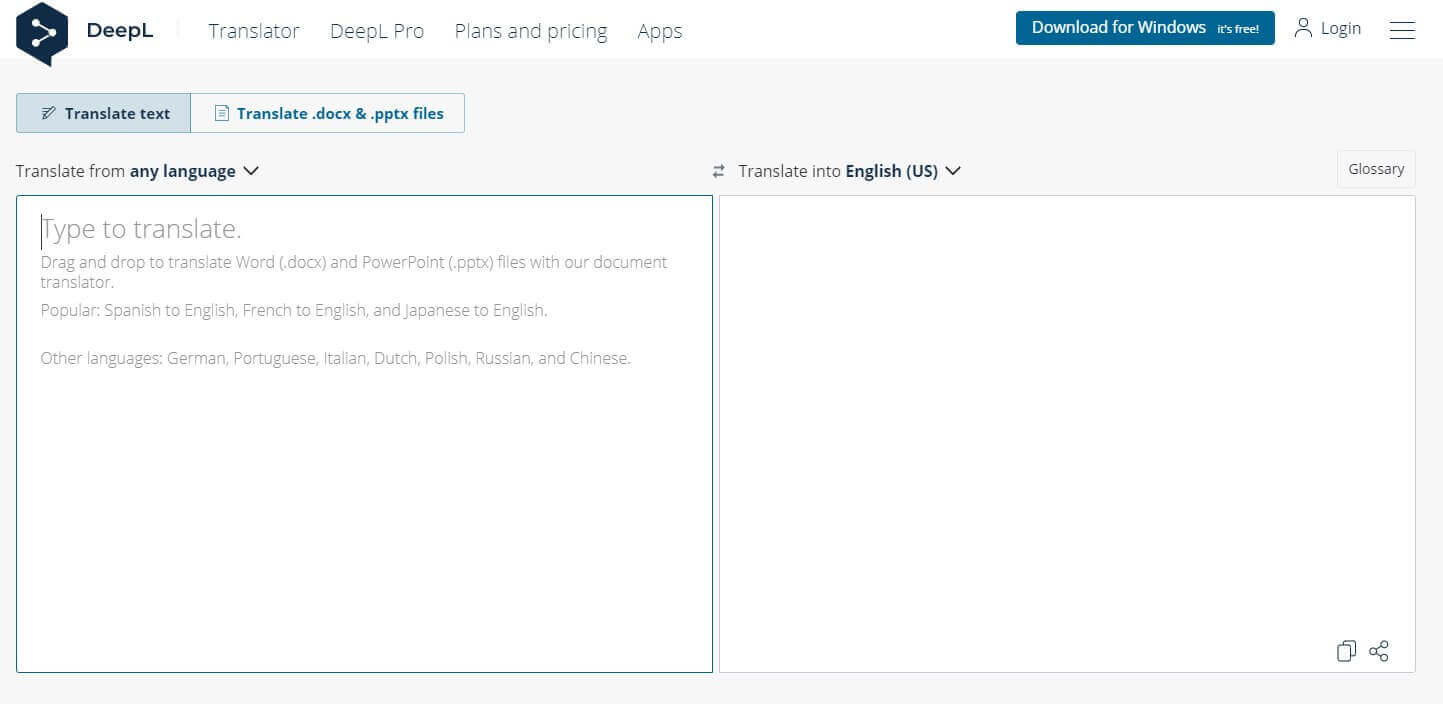
But how to translate PDF with Deepl while trying to maintain the structure of the document? Just play a little trick.
First of all, we suggest using Smallpdf to convert the PDF document to Word while preserving its formatting: just click on Choose file and indicate the PDF document of interest. When the page shown in the figure appears, you can select Convert to Word and then click on the Choose option.
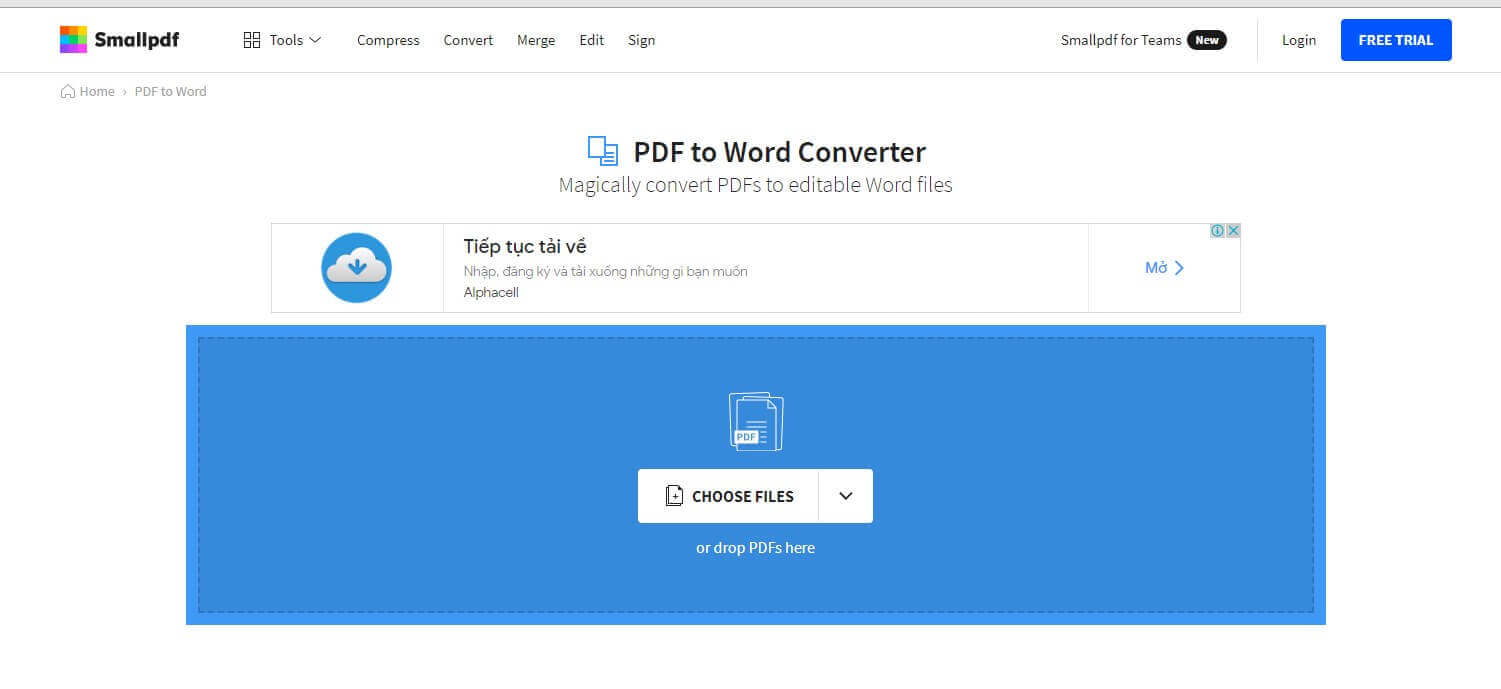
At the end of the operation, you will get a Word file with the suffix -converted: click on Download and store it locally.
The free version of Smallpdf does not allow for optical character recognition (OCR) but to pass a Word document to Deepl with the original PDF’s layout automatically preserved; the service is genuinely excellent.
After downloading the .docx file generated by Smallpdf starting from the PDF document, go back to Deepl, click on Translate file, and select the Word file.
By choosing Italian as the “target language”, Deepl will start translating the Word document, generating a new version. The resulting Word file will have the same structure as the original PDF (or very similar): the important thing is to open it with Microsoft Word without using other software.
Once the Word document is opened, the translated file generated by Deepl from the initial PDF will be fully readable in Italian. Furthermore, by not clicking on the Enable editing button in Microsoft Word, you will be able to select the translation – together with any images present – and copy all the contents elsewhere.

A tech-savvy writer with a knack for finding the latest technology in the market, this is what describes John Carter. With more than 8 years of experience as a journalist, John graduated as an engineer and ventured soon into the world of online journalism. His interest includes gadget reviews, decoding OS errors, hunting information on the latest technology, and so on.













