Windows 10 offers a series of universal apps ( universal apps ) installed by default on the system. Most of these applications are uninstallable but cannot be removed using the canonical methodology.
Some applications, including those often added by PC manufacturers, can also be uninstalled from the menu that appears by clicking on the new Windows 10 Start
button. Right-clicking on the corresponding “tiles” in the Start menu and then selecting Uninstall, you can delete items like Microsoft Solitaire Collection, Get Office, Get Skype, Money, News, and so on.
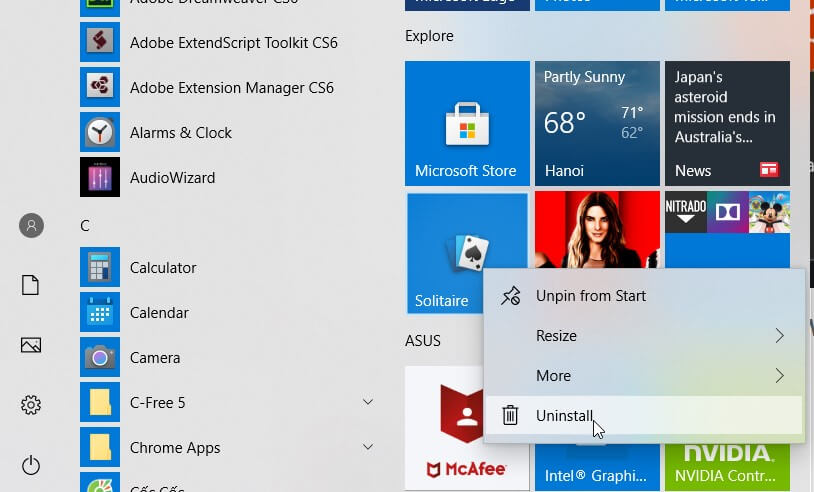
However, the default applications installed in Windows 10 cannot be removed in the same way.
The following Microsoft universal apps can be uninstalled using simple Powershell cmdlets .
The cmdlets (pronounced command lets ) are special and powerful bootable commands from Powershell.
To uninstall Windows 10 default apps, simply press the Windows + X key combination, then select Command Prompt (Admin).
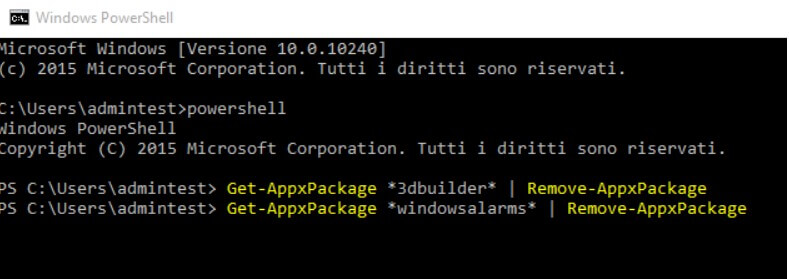
When the command prompt window with black background appears, you will have to type powershell then use the following cmdlets :
– 3D Builder
Get-AppxPackage * 3dbuilder * | Remove-AppxPackage
– Alarms and clock
Get-AppxPackage * windowsalarms * | Remove-AppxPackage
– Get-AppxPackage Calculator
* windowscalculator * | Remove-AppxPackage
– Mail and Calendar
Get-AppxPackage * windowscommunicationsapps * | Remove-AppxPackage
– Maps
Get-AppxPackage * windowsmaps * | Remove-AppxPackage
– Contacts
Get-AppxPackage * people * | Remove-AppxPackage
– Camera
Get-AppxPackage * windowscamera * | Remove-AppxPackage
– Photos
Get-AppxPackage * photos * | Remove-AppxPackage
– Money
Get-AppxPackage * bingfinance * | Remove-AppxPackage
– Movies and TV
Get-AppxPackage * zunevideo * | Remove-AppxPackage
– News
Get-AppxPackage * bingnews * | Remove-AppxPackage
– Get-AppxPackage Weather
* bingweather * | Remove-AppxPackage
– Sports
Get-AppxPackage * bingsports * | Remove-AppxPackage
– Xbox
Get-AppxPackage * xboxapp * | Remove-AppxPackage
– OneNote
Get-AppxPackage * onenote * | Remove-AppxPackage
– Voice Recorder
Get-AppxPackage * soundrecorder * | Remove-AppxPackage
– Get Office
Get-AppxPackage * officehub * | Remove-AppxPackage
– Get Skype
Get-AppxPackage * skypeapp * | Remove-AppxPackage
– Microsoft Solitaire Collection
Get-AppxPackage * solitairecollection * | Remove-AppxPackage
– Groove Music
Get-AppxPackage * zunemusic * | Remove-AppxPackage
– Getting started
Get-AppxPackage * getstarted * | Remove-AppxPackage
– Phone Companion
Get-AppxPackage * windowsphone * | Remove-AppxPackage
– Windows Store
Get-AppxPackage * windowsstore * | Remove-AppxPackage
Cortana digital assistant, Contact Support app , new Edge browser, and Windows Feedback cannot be uninstalled .
How to reinstall deleted Windows 10 apps
Likewise, always using the Powershell interface, it is possible at any time to reinstall the previously deleted Windows 10 apps .
Using the key combination Windows + X then selecting Command Prompt (administrator) , you will have to type powershell and finally the following command:
Get-AppxPackage -AllUsers | Foreach {Add-AppxPackage -DisableDevelopmentMode -Register “$ ($ _. InstallLocation) \ AppXManifest.xml”}

A tech-savvy writer with a knack for finding the latest technology in the market, this is what describes John Carter. With more than 8 years of experience as a journalist, John graduated as an engineer and ventured soon into the world of online journalism. His interest includes gadget reviews, decoding OS errors, hunting information on the latest technology, and so on.













