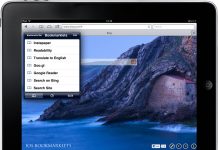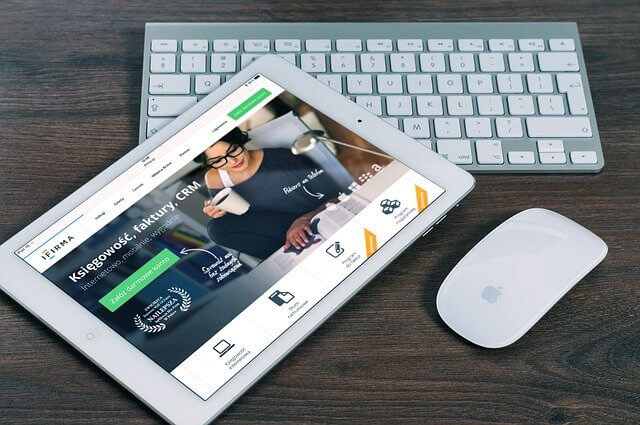
Let us guess: You have just picked up your iPad and when you press the Home button you find it in the disabled state. Anyone could have tried to sneak into your device when you were not around. Or, the guilt behind all this nuisance can be your kid who was just trying to get his or her favourite game on your iPad.
Even, instances have been reported where the owner of the iPad has mistakenly submitted the wrong passcode. They couldn’t memorize the assigned passcode right after changing it. Whatever the reasons are, the fact is that your iPad is disabled. Once your iPad senses that someone’s trying to hack it, using the wrong passcodes, it adopts a specific security feature.
The security feature can safeguard your private details saved on the device. Moreover, it can wipe out all your data if it feels that your privacy is getting compromised. Make sure that you always back up the data on your iPad, iPhone or any other iOS devices for handling such issues efficiently. For now, let’s move on to the fixes that might resurrect your iPad from the state of disability.
Revive your iPad with these Simple Fixes
Well, not every disabled iPad provokes concern and panic among users, confirms an iPad screen repair expert. According to the number of failed attempts during the passcode submission, your iPad would enter the disabled instance for a different period.
Here’s the detailed list to clear off your confusion:
- Up to five attempts in a row: The iPad is accessible.
- After the sixth attempt: The time span is one minute for the iPad disability.
- Seventh attempt: You can access the iPad after five minutes.
- When it crosses the eighth attempt: The iPad goes disabled for 15 minutes.
- After the ninth wrong passcode attempt: The period reaches an hour.
- Tenth attempt: The message pops up ‘iPad is disabled. Connect to iTunes’.
On an interesting note, you can enter the same but wrong passcode as long as you want. For instance, if your passcode was 123456, then you can enter 123457 at most twenty-five times. And, it won’t disable the iPad.
However, keep in mind that you don’t worsen the situation with diverse wrong passcodes, or it might provoke difficult instances. Consider waiting for that definite time period, and then submit the passcode again, suggests an iPad screen repair professional.
Now, let’s try the hacks that would disable your iPad.
-
Take Help from iTunes Back-up
Just a plain technique of iTunes backup can activate your iPad without any major dilemma. You need to avail a USB cable to connect the disabled iPad to the computer. Ensure that you have installed iTunes on the computer. Explore iTunes after you connect the device to the computer. After that, you have to select the specific iOS device from the top-right corner of the user interface. It would launch the Properties on the device, on the main screen.
To initiate the synchronization process between iTunes and the iPad, go to the option of ‘Backup Now’. And, it might invoke the synchronization between the two devices. In the most fortunate instances, the iPad might deliver you a chance to submit the passcode. Because the disabled device needs to initiate the synchronization in the locked or disabled state. In case, you can provide the right passcode, then all your stresses are resolved.
Moreover, you need not follow up the entire backup procedure using iTunes.
-
Try ‘Find My iPad’ Option
If you find your iPad to go entirely disabled and you don’t want to pursue an iTunes backup, then a factory reset would be the solution. To avail a factory reset, you can entrust the Find My iPad application for a swift and convenient method. Here’s what you need to abide by:
- Head towards iCloud. Log into your iCloud account.
- Among all applications, opt for ‘Find my iPhone’.
- Now, you have to select the iPad that you want to enable.
- Finally, click the option named ‘Erase iPad’.
This set of instructions would erase all your data on your iPad and you would experience a completely new iPad. However, it would require a preliminary setup on your iPad and the application that would retract your device and enable it for you. Otherwise, you have to avail assistance from iTunes.
-
Restore your iPad with iTunes Restoration Process
In case, you have failed both the methods above, you might have to come back to iTunes. Restoring your iPad through iTunes would reset the passcode for you. On the other hand, it would keep all your important data, if you have backed up the data on the device previously.
Keep a note of the factor that this trick would work only if your computer contains already a backed-up version of your iPad. If the circumstances are in favour, then follow the steps as a guide:
- Plugin the iPad to your computer with a USB cable or lightning cable, whatever suits you best.
- Wait for the iPad to open up iTunes automatically on the computer and start the sync.
- Well, if it takes ages, then you can manually explore iTunes. Additionally, click the Backup Now button to initiate the synchronization.
- You might have to wait for a while as it would take some time to establish the synchronization and keep the backup ready. Once it completes, your device is ready for the restore procedure.
- The iOS prompt would ask you to prepare your device for setup and restore it by using the backups on iTunes.
- Just choose your device from the main screen. Along with that, you have to select the latest backup of the disabled iPad.
Now, there’s nothing much left to accomplish. Keep some patience to gain all your access back to your documents, photos or other details on your iPad. Moreover, your iPad would offer you to reset the passcode by getting out of the disabled position.
An Important Note:
There’s no scope of backing up your iPad once it has been disabled. Therefore, the trick of restoring the iPad with iTunes would only be successful, if you have backed up your iPad, beforehand.
In addition to this, none of the above methods would merely work for you in case you have skipped syncing your iPad with iCloud or the computer that you’re using. However, the Find My iPad option would prove fruitful if you have lost the iPad or someone has stolen the device.
Optimum Method: Pursue Recovery Mode
This is the ultimate rescue for those iPad users who haven’t connected the device to the computer. Recovery mode would simply erase all the data saved on your iPad and in return, you would grab a brand-new iPad with no residue of data.
Well, luck might favour you if you have availed iCloud backup, before. Here’s the process that would bring back your iPad to the working state:
- In case, the iPad is still connected to the computer, detach the cable from the end of the iPad. Keep the cable intact from the end of your computer.
- Now, you have to power off the iPad. You have to establish the connection to the computer while you’re holding the power button to switch it off.
- Now, the iPad should have turned on. And, it would launch iTunes automatically.
- Moreover, the application would recognize a device under Recovery Mode. Opt for OK to continue with the Restore process.
- When it states to set up your iPad, follow the guidelines.
- In case, you have stored a backup on iCloud, choose the backup option.
And, voilà! You would get back the disabled iPhone in an unlocked position. If you don’t choose the backup, then it would be empty. However, it’s a brilliant trick and you get as good as a new phone.
Take Care from the Very Next Time…
Hopefully, you are happy with your enabled iPad. Make sure that you don’t get into the same troublesome situation. For easy access to your iPad and all its saved documents, just keep a backup ready on iCloud or iTunes of the computer. As a bonus tip, do turn your iPad into a childproof device.

A tech-savvy writer with a knack for finding the latest technology in the market, this is what describes John Carter. With more than 8 years of experience as a journalist, John graduated as an engineer and ventured soon into the world of online journalism. His interest includes gadget reviews, decoding OS errors, hunting information on the latest technology, and so on.