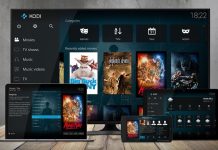Windows 10 will allow all those who prefer to abandon the new Microsoft operating system in favor of Windows 7 and Windows 8.1 to retrace their steps.
The procedure that allows you to uninstall Windows 10 and return to Windows 7 or Windows 8.1 is for the first time integrated directly into the operating system and accessible from the Update and security icon in the new settings window.
Using the Back to Windows 7 or Back to Windows 8.1 function, Windows 10 will be automatically uninstalled while retaining all of the user’s files (however, a full system backup is recommended as a precaution).
The tool that allows you to uninstall Windows 10 and return to a previous version of Windows will only be available to those who will upgrade or have upgraded to Windows 10 from Windows 7 or Windows 8.1.
The procedure that allows you to uninstall Windows 10 and return to a previous Windows release will still be usable for 30 days.
The files related to Windows’s previous installation (Windows 7 or Windows 8.1) are stored in the C: \ Windows.old folder.
If the files in the C: \ Windows.old folder have been deleted, for example, by using the Disk Cleanup utility (whose presence has also been confirmed in Windows 10), in the Update and security section, you will not be able to use the Windows 10 uninstall procedure.
To quickly check how much space the previous Windows installation takes up (folder C: \ Windows.old ), you can:
– Type Disk Cleanup in the Search Windows and the Web box of Windows 10
– Click the System Files Cleanup button
– Check the Previous Windows installation box, then clicking OK will delete the files related to the previous Windows installation (Windows 7 or Windows 8.1), effectively recover valuable disk space (especially if Windows 10 has been installed on an SSD drive ), but it prevents any subsequent uninstallation of Windows 10.
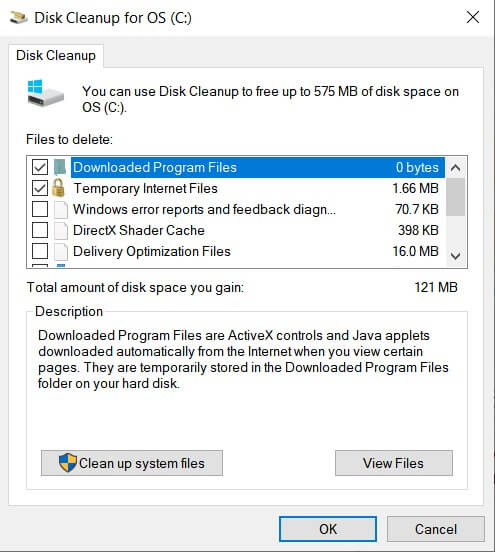
If the system has already cleaned the files related to the previous Windows installation or if 30 days have passed since the update, Windows 10 can not be uninstalled using the procedure integrated into the system.
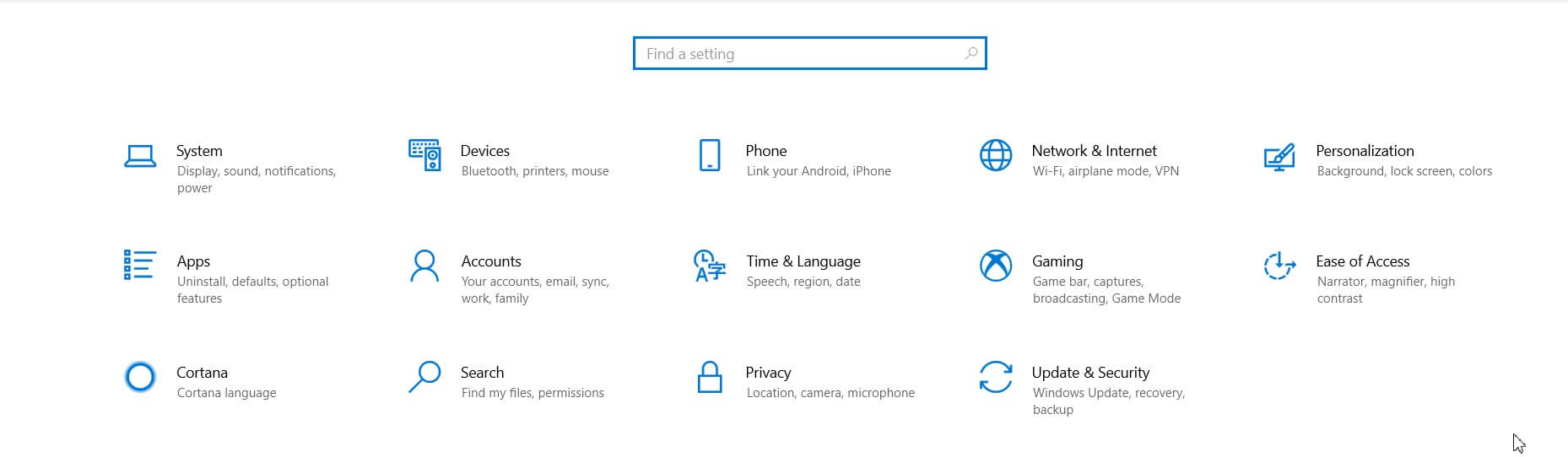
Using the Windows 10 uninstallation procedure accessible from the settings (type Settings in the Search box in Windows and on the Web, and then click on Update and security)
– you will not lose any personal files (documents, photos, personal files, etc.)
– yes, however, you will lose all the customized settings applied to all the programs installed after the Update is carried out
– if you use a local user account, you will have to log in to the system using the old password (the one previously used in Windows 7 or in Windows 8.1)
To return to Windows 7 or Windows 8.1 from Windows 10, simply access the operating system settings, click on the Update and security icon, click on Recovery, and then select start corresponding to Return to Windows 8.1 or Return to Windows 7.
Uninstall Windows 10 and reinstall Windows 7 or Windows 8.1
If the procedure for uninstalling Windows 10 and restoring a previous Windows version is not usable, you can always reinstall Windows 7 or Windows 8.1 from scratch.
Unfortunately, in the case of Windows 7, Microsoft has eliminated the ISO images of the various editions of the operating system from the Digital River servers. However, it is possible to download an ISO file for Windows 8.1 that can be used to generate installation media and is also compatible with OEM-issued product keys.
To produce the ISO file, you can use the handy free Windows Installation Media Creation Tool, depending on the edition of Windows 8.1 of your interest.
After generating the ISO file of the Windows 8.1 installation media with the Windows Installation Media Creation Tool utility, you can reinstall the operating system, overwrite the contents of the hard disk after entering the Product Key associated with your license.
In the case of OEM systems, the Product Key is shown on the adhesive label applied to the system (notebook or desktop) or on newer devices; it is stored in UEFI (the successor of the traditional BIOS).
To retrieve the Product Key on UEFI systems, just follow the instructions in Finding Windows 8 and 8.1 Product Key in the UEFI BIOS.
Windows 10: the new reset and refresh features
From July 29, 2015, Microsoft will begin to offer the free upgrade to Windows 10 to all holders of a regular license of Windows 7 or Windows 8.1.
This is an opportunity to which users can join only and exclusively within the first year from the date of publication of the final version of Windows 10 (therefore, presumably, until July 29, 2016 ):
Suppose within the first month of using Windows 10, you are satisfied with it. In that case, you will no longer be able to access the operating system’s uninstallation procedure with the consequent Recovery of Windows 7 or Windows 8.1. However, you can still bring it back to a known working state in case of problems.
With Windows 10, Microsoft has taken steps to optimize the already improved system image management mechanism. In fact, the technicians of the Redmond company have further tweaked the refresh and reset functions brought to the debut in Windows 8.1.
Refresh allows you to restore Windows 10 functionality without losing settings, customizations, documents, and most of the installed programs. On the other hand, the reset allows you to restore the operating system to the moment it was at the time of installation (and therefore the first configuration) or to recover the contents of a previous system image.

A tech-savvy writer with a knack for finding the latest technology in the market, this is what describes John Carter. With more than 8 years of experience as a journalist, John graduated as an engineer and ventured soon into the world of online journalism. His interest includes gadget reviews, decoding OS errors, hunting information on the latest technology, and so on.