Is it possible to upgrade Windows XP and Windows Vista to Windows 8.1 or Windows 10? You can replace an operating system that is no longer supported by Microsoft such as Windows XP (no updates are released since April 8, 2014) or by now old versions like Windows Vista (it will be supported in ” extended ” mode until April 11, 2017) with Windows 8.1 or Windows 10?
Let’s clarify that an upgrade from Windows XP or Windows Vista to Windows 8.1 and Windows 10 is impossible.
Even when trying to install Windows 8.1 or Windows 10 as an upgrade to Windows XP or Windows Vista, the setup procedure will not show the Update item: install Windows and keep files, settings, and applications. The only item that is selectable is the option named Custom: Install Windows only (advanced option).
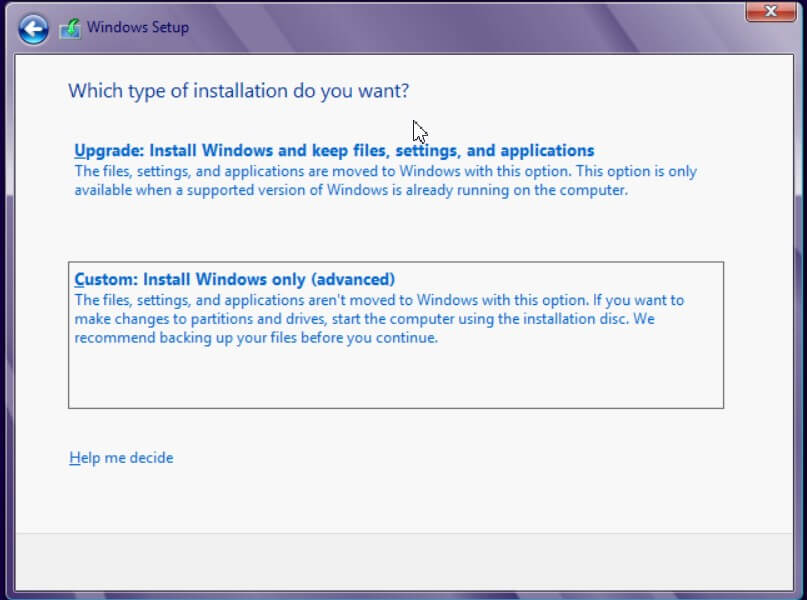
On machines where Windows XP or Windows Vista are installed, you can only perform a clean installation of Windows 8.1 or Windows 10.
The clean installation of Windows, as you know, by default, overwrites the contents of the hard drive or SSD.
Our advice, therefore, before replacing Windows XP or Windows Vista with Windows 8.1 or Windows 10, is to create an image of the hard disk (and, consequently, also of the operating system installation) by storing it in an external drive or a network location.
A free program like AOMEI Backupper can help a lot since it:
- allows you to save the entire hard disk configuration and all its contents even in a shared folder on the local network (as well as, for example, on an external USB drive)
- allows you to create a recovery media to restore the previous configuration of the system (and therefore Windows XP or Windows Vista) when something goes wrong
- allows, subsequently (for example, after the installation of Windows 8.1 or Windows 10) to “mount” the contents of the previous system image with the possibility to restore individual files and folders.
Is the PC compatible with Windows 8.1 and Windows 10?
Before carrying out any intervention, it is advisable to check the PC’s compatibility in use (on which Windows XP or Windows Vista is installed) with Windows 8.1 or Windows 10.
Given the fact that the machines with Windows XP or Windows Vista OS, installing the Windows 8.1 or Windows 10 variant can be a big challenge. The issue isn’t backup of information or installation but it boils down to the clean installation along with hardware and software compatibility in case the system runs on the old configuration.
Especially in the case of Windows XP, it will be necessary to carefully check the software usually used by ensuring that there is a version compatible with Windows 8.1 or Windows 10.
The machine’s hardware configuration is then the most important aspect on which it is essential to focus.
The hardware used to run Windows XP or Windows Vista (only Vista was released in 2007, eight years ago) may not be quite at par to accommodate and satisfactorily run newer systems such as Windows 8.1 or Windows 10.
To install Windows 8.1 and Windows 10 (the request has not changed compared to its predecessor), it is first determined that Microsoft lists the following minimum requirements:
- 1 GHz processor or higher
- 1 GB of RAM for 32-bit version; 2 GB for the 64-bit version
- 16 GB of free space (32-bit); 20 GB (64 bit)
- video card capable of supporting at least DirectX 9 with WDDM driver
The Windows 8.x Upgrade Assistant tool, which can be run on your system by both Windows XP SP3 and Windows Vista users, allows you to check whether the machine can accommodate Windows 8.1.
For the moment Microsoft has not yet released an Upgrade Assistant for Windows 10 but, in the event of a positive judgment by the version referring to Windows 8.x, you should not have difficulty installing Windows 10.
Microsoft has repeatedly remarked that Windows 10 should install seamlessly on all machines today capable of running Windows 8.1 or Windows 7.
Windows 8.x Upgrade Assistant can be downloaded for free by clicking here.
Regardless of the processor used (which in any case must work at a clock frequency of not less than 1 GHz), we still suggest the use of at least 2 GB of RAM if you want to install a 32-bit edition of Windows 8.1 or Windows 10 and at least 4 GB for the 64-bit editions of the two operating systems.
In the following articles, we have seen how to check how much RAM is installed and how to increase it, if necessary:
– How to increase the RAM on a PC
Furthermore, with the precise intention of “rejuvenating” a somewhat dated system such as the machines where Windows XP and Windows Vista are still installed, we suggest replacing the old hard disk with an SSD.
Given that it is always good to create an image of the hard drive contents, the old hard drive could be connected to the motherboard as a secondary drive while the primary could become a modern and fast SSD. On this SSD, you will install Windows 8.1 or Windows 10.
By connecting the new SSD as the main unit and using the old hard disk as a secondary, you will not even have to overwrite the contents of the latter, and you can directly access the files’.
In the following articles, we have focused our attention on the possibilities offered by SSDs and explained how to migrate from a traditional hard drive to an SSD :
– Replace hard disk with SSD, how to do without reinstalling everything
To avoid surprises, we suggest you download and run a free program like Speccy.
After starting it, we recommend that you click on the Motherboard item and note what appears next to the Manufacturer and Model section.
Doing so will immediately get you the name of the manufacturer and model of the motherboard installed.
Alternatively, you can refer to the PC manual or the first BIOS screen.
At this point, by pointing your browser to the Crucial site, you will be able to identify the hardware components compatible with the motherboard in use. Specifically, you can use the Crucial Advisor tool.
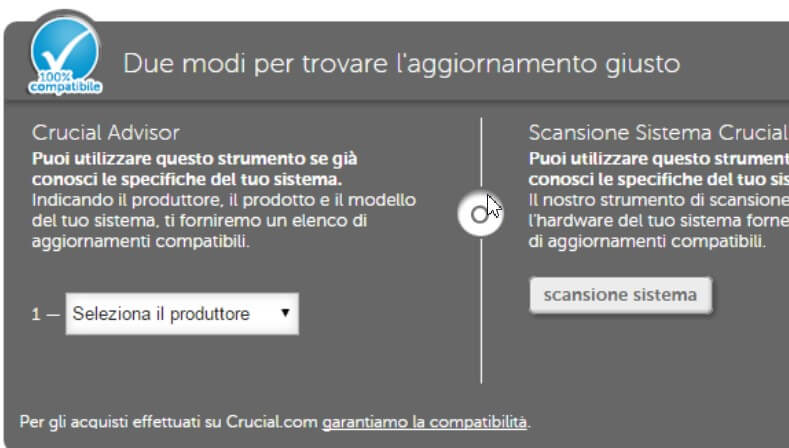
By selecting the motherboard manufacturer from the appropriate menu, then choosing Motherboards, you can select the same model. Crucial will then show the list of compatible hardware components.
After possibly adjusting the system’s hardware configuration due to the installation of Windows 8.1 or Windows 10, you can proceed with the purchase of an operating system license.
Switching from Windows XP or Vista to Windows 8.1 and Windows 10: you need a license.
Only Windows 8.1 and Windows 7 users can obtain ( from July 29, 2015, to July 29, 2016 ) a free license of Windows 10.
Anyone who is still using Windows XP or Windows Vista today is not entitled to a free upgrade to Windows 8.1 or Windows 10.
The best place to buy a Windows 10 license is undoubtedly the Microsoft online store:
– Windows 10 Home ($139.00 including VAT)
– Windows 10 Pro ($199.99 including VAT)
– Windows 10 Pro for Workstations ($309.00 including VAT)
Better offers can be found, for example, on Amazon or other e-commerce sites such as price, Bow. It, Monclick, and the Like (see these offers on Google Shopping ).
Still, alternatively, stores like G2A allow you to obtain Windows 8.1 Product Key at discounted prices but, at least, it is good to activate the G2A Shield service to protect yourself from any problems (invalidity or irregularity of the purchased code).
G2A and third party resellers take full responsibility for the full legitimacy of the Product Keys marketed.
To generate the installation media for Windows 8.1 in English, you can use the Microsoft Media Creation Tool.
At the moment, Windows 10 has not yet been placed on the market, and prices in euros have not yet been disclosed. However, it is likely that the “standard” version of the operating system, in English, can always cost 119 euros on the official Microsoft store.
After installing Windows 8.1, you will be entitled to request a free upgrade to Windows 10 by July 29, 2016.
Create a system image before installing Windows 8.1 or Windows 10 in place of XP or Vista
As recommended in the introduction, before carrying out any intervention on the system where Windows XP or Windows Vista is installed, it is advisable to create an image of the hard disk’s entire content.
To do this, you can use AOMEI Backupper, a free disk imaging program that can be downloaded from this tab.
To create a backup copy of the disk contents, however, once AOMEI Backupper is installed on the Windows XP or Windows Vista system, just click on the Backup menu and then on System backup.
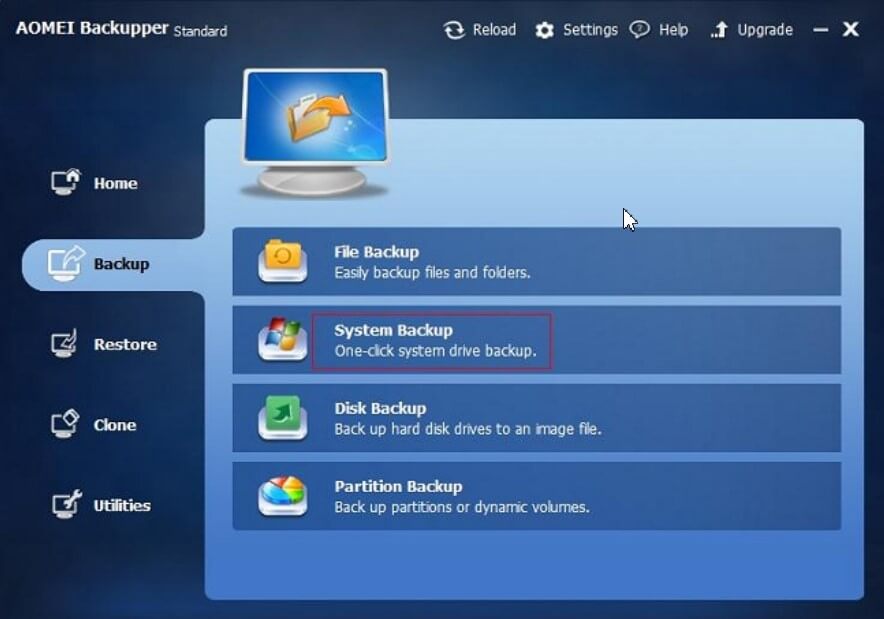
In the next screen, you will have to indicate the backup procedure’s disk object then indicate where you want to store the file with its contents.
Interestingly, as already indicated above, it can save the backup archive in a shared folder within the local network.
After creating the backup of the hard disk contents, you will need to select Utilities, Create Bootable Media to create a media for booting the system in emergency conditions.
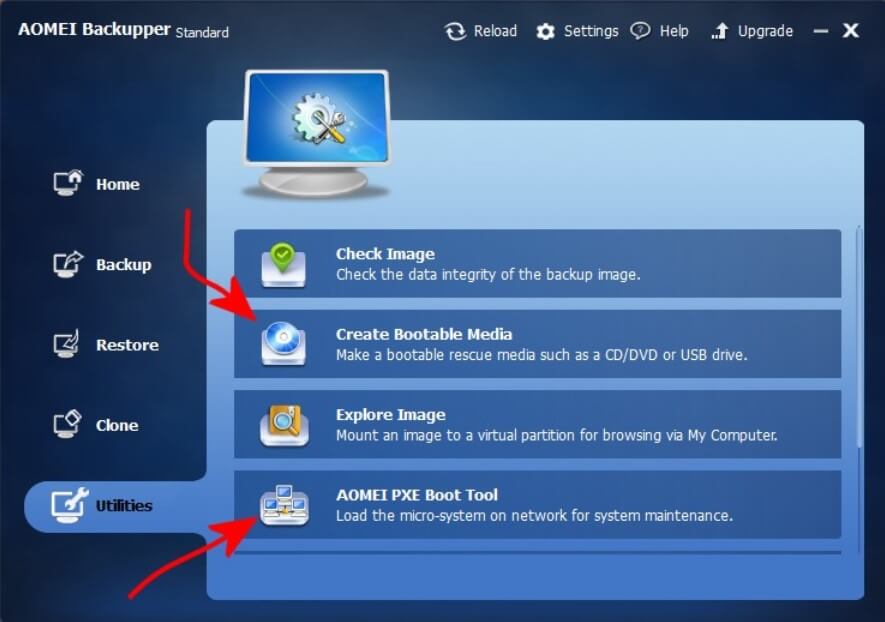
If for any reason, Windows no longer starts or insurmountable problems are encountered during the installation or use of Windows 8.1 or Windows 10, you can easily restore the backup (and therefore the old system configuration) using AOMEI Backupper boot media (you will have to boot the system from that media) and the image saved elsewhere (removable drive or network folder).
The backup content created with AOMEI Backupper can also be used later once Windows 8.1 or Windows 10 has been installed.
It will be enough to reinstall AOMEI Backup on Windows 8.1 or Windows 10; click on the utility menu and then on Explore image.
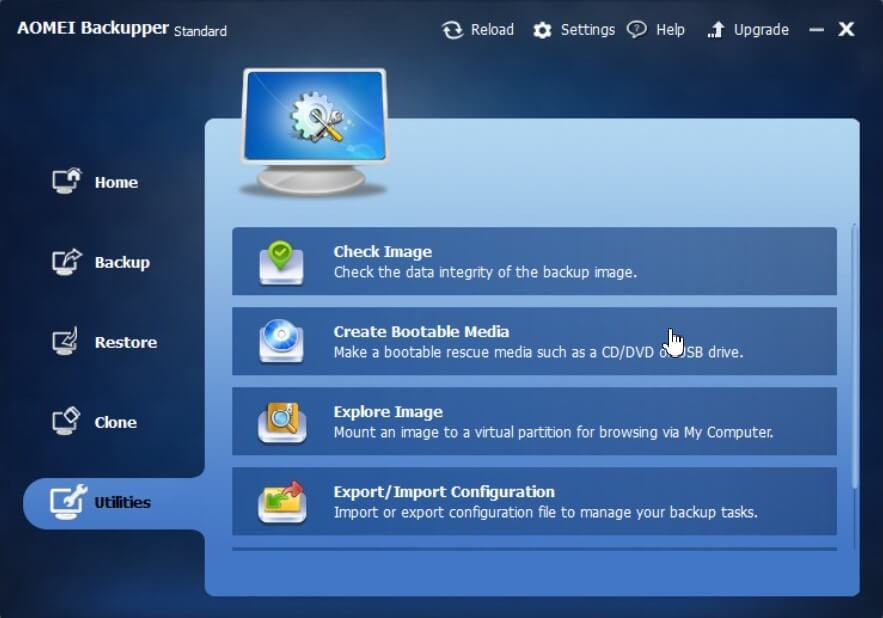
By clicking on the Path item, you will have to choose the path where the backup files have been stored (you can also select network paths).
Once you have selected the backup of interest, by clicking on the Next button, you will be able to “mount” the partitions in the backup archive on the system in use and access their contents as if they were “physical” drives. Windows 8.1 or Windows 10 will allow read-only access from the This PC window.

A tech-savvy writer with a knack for finding the latest technology in the market, this is what describes John Carter. With more than 8 years of experience as a journalist, John graduated as an engineer and ventured soon into the world of online journalism. His interest includes gadget reviews, decoding OS errors, hunting information on the latest technology, and so on.
















