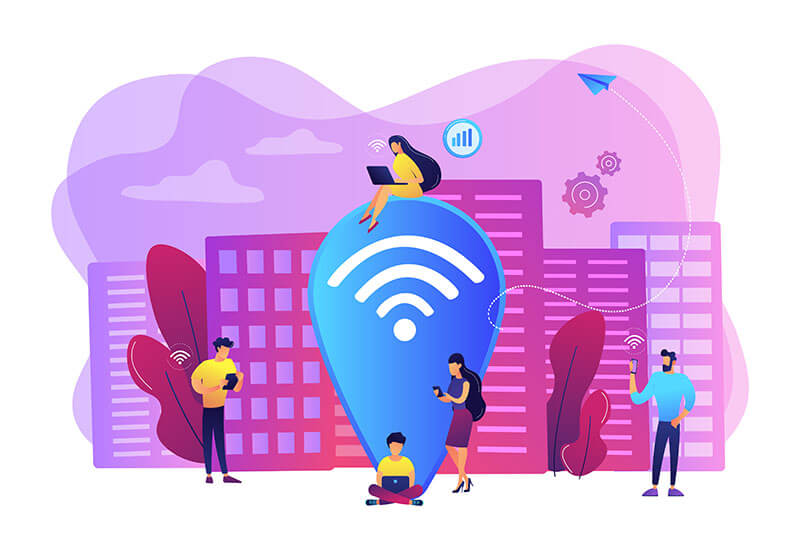
What to do when the WiFi error “Does Not Have a Valid IP Configuration” appears in Windows 10?
Some users have reported the appearance of an error “WiFi does not have a valid IP configuration in Windows 10″. The problem may be due to several causes, but it is possible to follow a series of tips to overcome it: let’s summarize them below.
1) Reset Winsock and Network Interface
Type cmd in the Windows 10 search box then press CTRL + SHIFT + ENTER .
When the command prompt appears, type:
netsh Winsock reset
netsh int IP reset
We, therefore, suggest issuing the following commands:
ipconfig / release
ipconfig / flushdns
ipconfig / renew
After the error’s disappearance, WiFi does not have a valid IP configuration; we suggest to press the key combination Windows + R, then write ncpa.cpl and press Enter. You will then need to right-click on the network interface, select Properties, and then check the IP configuration (for example, if you were to assign a static address to the device in use).
2) Check the DHCP configuration on the outer side
The error we are considering can also be caused by an incorrect configuration of the DHCP server on the router.
The advice is to check that the DHCP server is active and that there are groups of IP addresses assigned to the clients.
Suppose you are using the class 192.168.1.0/24 that is the IP addresses 192.168.1.1-192.168.1.255 (see Subnet mask, what it is, and what it is for ). If the router is configured to assign only a small number of private IP addresses and run out (with the subsequent connection of multiple WiFi or Ethernet devices), Windows 10 may show the error WiFi does not have a valid IP configuration.
Also, from the Network Connections screen, by accessing the properties of the WiFi interface, it is –advisable to check that the options “Obtain an IP address automatically” and “Obtain DNS server address automatically” are selected for the IPv4 and possibly IPv6 protocol.
3) Try to reconfigure the WiFi connections
Windows 10 stores the settings related to the WiFi networks to which you connect. It can help remove the already known WiFi network and make a new configuration to resolve the error.
To carry out this intervention, you must write Change WiFi settings in the Windows 10 search box, then click on Manage known networks and finally on the SSID corresponding to the wireless network to which you cannot connect. As the last step, click on Cancel saving.
4) Change the network card settings and update the drivers
With some wireless cards, you may need to press the ncap.cpl key combination, right-click on the WiFi interface, choose properties, click on the Configure button, then go to the Advanced tab.
If present, click on the 802.11n Channel Width item and set Auto to both the 2.4 GHz band.
From the Driver tab, you can finally try to click on Reset driver (if selectable) if the problem could be due to an imperfect update.
Alternatively, you can click the Uninstall device and reinstall the WiFi card driver leaving Windows 10. Before proceeding (or using another PC), you can refer to the manufacturer’s website to download a more updated driver.
5) Check that the problem is not caused by some software component running on the system
To check whether the error WiFi does not have a valid IP configuration is not caused by some component loaded together with Windows 10 before the desktop appeared, we suggest performing a clean boot of the system. Do check the office 2019 download if that’s the software causing this issue.

A tech-savvy writer with a knack for finding the latest technology in the market, this is what describes John Carter. With more than 8 years of experience as a journalist, John graduated as an engineer and ventured soon into the world of online journalism. His interest includes gadget reviews, decoding OS errors, hunting information on the latest technology, and so on.













