We put together a series of suggestions to solve situations in which upgrading from one version of Windows 10 to the next is impossible due to the appearance of the 0x8007001F error or other problems.
If the installation of a semi-annual Windows 10 update ( feature update ) fails either using Windows Update or using the Media Creation Tool for an in-place update ( Media Creation Tool and Windows 10 in-place update ) or ‘ Windows 10 update assistant ( Windows 10 update assistant: what it is and when it is useful ), the problem is often linked to the corruption of some system files, especially if the error 0x8007001F is returned.
In these cases, it is always good not to give up so much so that on the systems with which we found ourselves having to do, we were able to update even rather old versions of Windows 10, bringing them to the latest release available, overcoming the appearance of the error message.
Error 0x8007001F and Windows 10 update failed: how to try to fix it
If Windows 10 doesn’t update to the latest available feature update, it can be a problem. Many versions of the Microsoft operating system are no longer supported (see Suspend the update to Windows 10 May 2019 Update in the Reasons that can lead to suspending the update to Windows 10 May 2019 Update ) even receive patches for solving problems related to security issues. It is therefore imperative to make sure you upgrade Windows 10 to a fully supported release from Microsoft.
This page gathers all the information about the versions of Windows 10 that are supported and about those that are no longer.
We suggest below some steps to try to resolve error 0x8007001F on Windows 10 and update the operating system to the latest version available.
1) Disable the antimalware software running on the Windows 10 machine.
2) Temporarily uninstall the audio drivers by pressing the Windows + X key combination, choosing the Device Manager item, double-clicking on Sound, video, game controllers. With a right-click on each audio device, choose the Uninstall device item.
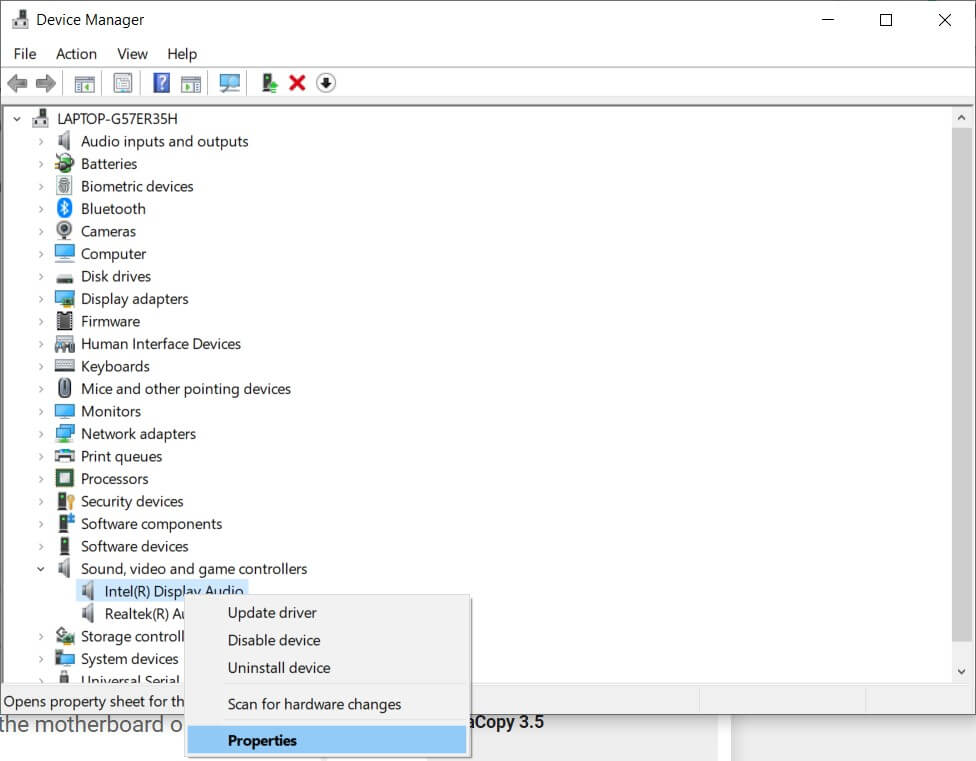
Then try updating the audio drivers by referring to the motherboard or PC manufacturer’s website.
3) Press the Windows + X key combination, then choose Command Prompt (administrator) or Windows PowerShell (administrator).
In this second case, when the PowerShell blue background screen appears, type cmd and press the Enter key.
Type the sfc / scannow command to detect damaged operating system files and automatically repair them.
At the end of the operation, which could take up to 15 minutes, check if the problem is solved.
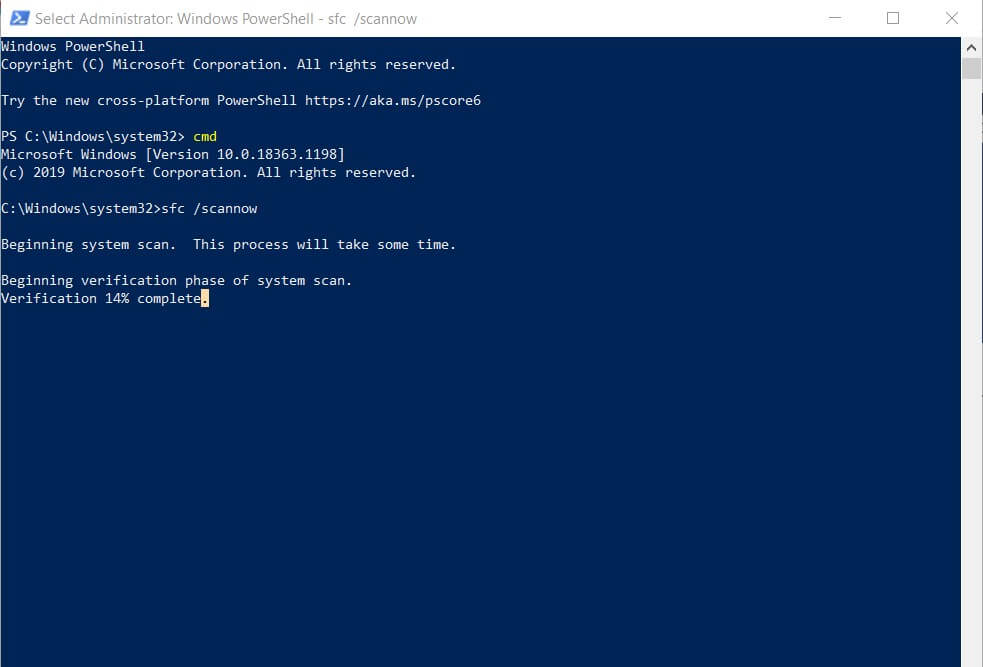
4) If using the sfc / scannow command does not solve the problem, return to the Command Prompt or PowerShell window opened with administrator rights, then write the following:
dism / online / cleanup-image / restorehealth
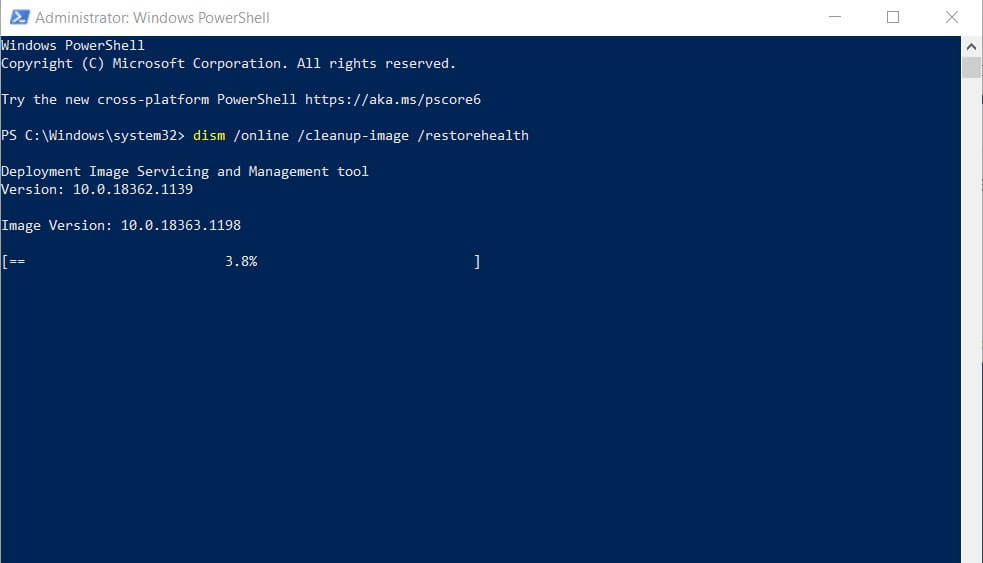
If the problem were more complex and had to do with Windows Update’s operation, this command will not lead to the desired result.
We suggest then to download the Windows 10 ISO file (the same version currently installed on the system using the suggestions given in the article Download Windows 10 ISO: here’s how to proceed and in particular the paragraph Windows 10 ISO from a website that collects all the links for the download of the images of the various editions of the operating system (even the images of the older versions of Windows 10 are still downloaded from Microsoft servers).
After downloading the ISO format image of the installation media of the same version of Windows 10 in use (to verify it press Windows + R then type winter ), you will have to double-click it so that the operating system mounts it automatically.
Pressing Windows + X then selecting File Explorer will notice how Windows 10 has assigned a drive letter to the contents of the ISO file you downloaded earlier.
At this point, still from the command prompt opened with administrator rights, you can try to issue the following. In place of E: the drive letter corresponding to the content of the ISO file mounted previously must be indicated.
md C: \ WIN10_ISO
dism / mount-image /ImageFile:E:\sources\install.wim / index: 1 / mountdir: C: \ WIN10_ISO / ReadOnlydism / Image: C: \ / Cleanup-image / Restorehealth / Source: C: \ WIN10_1703 \ Windows / LimitAccessdism / unmount-wim / mountdir: C: \ WIN10_ISO / discardrd C: \ WIN10_ISO
The ratio is to specify a source that contains Windows 10 system files, certainly free from any problem.
In the example above, it is assumed that the drive where Windows 10 is installed is C.
All details on the operations performed by the DISM utility are noted in the log file % windir% \ Logs \ CBS \ CBS.log. Analysis of its content may offer some clues to solving residual problems.
As a final step, you can try to run the sfc / scannow command again and repeat the update procedure.
5) As a next step, you can update Windows 10 after “clean boot” of the operating system. Some programs may adversely interfere with upgrade procedures.
6) We suggest creating a new user account with administrative privileges on the Windows 10 system and trying to request the operating system update using that account.
7) In many cases, the appearance of the error 0x8007001F is linked to the contents of the system folder % windir% \ System32 \ downlevel.
We suggest you download the free SFCFix utility from this page and save it in a folder of your choice, for example, C: \ SFCFix .
Re-mount the Windows 10 installation media ISO file corresponding to the installed
operating system version then run the following commands:
md C: \ WIN10_ISOdism / mount-image /ImageFile:E:\sources\install.wim / index: 1 / mountdir: C: \ WIN10_ISO / ReadOnlymd C: \ SFCFix \ downlevel
copy C: \ WIN10_ISO \ Windows \ System32 \ downlevel C: \ SFCFix \ downlevel
dism / unmount-wim / mountdir: C: \ WIN10_ISO / discard
rd C: \ WIN10_ISO
At this point, in the folder C: \ SFCFix , create a text file called SFCFix.txt and insert the following:
::
{ ARCHIVE} \ downlevel C: \ Windows \ System32 \ downlevel [DIR]
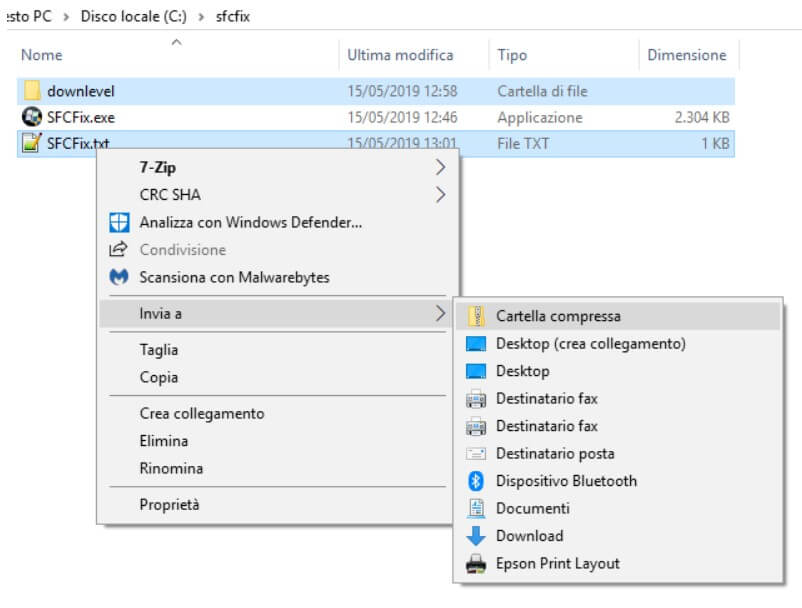
Select the downlevel folder and the SFCFix.txt file with the help of the CTRL key.
Then right-click on the SFCFix.txt file, then choose to Send to, Compressed folder.
This will give you a file named SFCFix.zip containing the two previously selected elements.
As the last step, you will need to drag the SFCFix.zip file onto the SFCFix.exe executable.
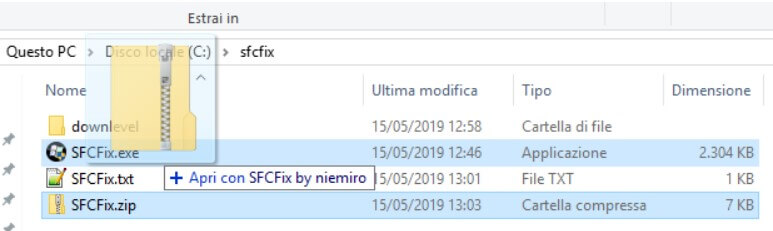
To avoid being misled, we suggest you click View then make sure the Filename extensions box is checked.
Thanks to SFCFix (which can also be run alone as a tool for solving problems related to the operation of SFC and DISM), the contents of the downlevel system folder will be updated.
At this point, you can try to repeat the Windows 10 update.

A tech-savvy writer with a knack for finding the latest technology in the market, this is what describes John Carter. With more than 8 years of experience as a journalist, John graduated as an engineer and ventured soon into the world of online journalism. His interest includes gadget reviews, decoding OS errors, hunting information on the latest technology, and so on.













