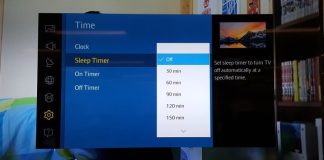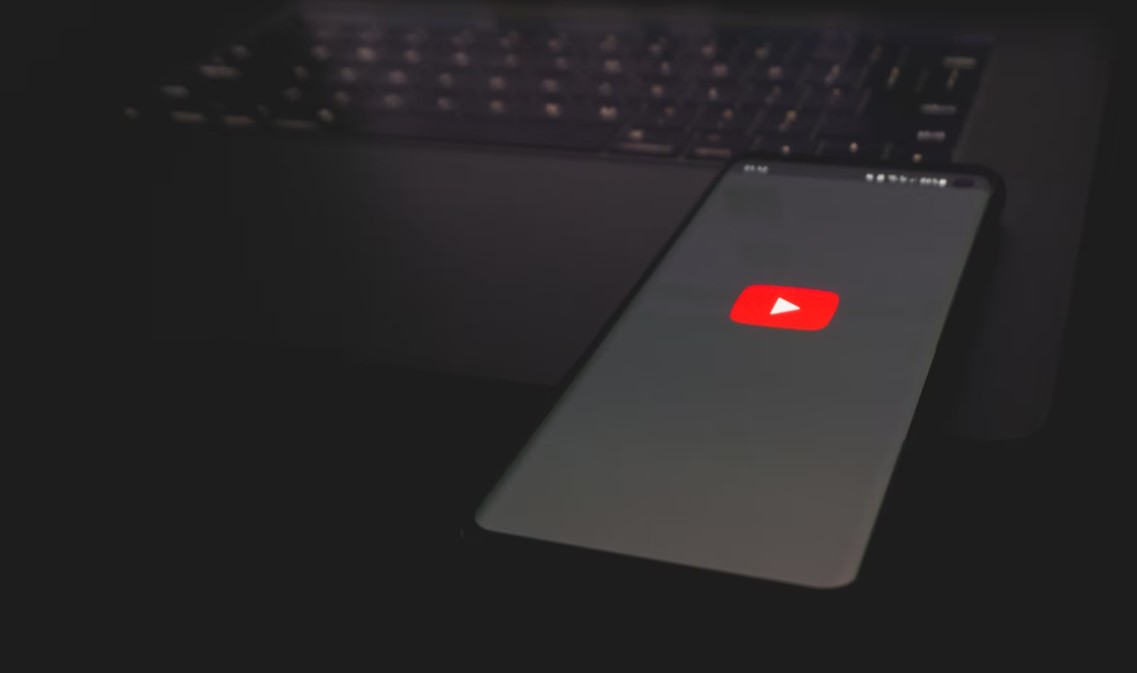
Several YouTube users are coming with the complaint that they are getting YouTube error 503. This error appears while the users are surfing YouTube on Android, iOS, and Windows devices.
Users say that the error mainly occurs when clicking on any video from the “Watch Later” list. However, there is something strange about this problem. The fact is that if the user tries to see the same video by doing a regular search, it plays fine without any error.
And when this error takes place, YouTube fails to load descriptions and comments for the affected videos.
What is the reason behind the YouTube error 503?
Well, experts investigated this issue by considering the user reports, and they have come out with some repair strategies for the YouTube error 503.
By looking at the error, it can be determined that this issue is from the Server-side, and it appears when it fails to reach the site’s server. It happens with various OSs and browsers on desktop and smartphone devices.
The connector primarily causes this error. Some of the factors that trigger this error are discussed below:
The server is too busy or temporarily closed for maintenance
It may be a server-side issue. So, either an unexpected outage period or scheduled maintenance is triggering the error. But unfortunately, there is no repair technique in such scenarios, and all you can do is wait until it is fixed automatically.
Connection timeout
It occurs when modification is done to the APN settings from their default values. This leads to inconsistencies for the device to have data access from the other servers. If it is the scenario, you can reset the APN to their default values to resolve the problem.
Corrupted cached data
This triggers various YouTube errors in Android devices, including YouTube 503 error, YouTube 500 issue, and YouTube problem with server 400. It is caused when a cache data folder gets corrupted. For resolving this, you can clear the cache data.
Too lengthy playlist queue
The 503 error may also get triggered if the YouTube app tries to load a playlist queue but ultimately fails to do so because the list is too long. It happens when a “Watch Later” list consists of more than a thousand videos. For resolving the use, delete the videos and make it below a thousand.
How to fix the error?
To fix the error 500 issue that is caused by the culprits mentioned above, follow the given below steps:
Methodology 1: Verify the Google Servers’ status
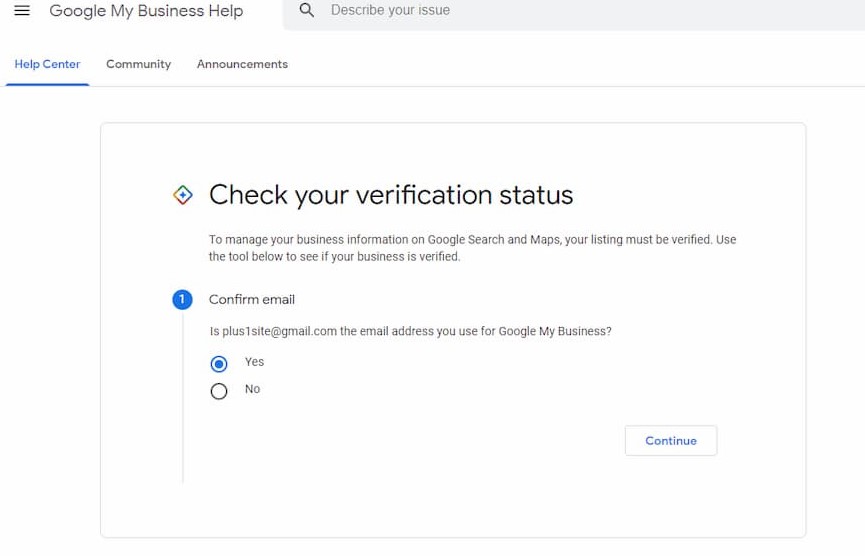
Before you commence with the other methodologies mentioned below and start troubleshooting the problem with several repairing techniques that several users have found helpful, make sure that the problem is not beyond your control.
Indeed, YouTube servers are reliable, but it does not mean that they do not need maintenance breaks. Yes, YouTube also suffers major outages, and the 503 error tops the list, according to several reports.
For making sure that the problem is not entirely server-side, do some research online. Visit the authentic websites to check whether other YouTube users like you are encountering the same problem or not.
Additionally, you may look at the Official Twitter account of YouTube. They drop posts in case of any big power outage or scheduled maintenance that the users may face.
If you have successfully verified that the problem with the server 503 YouTube error is nothing from the server-side, you can follow the methodologies given below.
Methodology 2: Delete the videos from the “Watch Later List”
In most cases, 503 errors occur because users have many videos in their “Watch Later List.” Many users claimed that the issue was solved when they deleted all of their videos added by them in the “Watch Later List.”
After deleting it, they have restarted the YouTube app. And then, when they added new videos in the “Watch Later List,” the issue was not triggered. This means that YouTube fails to load massive videos, and YouTube error 503 takes place.
How to delete videos from the “Watch Later” List on the desktop?
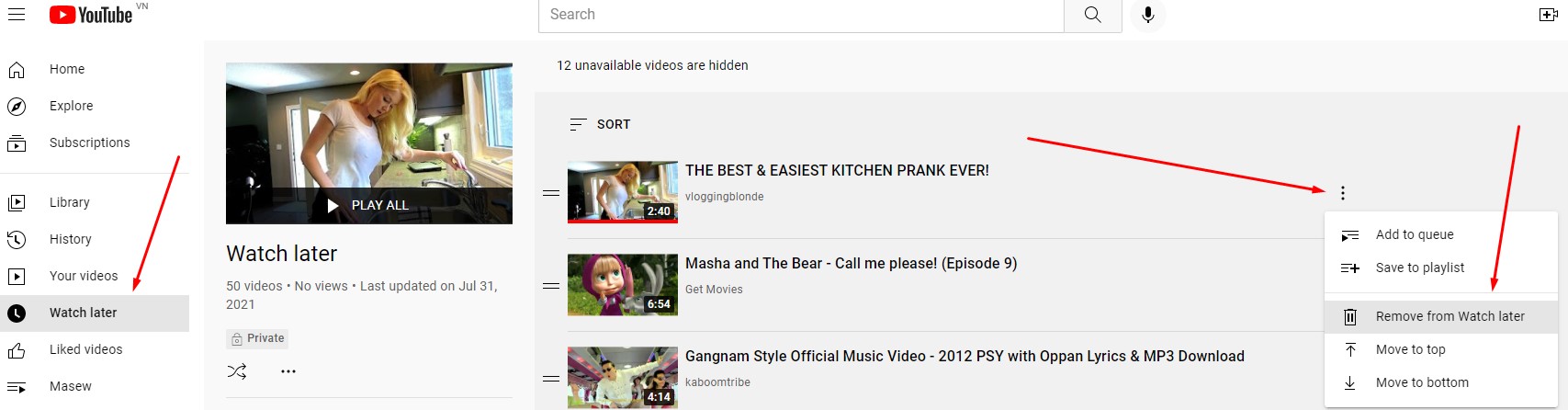
For deleting the videos from the “Watch Later” list on the desktop to solve the problem with network 503 YouTube error, follow the given below steps:
- Open YouTube web application on your default browser.
- Then, tap on the “Action” button.
- After that, from the menu’s library section, click on “Watch Later.”
- Once the list opens, click on the Action button associated with each video and tap on the “Remove from the Watch Later” list. Repeat this step with every video.
- Finally, add a new video to the “Watch Later” list, play it, and see if the problem persists.
How to delete videos from the “Watch Later” list on Android devices?
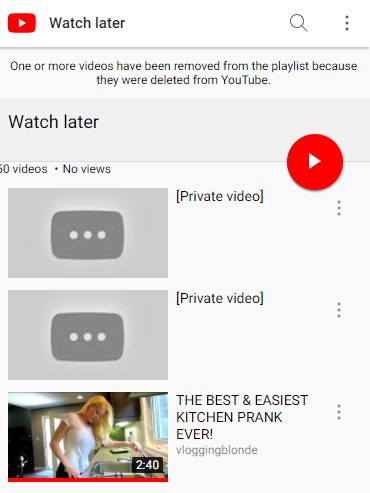
For deleting the videos from the “Watch Later” list on Android devices, follow the given below steps:
- Open the YouTube Application.
- After getting inside the app, navigate to “Library” from the menus at the bottom of the screen.
- Then tap on the “Watch Later” option.
- Once the list opens, click on the Action button associated with each video and tap on the “Remove from the Watch Later” list. Repeat this step with every video. If you have tons of videos, click on the Action button and tap on “Remove Watched.” It will remove all the videos in the “Watch Later” list.
- Finally, restart the YouTube application, add a new video to the “Watch Later” list, and check if the problem persists.
Methodology 3: Clear the cache data of the YouTube
The YouTube error 503 can also be a client-side issue on Android devices. Many users encountered this error but were successfully able to solve the problem by clearing their YouTube application’s cache and data.
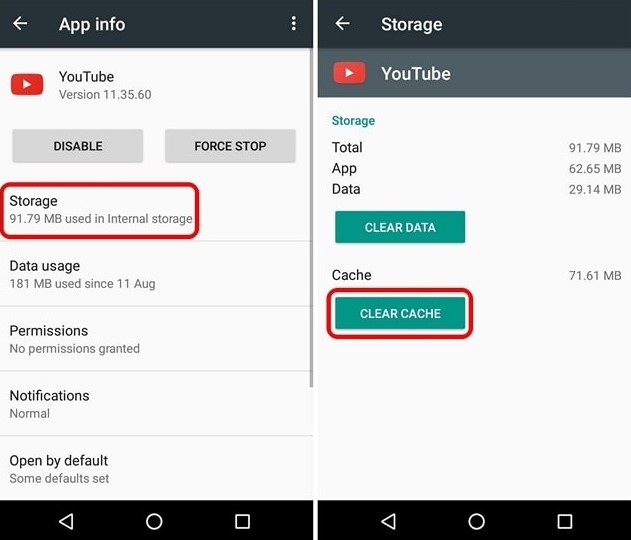
This is a confirmed fix for both older and newer Android devices. For doing it correctly, follow the given below steps:
- First, go to the “Settings” menu.
- From the main Settings screen, look for “Apps.” Then click on it.
- A list of Apps will be opened. Scroll through the list, and locate YouTube, and click on it.
- After getting inside the information of the YouTube App, find the “Storage” menu, and click on it.
- Then, click on “Clear data” and confirm it.
- After completing the process, click on “Clear cache” and confirm it.
- Finally, restart the YouTube Application and see if the problem persists.
Methodology 4: Reset the APN settings
Many users of Android devices have said that they were able to resolve the YouTube 503 error by resetting the APNs to their default values. This solution is dedicated to the Android devices having Nougat, Marshmallow, Lollipop, and KitKat.
For resetting the Access Point Names (APN) on Androids, follow the steps below:
- Open the “Settings” menu
- Then, click on “Mobile Data” and choose the active data connection.
- Once it gets activated, click on “Access Point Names.”
- Then, click on the three-dot icon, known as the action button.
- Then, hit the “Reset to Default” option.
- Finally, restart your Android smartphone, and the issue will be resolved.
Conclusion
Life is difficult without YouTube. Nowadays, it has got every information we need, right from technology to the day-to-day needs. As a result, it has become a relevant part of our routine. So, YouTube error 503 can be annoying at times, especially when you want to play something important that you have downloaded previously to watch it later without using the internet. To solve the issue, follow the above steps, and if the problem persists, seek expert help.

Nancy is a journalist with passion for technology. In her 12 years of experience, she has crafted some of the most detailed pieces that describe the importance, benefits, and progress happening in the technology world.