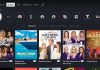Roku TVs are superb for streaming your favorite shows, movies, series, and videos. With it, you can access channels like Netflix, Hulu, VUDU, and Amazon Prime, among others. Most of these channels require you to connect to a strong and stable internet connection. Otherwise, you will not be able to access some of Roku’s channels.
If your Onn Roku TV won’t connect to Wi-Fi, you should try soft reset your Wi-Fi modem as the first troubleshooting measure. To do this, switch off all your devices and leave them like that for up to a minute and then switch them back on and check if the issue resolves.
If a soft reset doesn’t do the magic for you, you can try other troubleshooting measures highlighted below, in this article.
Why Is My Onn Roku TV Not Connecting To Wi-Fi?
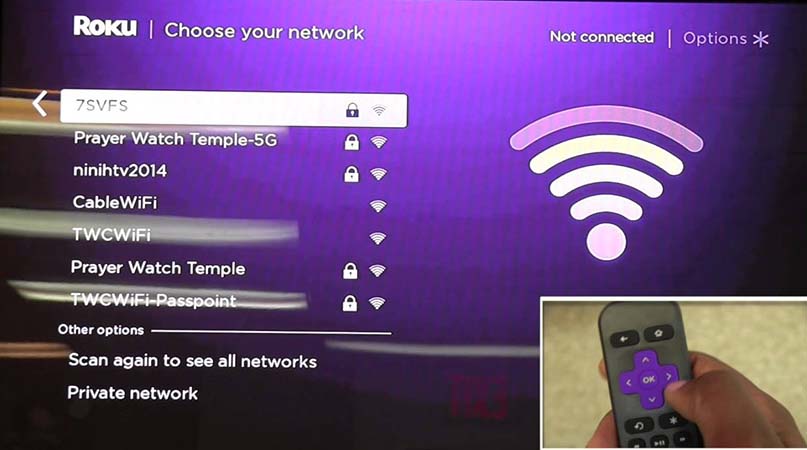
Before you decide that your internet connection is the main reason you’re experiencing internet connection issues with your Onn TV, you’ll need to ascertain that it’s not working by connecting other devices to it. If other devices connect to the network and not your TV, the issue lies with your Roku TV. If other devices can’t connect to the Wi-Fi network, just like your TV, the problem lies with your internet connection.
Possible reasons why your Onn Roku TV keeps disconnecting from the Wi-Fi connection or that it won’t connect to Wi-Fi at all include.
- Loose connections- It is essential to always ensure that your cable connections are finger-tight and fixed to the correct input and output sources. Moreover, ensure that your cables are neither damaged nor worn out.
- Expired internet subscription- If your internet subscription ends abruptly and without your knowledge, you will experience issues with your internet connection. You will need to contact your ISPs to help you renew your subscription.
- Incorrect login details- When signing in to a Wi-Fi connection, you need to key in the correct password for it. Moreover, if you are connected to a particular Wi-Fi connection and its password changes without your knowledge, you’ll automatically be logged out of the connection. And, to connect to it again, you’ll need to use the correct password.
- Insufficient bandwidth- It is a no-brainer that low bandwidth will cause you to have issues with connecting and using your internet connection. It is vital that you know if someone is connected to your Wi-Fi without your permission and avoid it since they may be consuming your bandwidth using applications like Skype.
- Weak signal strength- Another reason for an Onn TV not connecting to Wi-Fi is weak signal strength. Since distance can cause weak signal strength, always place your router in an open strategic place close to your Onn TV. Do not place your router or modem in an enclosed space like cupboards.
- Issues with your router- Just like any other device, your router may malfunction if you’ve used it continuously without a break. And, sometimes, all your router needs is a quick reboot.
- Temporary glitches- Things like firmware issues, and hardware limitations, are some of the temporary glitches that will cause internet connection issues with your Onn Roku TV.
When your Onn Roku TV won’t connect to Wi-Fi for one or more of the reasons above, some of the error messages you will see on your TVs screen include:
- Unable To Connect To Network – This static message may imply a timed out connection, weak signal strength, loose connections, and insufficient bandwidth.
- Checking– Typically, you will get this error message after keying in the Wi-Fi password. If you get this message, counter check that you’ve used the correct password to the right Wi-Fi connection
- Not Connected To The Internet– You are likely to get this error message when launching channels or streaming content. This error message implies network interruption. If you get this message while launching Roku channels, ensure that the issue isn’t with Roku apps not working first.
- Loading– When you see this error message, it means that your TV is connected to an internet network with weak signal strength or insufficient bandwidth. Remedy this issue by undertaking measures that improve your internet speed.
How Do I Fix Onn TV Not Connecting To Wi-Fi?

If you are experiencing issues with your internet connection failing to connect to your Onn Roku TV, you’ll need to fix them in order to go back to streaming as usual. Quick fixes you can use when Roku TV wont connect to Wi-Fi include:
1. Counter Check You Wi-Fi Login Password
On rare occasions, you’ll find Wi-Fi networks that have the same usernames. And, in such an instance, ensure that your TV is logged in to the right Wi-Fi network. Additionally, always exercise keenness when typing in your Wi-Fi password onto your TV.
If you’ve entered the correct password, but your TV is still unable to connect to the internet connection, it may be that your Onn Roku TV is blocked or that the connection is being used by many people.
2. Checking For Loose Cable Connections
The first measure you will apply towards fixing the issue at hand is checking for any loose, worn-out, or damaged cables. Ensure that all your cable connections are finger tight and replace any damaged or worn-out cables. Moreover, ensure that you’ve connected all inputs and outputs correctly.
3. Perform A Power Cycle
Besides fixing the issue at hand, a power cycle might also help fix any Onn TV sound issues and onn Roku TV black screen. To perform a power cycle, unplug all your TV’s connections from the power source, including the router/modem, wait for up to a minute, and then plug your connections back in. Afterward, switch on your TV and check if you can now connect to the internet. If the issue persists, move to the next solution measure.
4. Restart Your Router
Rebooting your router will fix any temporary glitches on your router. It does so by clearing your router’s short-term memory to keep it running smoothly. And as a general rule, restart your router at least every three months or as often as you would like. After all, there aren’t any negatives to rebooting your router constantly.
Here is how to go about it.
- Unplug your modem from the power source. If you have a router with a built-in modem, unplug it from the power source as the first step. However, if you have the modem and router as separate devices, unplug your modem first from the power source, then your router.
- Wait for a maximum of up to thirty seconds before plugging your modem and router back to the power source. Again, plug in your modem first, and give it time to boot up before you plug in your router.
- Give your modem and router at least two minutes before you can check if the Wi-Fi connection is now working as intended with your Onn Roku TV.
5. Disable Network Pings
Network pings test the reachability of particular hosts across an IP (Internet Protocol). And, by disabling network pings on your Roku device, you will get rid of many false replying pings coming from the router.
Disable network pings using your Onn Roku remote in the following steps:
- Press your remote’s Home button five times.
- Proceed to press the following buttons, one after the other: Fast forward> Play> Rewind> Play> Fast Forward. After this, your TV will display the system secret settings screen. If not, repeat the process again.
- Proceed to the System operations menu option.
- Select the option Network and hit the OK button to choose the option Disable Network Pings. After achieving this step successfully, check to see if your TV can now connect to the Wi-Fi connection successfully.
6. Perform A Hard Reset
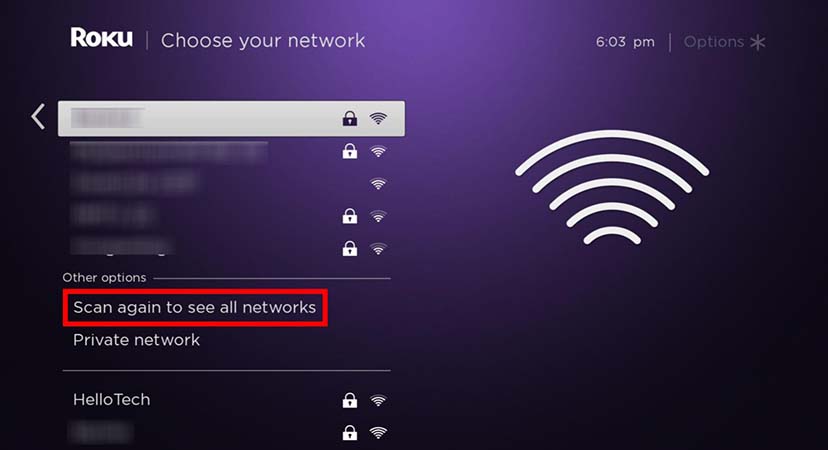
Performing a hard reset, also known as factory resetting, on your router will return your router to its default settings. Performing a factory reset on your router will fix Onn Roku TV won’t connect to Wi-Fi issue and solve Wi-Fi connection problem on your Android.
Most routers have a reset button. Thus, all you need to do to factory reset your router is press and hold that reset button for up to ten seconds, and you’re good to go. Once your router comes back on, you can set it up and check if your issue has resolved.
If you are still unsure how to hard reset your router, you can always visit the manufacturer’s site for more information.
7. Use An Ethernet Cable
If you have tried all the above measures and nothing seems to be working, you can use a wired connection. It might just solve your internet connection issues with your Onn Roku TV. It will also provide a fast and reliable internet connection.
8. Contact Your Internet Service Providers
If you’ve tried using an Ethernet cable but still experiencing a similar issue, you’ll have to contact your ISP. The problem may be stemming from their side and not yours. If they confirm that everything is okay on their side, you’ll need to contact Onn electronics customer service for more help.
Conclusion
As earlier stated, Roku is an excellent device for streaming content. However, it will not work as intended if you are not connected to a steady and fast internet connection. If your Onn Roku TV won’t connect to Wi-Fi for one reason or another, use the information above to fix it.

Denis is an article/blog and content writer with over 7 years of experience in writing on content on different niches, including product reviews, buyer’s guide, health, travel, fitness, technology, tourism. I also have enough experience in SEO writing.