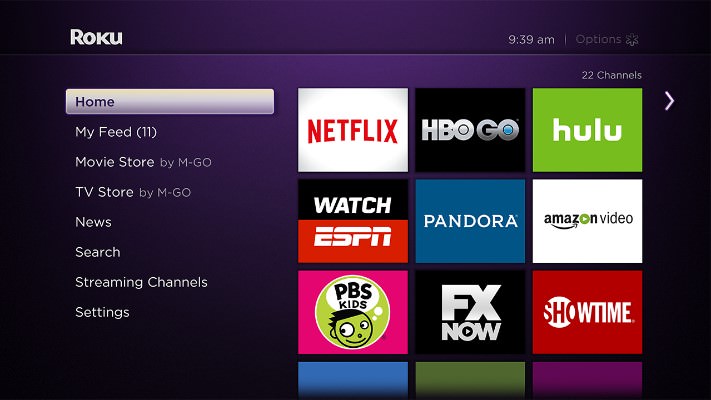
Personal Identification Numbers (PIN) validate electronic transactions. Similarly, a Roku PIN is a four-digit code that Roku users use to validate their electronic transactions. You cannot perform Roku transactions like purchasing new channels if you have forgotten your Roku PIN. In such a scenario, you’ll need to reset Roku PIN.
Resetting the Roku PIN is not a familiar process for many Roku users. If you are one of such users, this guide will serve to let you in on all you need to know regarding the Roku PIN and how to reset Roku PIN.
What Is A Roku PIN?
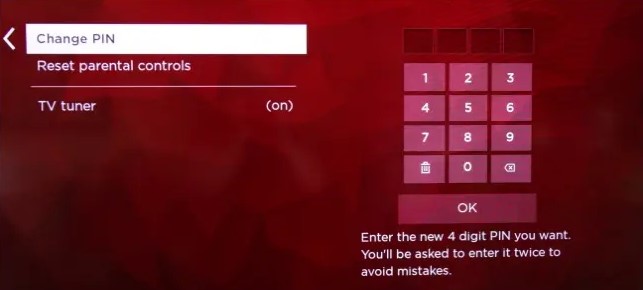
As stated earlier, a Roku PIN is a four-digit code that validates Roku transactions on the Roku account. Roku users are prompted to create this PIN while registering to use Roku devices.
Some of the things you can do with a Roku PIN include:
- Setting and changing payment methods for your Roku account.
- Making payments for channel purchases.
- Preventing unauthorized users from making channel purchases without your knowledge
- Buying Roku accessories. These accessories can include Roku players, Roku streaming stick, audio accessories, and Roku soundbar, among others.
The whole essence of a Roku PIN is to protect our account details and protect it against fraud and malice by other people.
How Do I Create A Roku PIN?
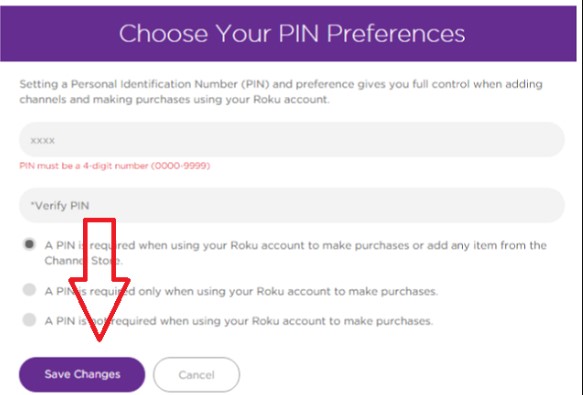
The only way to create or update your Roku PIN is through the Roku website after you log in to your Roku account.
Create your Roku PIN in the following steps:
- Head over to com and then sign in to your Roku account. The sign-in option is located at the top-right screen. After tapping on the sign-in option, you’ll be directed to the Roku account page. (If you are already signed in, tap on your profile at the top right).
- Sign in with your email and password credentials. If you don’t have an account, there is an option on the right to create an account.
- Once on your My Account page, navigate to the PIN Preferences section, then locate and select the Update option.
- On the Settings menu, you can create a new PIN ( you’ll need knowledge of your old PIN) and select your preferences. Type in a new PIN under Change current PIN if you wish to change your PIN. You can also change your preferences under Making purchases and adding Content by choosing from one of the following options:
- Always Require a PIN when adding items from your Channel Store.
- Always require a PIN to make purchases.
- A PIN is not required to make any purchase or add any items to the Channel Store. (This option will mean that you do not have to remember your PIN because you won’t need it to validate Roku transactions).
Furthermore, if you wish to set the parental control to bar kids from watching adult-rated content, look under Parental Controls for Roku Channel.
- Save any changes made by clicking on the Save button.
I Forgot My Roku PIN. What Do I Do?
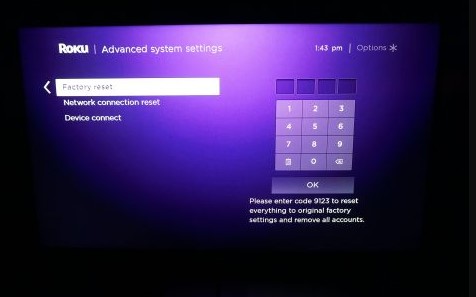
If you forgot your Roku PIN, the only solution would be to reset Roku PIN. And, to reset your Roku PIN, you’ll need to factory reset your Roku player. This is because there isn’t a direct method you can use to reset your Roku PIN.
Factory resetting your device in a bid to reset your Roku PINwill also help to fix any temporary glitches, including Roku apps not working.
How To Reset Roku PIN
To reset your Roku PIN, you’ll need to factory reset your Roku player using the following steps:
- Press the Home button of your Roku remote. If you do not have a Roku remote, you can use the remote feature in the Roku application to achieve this step. Moreover, you can use the remote feature of the Roku application on Roku onn TV when you wonder how to turn on onn TV without remote or even control it.
- Go down to the Settings menu using your remote’s d-pad navigation keys and select it.
- Choose the System option and then select Advanced System Settings.
- Navigate to the option Factory reset and select it.
- Tap on the Factory Reset Everything option. Your screen will prompt you to enter a four-digit PIN code before the factory reset process commences.
- Enter the code that will display on your TVs screen and select the option OK. A code is generated every time you reset your Roku PIN through a factory reset. Hence, if a code is displayed to you during this process, make sure you record it because you may need it later.
How Do I Disable Roku PIN?
If you want to disable your ROKU PIN for one reason or another, you can easily do so in the following steps:
- Visit Roku’s website using your phone or tablet and sign in to your Roku account.
- Under My Account, Making purchases and adding content, you’ll see three preferences to choose from. Select the third preference; A PIN is not required to make any purchase or add any items to the Channel Store, and you will have successfully disabled Roku PIN.
Tips For Managing Roku PIN
Before you can use your Roku PIN, even after resetting, you must know a few tricks and tips that’ll make everything easy for you. They include:
- While setting up your Roku PIN, update your default payment method to either Paypal or debit/credit card to ensure that you are able to purchase new subscriptions with the PIN.
- You can use your PIN to make payments for new channels and purchase Roku accessories and upgrade your device.
- Roku doesn’t refund any purchases made after validating your transaction with your Roku PIN. Therefore, keep your PIN secure and personal(if need be).
- When you reset Roku PIN, you’ll lose all sorts of personal data relating to your applications, settings, network connections, and menu preferences but not your existing channels. Regarding your channels, all you’ll need to do after resetting your Roku PIN is to sign in to them.
- A default PIN for Roku does not exist. You’ll need to create one as soon as you create and sign in to your Roku account.
- You cannot recover a Roku PIN. The only thing you can do is update your Roku PIN, but you will need to know your current Roku PIN. If you happen to forget your Roku PIN, you’ll need to reset it through a hard reset.
- If you are sure you know your Roku PIN, but it is not working for one reason or the other, you’ll need to either reset or update it.
I Forgot Roku Password. What Do I Do?
Your Roku account connects your Roku devices to your Roku setting, preferences, and channels. To sign in to your Roku account, you need an email address and a password. However, what happens if you forget your password?
If you forget your Roku password, visit Roku’s website and tap on the sign-in option, key in your email address in its respective area, and tap on the forgot password option below the sign-in area. Proceed to follow on screen prompts, and you should recover your account successfully.
If you wish to change your account’s email address or password, you can do so in the following steps:
- Visit Roku’s website using a phone or a tablet and tap on the sign-in option located at the top-right corner.
- Sign in to your account using your current email address and password.
- Navigate to Account Information and select the option update.
- Fill in the Account Details form with your new credentials and tap on the Save Changes option.
Conclusion
It is without a doubt that Roku players are a good choice of players. The fact that you can connect Roku to multiple TVs is also a plus for Roku players. However, to connect your Roku device to channels, settings, and preferences, you need a Roku account that requires a four-digit code to validate Roku transactions. If you happen to forget your Roku PIN or that it does not work for any reason, use this guide on how to reset Roku PIN to elevate your issue.

Denis is an article/blog and content writer with over 7 years of experience in writing on content on different niches, including product reviews, buyer’s guide, health, travel, fitness, technology, tourism. I also have enough experience in SEO writing.










![How to Watch UFC 303 Live Stream Free [Updated 2024] UFC 259 Live Stream Free](https://techsmartest.com/wp-content/uploads/2022/03/UFC-259-Live-Stream-Free-100x70.jpg)
![How to Access UFC 302 Live Stream Free [Updated 2024] UFC 260 Live Stream Free](https://techsmartest.com/wp-content/uploads/2022/03/UFC-260-Live-Stream-Free-100x70.jpg)




