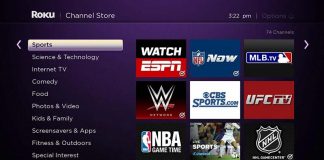Samsung TVs are a source of entertainment and distraction to many. They are a quality brand that offers quality service to its users. However, just like any other devices despite their accuracy and good quality they can experience problems. This may be so annoying since they deprive you off your opportunity to enjoy your favorite shows.
The problem of Samsung TV will not turn on is a common problem among users, hence this should not get you in a very bad mood. Research has been done and we have found a couple of fixes that will give you back the endless enjoyment of enjoying your favorite shows from your Samsung Smart TV. This article contains detailed methods and guides to help you fix your Samsung Smart TV.
The main causes for Samsung TV won’t turn on no red light are if there is a problem with the
- Power outlet.
- The power board.
- The surge protectors.
Most times the problem of Samsung TV won’t turn on no red light is as a result of issues with the power supply. You should check to ensure that your cables are firmly inserted and that your power outlet is working before rushing for complex fixes. In most cases by ensuring good power supply, the red light on your Samsung TV could turn on and the TV too if power supply was the main cause of the problem.
Best Fixes for Samsung TV Won’t Turn On No Red Light
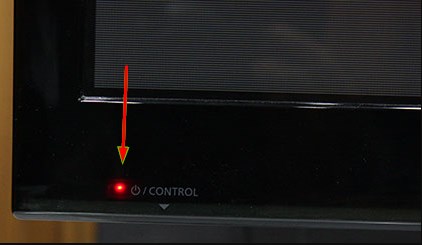
In this article, we have put together several methods or fixes that will help you to fix your Samsung Smart TV. These methods are among the best and easiest since they do not require you to take your TV apart. There are just few easy and well elaborated steps that will guide you through the whole fixing process.
1. Press Random Buttons on Your Remote
This method does not sound like much but it is a good and dependable method that has been tested by several times by a number of people and proved to be dependable and worthy. It mostly does not matter which button you press. Any button on your remote would most definitely be able to do the trick.
How does this method work? When you press random buttons on the remote of your TV, the buttons transmit an infra-red signal to your Samsung Smart TV. To carry on this method you simply have to:
- Turn on the remote of your TV.
- Press several random buttons once or a couple of times. (Sometimes you may need to press the buttons on your remote control in a specific order or at a specific time.)
- Wait to see if this fixes the problem.
In most cases this method will be able to fix the problem.
2. Switch to a Different Power Outlet
In most cases this problem is brought up by there being an issue with the power supply. It is therefore best to start by ruling out the power supply issue before going on to the next fixes. To switch to a different power outlet, all you have to do is:
- Plug the TV out of its current power outlet.
- Wait for about a minute.
- Plug the TV back into a different outlet.
- Try turning on the TV.
By turning on the TV you can tell if this method works. If the TV is able to turn on then it is clear that this problem was brought about by the power outlet that the TV was initially connected into. It is good news if the TV works since nothing will need to be replaced. However, if this method does not work for you, you can go on to the next method.
3. Inspect Your Power Cables for Any Damage
By trying the first two methods, we are able to come up with the decision that neither the screen nor the outlet have a problem. Hence the next thing we have to check is whether there is a problem with your power cables by checking the cables for any damage.
Carrying out this method is quite easy because you only have to
- Check for any damage along the length of the cable. If you keep any pets at your house it is good to ensure that they have not tampered with cables or chewed the wire of the cable at any point.
- Make sure you straighten out any tight bends along the length of the cable. Tight bends in cables can make the cables to fray much quicker than normal.
- It is similarly important to ensure that you are using the right cables.
4. Power Cycle Your Samsung TV

Simply power cycling your TV could be enough to fix the problem. A simple power cycle helps to get rid of any minor glitch on your TV hence solving the problem. The following steps will help you get through the power cycling process:
- Unplug the power cord of your TV from the power outlet.
- Hold the power button of your TV down for about 5 seconds.
- Wait for approximately 30 Seconds
- Plug in the power cord of your TV back to the power outlet.
- Try switching the TV on and see if the problem is solved.
If the problem was caused by any temporary glitch on your TV then the power cycling method should be able to solve it and get your TV running again. If not you can continue with the next fixes.
5. Disconnect Devices Connected To Your TV
If you have any devices connected to your TV including any gaming devices like an Xbox or PS4, it is likely that these devices are causing the problem.
To make sure that these connected devices are not causing the problem, it is best if you unplug them. Unplug all the extra devices from your TV and try turning on the TV to see if the problem is solved. Your TV is supposed to turn on if this was the cause of the problem.
6. Check If the Ir Window Is Blocked
This is a simple fix that may not look like it’s enough at first, but it is very effective just like the other fixes. It is an important fix since as long as the Infra-red Window is blocked, your TV will not be able to pick up signals from the remote. In most cases when this happens, your TV will not be able to turn on. To get rid of this problem, try a couple of angles with your remote.
To be completely sure that you have solved any problem brought about by your TV’s remote, check the batteries in the remote to ensure that they are in a good condition. You can even change the batteries to make sure that they are not the cause of the problem.
7. Voltage Problems
You can try this fix if all the above fixes have not been able to solve the problem. To be sure that your TV is receiving enough voltage or the required voltage, you should check the manual of your TV to be sure about what the required voltage is. When you are sure about the necessary voltage, you can now check the voltage that your house receives to be certain that it is the right amount for your TV.
If the voltage you are getting is not enough, there are high chances that your TV will not turn on. If this is the case, you won’t be able to do much to solve this problem.
In a case where all the above fixes do not work for your Samsung Smart TV, you should consider calling Samsung Tech Support for help. There isn’t much you can do at this point. This leaves you with only one last option which is consulting a professional. In this case the best professionals to call are those who work for the Samsung TV brand. Therefore, the Samsung Tech Support are the best option.
It is also common for people to ask;
How to fix Samsung TV blinking red light
The fixes below will be able to help you fix this problem;
- Use a different power source.
- Unplug any connected devices or games.
- Directly plug your TV into its power source.
- Power cycle your TV.
- Use a different HDMI cable.
Conclusion
The above fixes are methods that have been tried by many people and proved to be among the most reliable methods if your Samsung Smart TV won’t turn on and no red light. It is advisable to try all the possible ways to fix the problem before considering to have your TV opened up. We are very positive that this article will be effective in helping you fix your TV. If you successfully follow all the above methods as explained to you, you will be able to go back to endlessly enjoying your favorite shows on TV.

Denis is an article/blog and content writer with over 7 years of experience in writing on content on different niches, including product reviews, buyer’s guide, health, travel, fitness, technology, tourism. I also have enough experience in SEO writing.