When to update the BIOS and how to do this.
In general, it is essential to update the operating system and installed software (starting with web browsers, browser add-ons, messaging programs, and so on).
The BIOS ( Basic Input-Output System ), whose “heir” is now called UEFI ( Unified Extensible Firmware Interface ), is a set of software routines contained in non-volatile memory (ROM / flash) on the motherboard.
When it comes to BIOS, we also embrace UEFI ( What is UEFI and what you need to know about the new BIOS). We refer precisely to those routines that provide the system with the first instructions for starting and checking the presence, as well as the correct functioning of fundamental components such as a keyboard, RAM, hard disks and SSDs, ports, cards video.
The BIOS is one of that software that should never be updated when there is no need.
When to update the BIOS
The motherboard BIOS should never be updated, as a general rule, without a specific requirement.
But the question arises when to update the BIOS? When is it important to do this? Here are some situations in which updating the BIOS is not only recommended but is an operation to be carried out without much delay:
– When you want to replace the processor installed on the motherboard with a next-generation CPU (as long as it is compatible with the socket also at the pin level).
Some manufacturers release firmware updates to embrace the use of newer processors. Of course, due to the chip set in use (which is always the same), not all the new features of the next-generation processor can be exploited, but the performance could still be significantly better. If the next-generation processors are supported, the motherboard manufacturer makes available a special firmware / BIOS update.
– When overheating problems, abnormal heat sink operation or a performance problem occurs.
Sometimes, an insufficiently optimized BIOS version may lead to anomalies in the PC’s functioning due to the motherboard.
The forums periodically fill up with reports from users, and overheating, suboptimal fan operation, and performance problems can often be solved by updating the BIOS.
– When you have problems with a specific graphics card, or it is not supported
CPU’s, motherboard manufacturers usually release updates to extend support for new graphics cards or solve problems related to the use of products already in a comment.
Also, in this case, updating the BIOS can prove decisive.
– When hardware-side vulnerabilities are discovered
These days the cases of hardware-side security holes detection is rising up. Intel processors have repeatedly been the protagonists of several not very encouraging discoveries. To mention only the most recent ones, we limit ourselves to those relating to the Intel Management Engine and Meltdown / Specter vulnerabilities.
How to update the BIOS?
Be carefull when updating the BIOS. In case your system losses power or it freezes or crashes during the update process, the BIOS or firmware may no longer be bootable.
Before updating the BIOS, the first thing to do is to check the version currently used on the motherboard. Several strategies can be used:
– Open the command prompt ( Windows + R and type cmd ) and issue the following command:
wmic bios get smbiosbiosversion
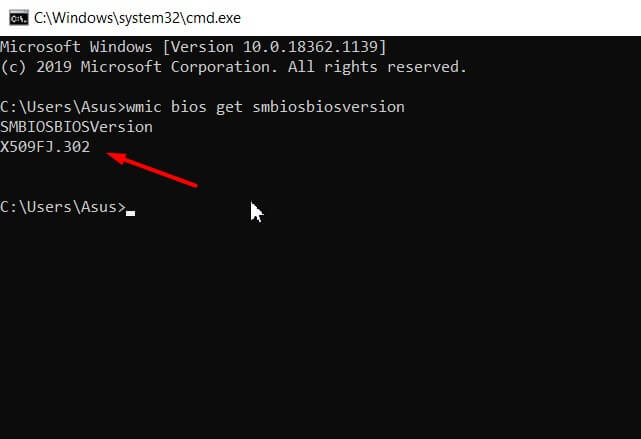
– Start the System Information utility by pressing the Windows + R key combination and then writing msinfo32.
Then read the information in the right panel next to the BIOS version/date item.
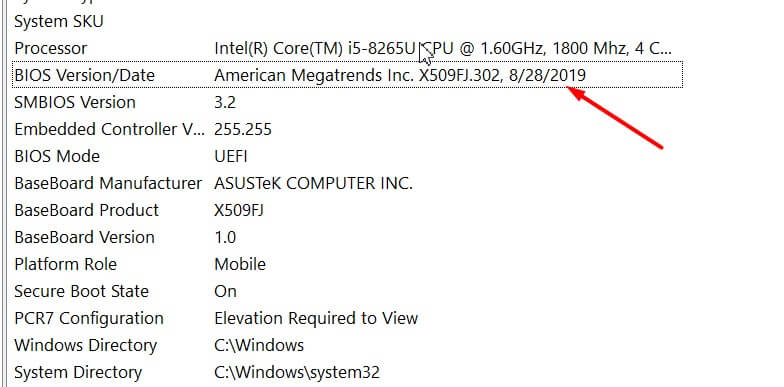
– Download and start the CPU-Z program, click on the Motherboard tab, then read what is shown in the BIOS box, Version line.
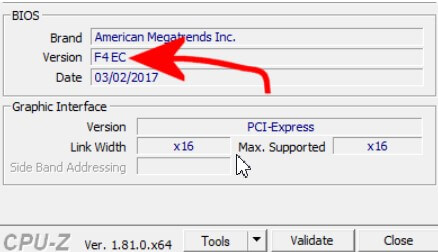
In all cases, it will be necessary to write down the BIOS version number (usually one or more abbreviations consisting of letters and numbers) currently installed.
At this point, you will need to visit the motherboard manufacturer’s website, go to the Support or Drivers section, and look for the BIOS or Firmware item.
We suggest Google the name of the motherboard manufacturer by matching the exact model of the same and the BIOS keyword (example: Gigabyte MODEL_SHEET_MADRE BIOS ).
Once you have identified the web page containing the links to the various BIOS versions available for the specific motherboard model, you will have to compare the version number of the BIOS installed with those currently available.
By doing so, you will be sure to download the most updated BIOS version that is available.
Suppose you are not aware of the exact motherboard model you are using. In that case, we suggest you start the CPU-Z utility, already seen previously, click on the Motherboard tab and check what is indicated in the Manufacturer and Model boxes.
Once the new firmware has been downloaded, to proceed with the BIOS update, we recommend opening the compressed file and following the instructions in the README file.
Four different methods are used to update the BIOS :
1) Request the firmware update by restarting the system and accessing the BIOS itself. In this case, the update file downloaded from the manufacturer’s website will need to be saved on removable media such as a USB stick.
2) Update the BIOS from bootable media. The update will be made by booting the system from this storage unit.
Bootable media can also be generated using a utility like Rufus: Rufus, a guide to using the program to create bootable media.
The BIOS update can then be applied by running a command such as flash.bat BIOS1234.bin.
Again, however, refer to the motherboard manufacturer’s documentation.
3) Update the BIOS from a Windows environment (not recommended). This procedure is also not recommended by hardware manufacturers because it could interfere with installed software, especially antivirus and anti-malware, in general.
Some manufacturers, especially in the case of notebooks, convertibles, and tablets, offer a recovery environment through which you can also request the BIOS update if new versions are a

A tech-savvy writer with a knack for finding the latest technology in the market, this is what describes John Carter. With more than 8 years of experience as a journalist, John graduated as an engineer and ventured soon into the world of online journalism. His interest includes gadget reviews, decoding OS errors, hunting information on the latest technology, and so on.








