What is the AppData folder, and what is its function: is it essential to create a backup copy of it, and when can it be useful to restore the data in it?
The programs installed in Windows do not save the data necessary for their correct functioning only in the relevant folders but also in the system registry and the less known Appdata folder.
AppData is a hidden system folder that is used on any Windows system. Inside, it contains several folders created by programs once they have been run at least once.
It often happens that even applications that claim to be portable create entries not only in the registry but also in the AppData folder.
The result is that, often, inside the AppData folder, there are objects that belonged to applications that have now been uninstalled or otherwise removed from the system.
Generally, a user shouldn’t worry about the AppData folder and its existence. In practice, however, it is instead essential to be aware of the fact of AppData because it contains data that can prove to be necessary for many situations.
To quickly access the AppData folder, just use the Windows + R key combination, type % appdata%, and press Enter.
In reality, using the environment variable % appdata%, you will access the contents of the subfolder of AppData called Roaming, which only hosts part of the files of interest.
By clicking on AppData (red arrow in the image in the figure), Windows will propose the three subfolders Local, LocalLow, and Roaming.
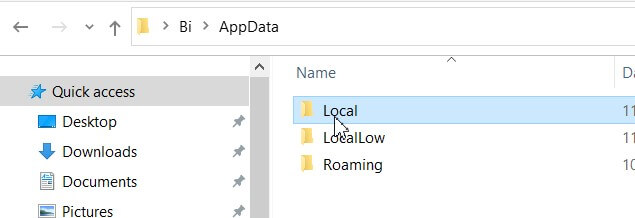
The Local subfolder serves as a container for data specific to the individual computer; Roaming, on the other hand, hosts files that can be synchronized within a Windows Server domain.
Firefox, for example, keeps information related to the various user profiles right in the Roaming folder to transfer and update data relating to favorite websites, open tabs, and browser settings from one PC to another within the domain…
If your PC is not connected with a domain, there is no difference between the Local folder and the Roaming folder of AppData.
Finally, LocalLow has the same meaning and purpose as the Local folder, except that this directory is used for those applications that need to run with more restrictive security settings.
For practical purposes, the LocalLow folder is of little interest to the end-user. It is used as a “support” folder for those programs that are not entitled to write elsewhere, including the Local directory.
Along with the ProgramData folder, accessible by typing Windows + R then % programdata%, AppData contains valuable information on program settings.
Not only. These folders often store entire user profiles (think browsers and e-mail clients), databases, files containing personal data, and much more.
Our advice is to look at the contents of these folders bearing in mind that the data will be organized in subfolders with the manufacturer or program’s name.
Before reinstalling the operating system, unless you apply the advice given in the article How to restore Windows 10 without losing data, backing up the AppData and ProgramData folders’ contents should not be underestimated because they typically contain important archives and personal information.
By manually reinstalling a program, you can restore its preferences, settings, and archives by recovering the corresponding subfolders of AppData and ProgramData and then saving them in the original memory locations.

I’m Mr.Love . I’m admin of Techsmartest.com













