Starting the Disk Management utility in Windows, you will find the words Basic and Dynamic corresponding to each disk drive in the Type column. Windows can manage basic disks and dynamic disks.
What is the difference between basic disks and dynamic disks? How can you convert a dynamic disk to a basic disk without losing the data it contains?
Let’s start by saying that it is important to check if a disk is basic or dynamic before, for example, installing an operating system in dual boot configuration (see Windows 10 dual boot with Windows 7 or Windows 8.1 ).
Attempting to install another copy of Windows or another version of the Microsoft operating system on a dynamic disk that already contains a Windows installation will result in the error message Windows cannot be installed (…). The partition contains one or more dynamic volumes that are not supported for installation.
Difference between dynamic disk and basic disk
Windows supports both basic and dynamic disks. Compared to basic disks, dynamic disks are more versatile because a unit can be extended, for example, by occupying the space available on another physical disk.
Using the so-called striping, dynamic disks allow you to increase performance since reading and writing data are divided among several disks.
Thanks to the database containing information on dynamic disks and the dynamic volumes in them (which are stored in each dynamic disk), it is possible to repair the damaged information in case of malfunctions.
Convert a dynamic disk to a basic disk
Windows do not offer the tools to convert a dynamic disk to a basic disk. Therefore, if you need to activate a dual boot on a hard disk that already contains a version of Windows installed on a dynamic disk, it will not be possible to install the new version of the operating system while keeping the previous one.
Anyone wishing to convert from dynamic disk to basic without losing data can use a simple procedure focused on using the excellent EASEUS Partition Master that can be downloaded for free.
The steps to follow are few and simple:
1) Important. Before continuing, it is advisable to create a backup copy of all the hard drive contents, perhaps by creating a system image.
EASEUS, the Partition Master software developer, guarantees the success of the conversion operation from dynamic disk to basic disk in every situation, but caution is never too much. Therefore, make a complete backup of your data to avoid unpleasant situations.
2) Download and install EASEUS Partition Master paying close attention to the first steps of loading the software on your computer.
When the following screen appears, we suggest removing the checkmark from the Join in the Customer Experience Improvement Program box.
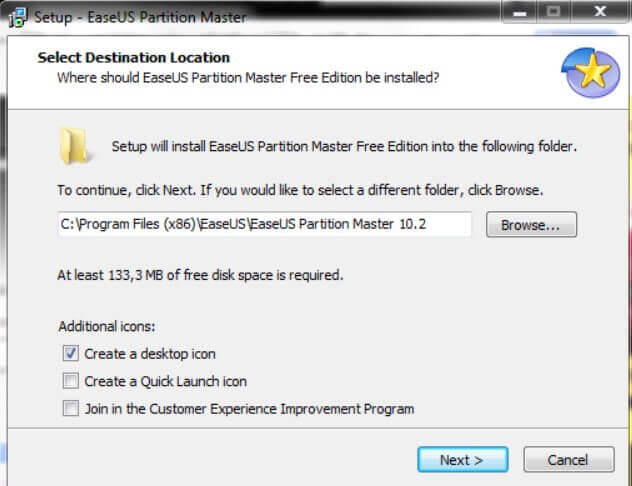
Then you will have to remove the check mark from the Install EASEUS Todo Backup Free box .
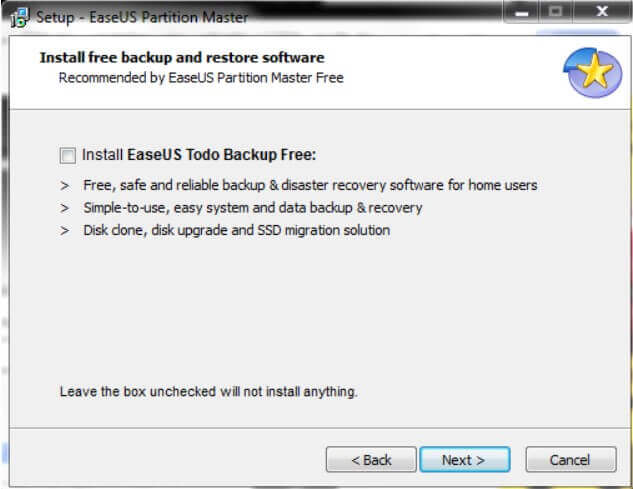
Again, with the specific intent of avoiding unnecessary components, you will have to select the Custom installation (advanced) option and remove the check mark from the Install PC Mechanic box.
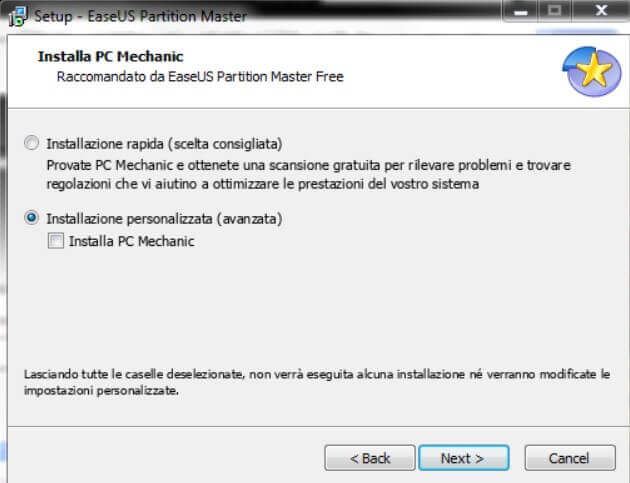
Finally, when the screen shown in the following figure appears, you can simply click on the Next button without entering any data.
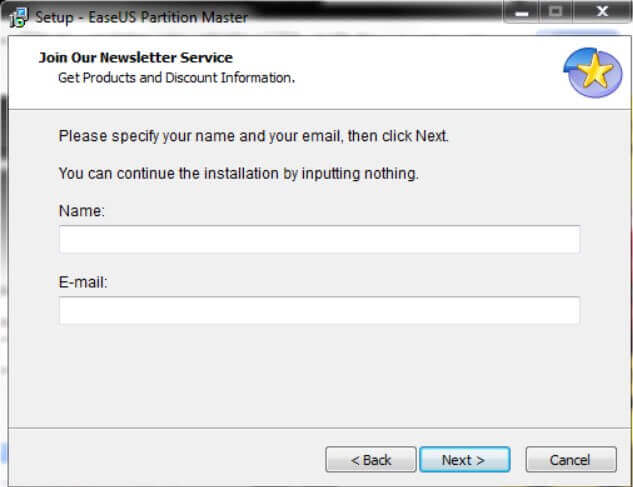
When the installation is complete, you can run EASEUS Partition Master by clicking on the Go to home page item .
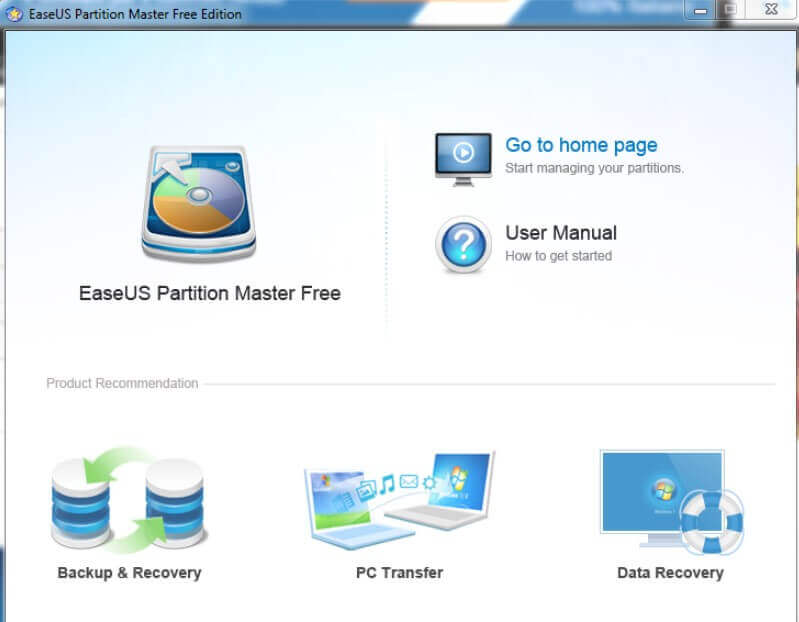
3) From the main window of EASEUS Partition Master, which summarizes the configuration of disks and partitions, you can now click on the dynamic disk (lower part of the screen) with the right mouse button and choose the Convert to basic disk command.
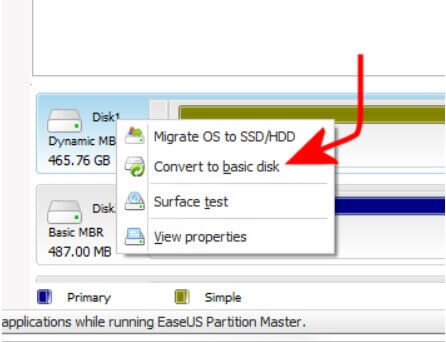
4) By clicking on Apply (button located in the program’s toolbar, at the top of the screen), EASEUS Partition Master will ask for permission to restart the system.
5) After confirming the Windows reboot, immediately before the operating system boot phase, the EASEUS Partition Master screen will appear, which will start converting the dynamic disk to a basic disk.
The conversion process should take a few minutes.
As the last step, you will be asked to shut down your computer. The next time you start your computer, returning to Disk Management, the drive should appear as a basic disk.

A tech-savvy writer with a knack for finding the latest technology in the market, this is what describes John Carter. With more than 8 years of experience as a journalist, John graduated as an engineer and ventured soon into the world of online journalism. His interest includes gadget reviews, decoding OS errors, hunting information on the latest technology, and so on.













