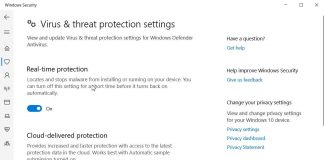With Windows 10, Microsoft introduced the concept of the so-called digital entitlement or digital license: updating from Windows 7 or Windows 8.1, there is no longer any need for any Product Key because the license is linked to the specific hardware configuration of the machine.
Even if you want to install Windows 10 from scratch on a newly assembled system, you can purchase a Product Key; after logging into the system with a Microsoft account, your license data will automatically be saved on Microsoft’s cloud servers. In case you need to reinstall Windows 10 on the same machine, the Product Key will be automatically restored without having to type it. See, in this regard, also the article Windows 10 license at a discounted price? They really exist.
Retrieving the Product Keys of the operating system and installed software is still very useful, however, in many situations.
Retrieve the Windows Product Key (any version) to install or reinstall the operating system
Windows 10 can also be installed using Windows 7 or Windows 8.1 product keys for some time. As explained in the article Windows 10 free, you can, here’s how to do it. In case you do not want to update your copy of Windows 7 or Windows 8.1 installed, you can install Windows 10 from scratch by indicating, at the request, the Product Key of the previous operating system.
One of these is to use the free ProduKey utility, downloadable by typing ProduKey Microsoft in the search box, clicking on the first link returned, then scrolling the page until you find Download ProduKey (In Zip file) and Download ProduKey for x64.
By clicking on the first link, you will download the version for 32-bit Windows systems; the second link allows you to download the version for 64-bit Windows systems.
ProduKey, once started, allows you to recover Windows, Microsoft Office, and any software installed on your system.
In the event that the Windows Product Key is saved in the UEFI BIOS (which is very common with the most recent systems that offer the Microsoft operating system already pre-installed), ProduKey will show the Windows indication (BIOS OEM Key).
By clicking on the View menu and then choosing the HTML Report – All items item, you can export the entire list of Product Keys detected as an HTML file (it will be opened with the default browser).
Retrieve Product Key from an old hard drive, a computer that won’t boot, or an old Windows installation
ProduKey allows you to recover Product Keys not only from your system but also from other disks.
If a system does not boot anymore and you want to recover the Product Keys stored in the hard disk, just disconnect the hard disk and connect it to the system in use with a SATA-USB adapter or with a practical docking station.

Starting ProduKey and choosing Select source from the File menu, just select the item. Load the product keys from the external Windows directory.
In the corresponding field, it will therefore be necessary to indicate the path of the folder in which Windows is installed on the disk drive connected to the computer via USB.
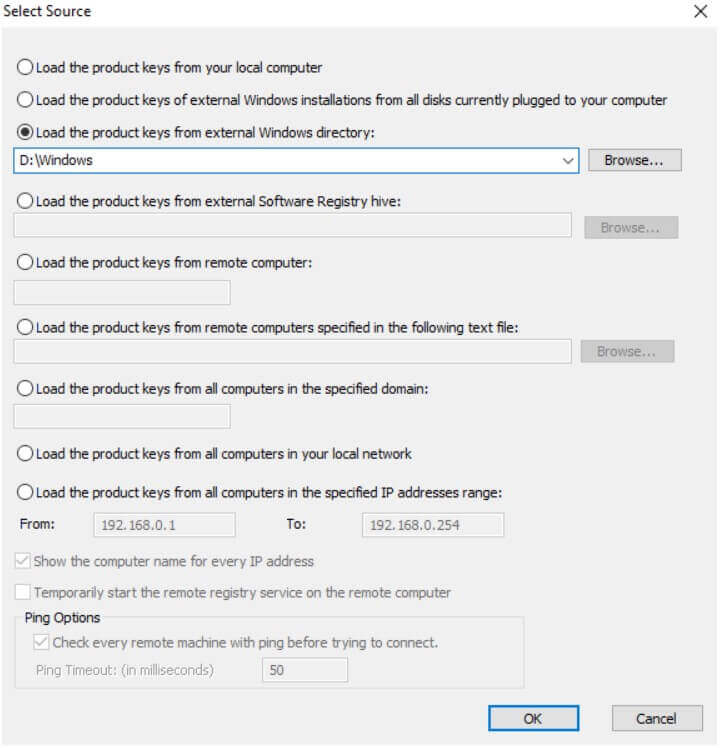
ProduKey will thus recover all the Product Keys stored in the old Windows installation.
In the field Load the product keys from external Windows directory, you can possibly indicate the directory C: \ Windows.old \ Windows if you want to recover the Product Keys stored in the registry keys in the case of a previous installation of Windows, still present on your system in the C: \ Windows.old folder (think of the situation illustrated in the article How to restore Windows without losing data with the illustrated recommendations that are applicable not only to Windows 10 but also to previous versions of the system Microsoft operating system).
Still using ProduKey, alternatively, it is possible to explicitly refer to the system registry ( Load the product keys from external Software Registry hive ) and, in particular, to the key containing the information on the stored Product Keys.

By writing D: \ Windows \ System32 \ Config \ SOFTWARE in the Load the product keys from external Software Registry hive field, for example, we will refer to the Windows installation contained in a hard disk connected to the system as an external drive and accessible through the identification letter of drive D:
On the other hand, by entering C: \ Windows.old \ Windows \ System32 \ Config \ SOFTWARE, ProduKey will read the contents of the registry relating to the previous Windows installation (same version or different version than the one installed) hosted in the C: \ folder Windows.old.
In the case of Windows product keys, keep in mind that most of them do not work with all editions of the operating system. In other words, a Product Key for the Home edition cannot be used on the Professional and vice versa.
In the article How to change Windows 10 edition, we have seen how to transform Windows 10 Home into Windows 10 Pro without reinstalling the entire operating system.
As a “bonus tip,” let’s say that the Registry Editor ( Regedit ) is even possible to temporarily mount the registry of a previous Windows installation to extract important data (for example, those relating to software licenses). The procedure is explained in the article How to restore Windows without losing data in point 7).

A tech-savvy writer with a knack for finding the latest technology in the market, this is what describes John Carter. With more than 8 years of experience as a journalist, John graduated as an engineer and ventured soon into the world of online journalism. His interest includes gadget reviews, decoding OS errors, hunting information on the latest technology, and so on.