
Surely when you have gone to format a hard drive or USB, you have seen that you have to choose different file systems. The options are several, from FAT32 to NTFS through exFAT and several others. But how do you know which one is the most suitable for the drive you are formatting or the use you want to give it?
Today we are going to explain which are the most common file systems and what are the characteristics of each of them. This way, you will have all the necessary data to format your storage unit.
What are filing systems?
Your external hard drive, your computer’s internal hard drive, a USB, or an SD card. All of them are storage units, which means that when you format them, you create the infrastructure in which the data you later want to put into it will be stored.
This is where the file system comes into play, a component of the operating system responsible for managing each unit’s memory. They are in charge of allocating the space they need for the files, ordering them, allowing access to them, and managing the free space of the storage units.
It’s like a librarian, which orders and records the exact position in which a file has been written within the drive so that your operating system can quickly access them and know where each one begins and ends.
Continuing with the library analogy, in the same way, that each librarian may have his method for organizing books, each filing system does the same, organizing and managing data differently. Each file system has its advantages and limitations, so it is important to know them to choose the one that best suits each need you have.
Characteristics of the main file systems

As we have said, there are different types of file systems, each with its advantages and disadvantages. You have surely seen some of them more than once, and maybe not so many others. Some of the best known are FAT32, exFAT, NTFS, HFS+, ext2, ext3 and ext4.
FAT32 file system
Established in 1996, it is one of the old rockers of the world of filing systems, robust but dated. Of course, it is tremendously versatile thanks to its enormous compatibility with practically all devices and operating systems, so most of the USB drives you buy will be formatted with it.
Its biggest and most popular limitation is that it only allows you to save up to 4 GB, so if you want to save a single file that occupies more than that, you will have no choice but to format it with another file system. Its positive side is that it is perfectly compatible with Windows, macOS, and GNU/Linux, and it works without problems in the old USB 2.0.
EXFAT file system
We could refer to the exFAT system as an update to FAT32 introduced by Microsoft in Windows Vista to end the headaches caused by the 4 GB limitation of its older brother.
In terms of compatibility, you can use it in Windows, macOS, or GNU/Linux, although only in the most recent versions, such as Windows XP SP3 or OS X 10.6.5 Snow Leopard. It is a highly recommended file system for external drives such as a USB or SD card where you will save files larger than 4 GB, and you do not want to have compatibility problems.
NTFS file system
This is another alternative to the FAT32 system promoted by Microsoft. It is the file system that Windows uses by default. Without the maximum file size limits of FAT32, NTFS becomes a very good choice for hard drives and other external drives, at least if you’re a Windows user.
And it is that its biggest disadvantage is that it is not fully compatible with all operating systems. For example, macOS can natively read drives formatted with it but cannot write to them. This means that if you have a hard drive with NTFS, you cannot save anything from your Mac unless you format it with another file system.
HFS+ file system
In the same way that NTFS is one of the current reference file systems in Windows, Apple created the HFS+ system. It so happens that while GNU/Linux systems can work with it without problems, on Windows, you can only read the contents of disks formatted with it but not write to them.
That makes this file system perfect if we are within the Apple ecosystem using its devices. But if you are a Windows user, you must use any others.
Ext2, ext3 and ext4 file system
And we’re done with this last family of file systems. Just as Apple and Microsoft have their systems, these three (each one an evolution of the previous one) are those used by GNU/Linux distributions. The main drawback is that it can only be used on this family of operating systems.
What file system do I need?
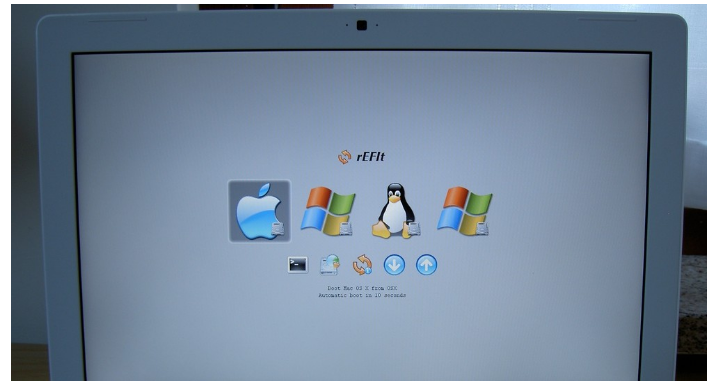
If the only thing you want is to have a USB in which you will only carry a few large documents or multimedia files, the best option is still to format your unit with the FAT32 system. As we have said, it is very robust, and it will never give you compatibility problems on any operating system.
If you share files larger than 4 GB between computers with Windows, Linux, and macOS operating systems, your best option is to format in exFAT format. This is especially useful, for example, if you want to back up files to an external hard drive.
If you only use Windows at home and want to transfer large files from one computer to another, have backup copies of your multimedia files or simply watch a particularly heavy video on TV, formatting in NTFS will do.
If you only use Apple devices at home and want to transfer large files from one computer to another, have backup copies of your multimedia files or simply watch a particularly heavy video on TV, formatting in HFS+ will do. Of course, remember that it is only the recommended choice if you do not use the Windows computer drive.
And at home, if you only plan to make backup copies or share files between computers with GNU/Linux operating systems, your option may be to format in Ext4. Of course, remember that it is a format you cannot use on your Windows or Mac.

Sharlene Meriel is an avid gamer with a knack for technology. He has been writing about the latest technologies for the past 5 years. His contribution in technology journalism has been noteworthy. He is also a day trader with interest in the Forex market.










