
We are going to explain how you can identify the different types of USB cables that exist on the market. For this, we are going to review the types of USBs, since it will be essential if you later want to identify the cables that contain them. Because in the end, cables are just that, a way to connect devices using existing USB standards.
We are going to divide this article into three parts. First, we will start with the basics, with two which we will show you the different versions of the USB standard so that you know how to differentiate which one you should have, and also the different types of connectors that you can find. And then we’ll finish with some tips for identifying and choosing the USB cable you may need.
Versions of the USB standard
The first thing you have to look at in a cable is going to be precisely what you cannot see clearly. This is the version of the USB standard that you are using, since depending on this, the transfer speed will be higher or lower. USB was officially launched in 1996, and since then it has evolved with different versions that have improved its features:
- USB 1.0: They are the oldest, and the lowest speed USB standard. Its transfer rate is up to 1.5 Mbit/s (188 kB/s), and it is mainly used in human interfaces such as keyboards, mice, or webcams.
- USB 1.1: It is the improvement of 1.0 known as full speed or “plug and play”. Its transfer rate goes up to 12 Mbit/s (1.5 MB/s), although it was still far from the speeds that the following standards would achieve.
- USB 2.0: Also known as high-speed, it reaches transfer rates of up to 480 Mbit/s (60 MB/s), although in practice it usually stays at 280 Mbit/s (35 MB/s). It is the most widespread standard at the moment, and it has two lines for data and two for high-speed power. You can also charge devices at 2.5W of power.
- USB 3.0: Also called Super High Speed, it has a transfer rate of up to 4.8 Gbit/s (600 MB/s), ten times the speed of USB 2.0 thanks to its five extra contacts.
- USB 3.1: Called Super High Speed+ or SuperSpeed, it is twice the speed of its predecessor, with a transfer rate of up to 10 Gbit/s (1.25 GB/s). It is the one that is usually used by the Type C connectors that we are going to explain a little later.
- USB 3.2: Introduced in February 2019. It will be capable of offering transfer rates of up to 20 Gbit/s (2.5 GB/s), and the first peripherals to use it arrived in 2020.
- USB 4.0 – Also introduced in 2019, it is the most recent standard to date. USB4 will be able to offer transfer rates of up to 40 Gbit/s (5 GB / s), and the first computers to use it have arrived in 2021.
To know the type of standard that the USB cable in front of you is using, you will have to look where it is indicated on the box. This is very important because you can end up buying a very cheap USB cable in a bazaar only to later realize that the file transfer with it is done at a snail’s speed.
It is advisable to look at cables that have the USB connector with the plastic in blue instead of black since it began to be used in USB 3.0 to differentiate it from the previous ones. And since the USB 3.0 standard is the most advanced for Type-A connectors, it’s highly recommended that you make sure that any cable you have with a USB Type-A header has this color.
Types of USB connectors
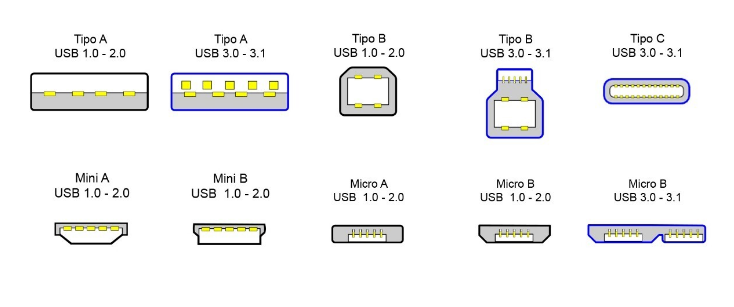
In the previous point, we have finished mentioning the type A connectors. So that you understand it, now we are going to tell you what the different types of USB connectors are, because beyond the standard that dictates the transfer speed, then there are different types of slots.
- USB Type A: It has been the predominant connector between peripherals and main computers until the arrival of smaller ones. USB Type A can be used with USB 1.0, 2.0 standards, as well as USB 3.0 and 3.1. However, the connectors that use the 3.0 standard differ from the rest by having an internal tab, like a small blue plastic. Therefore, if it does not have it, it is because it is of lower speeds.
- USB Type B: Has been the connector typically used to connect to peripherals such as printers and scanners, though often just to provide power. There are two different types of Type B connectors, the “conventional” one for USB 1.0 and 2.0 standards, and one with a slightly different shape and a blue tab on the inside for USB 3.0.
- USB Type C: It is the most modern type of connector, and is the successor to MicroUSB. It is characterized by being completely reversible, so you can always connect it on either side. These are also the connectors used by Thunderbolt 3, an alternative standard to HDMI.
- Mini USB: It was the first type of USB that was reduced in size to connect smaller peripherals. It was widely used by cameras and mobile phones, especially in the Mini B model, but that was many years ago.
- Micro USB: Successor to Mini USB, it has been very popular and the most used for small devices. Possibly, if your mobile is of a lower range or is a couple of years old, you will still find it, although it has also been used in many other types of peripherals.
Important tips for choosing a USB cable
The first thing you should keep in mind when you buy a USB cable is that the type of connector has to correspond to the port that the device you want to use it on has. For example, you won’t be able to plug a USB Type-C cable into a device that has a USB Type-A port.
The most common connectors are Type A and Type C. The others are well known and know how to identify them in case you find a different device, but, normally, it has a type A connector “of a lifetime”, or a small type C of the reversible ones.
You can connect USB type A which is of a higher version in a lower slot, or vice versa. The only thing you have to keep in mind is that the transfer speed will be that of the head or slot with a lower version, so if you have a device with a USB 3.0 connector, but you buy a cheap cable that is with USB 2.0 technology, the speed will be the 2.0.
Hence the last piece of advice, and that is that you should pay close attention to the version of the USB used by the cable you are going to use. This should always be indicated on the box, and if it is not, it is best not to buy it, since it could be an attempt to hide an outdated version. If in doubt, keep in mind that USB 3.0 cables have a blue plastic connector head instead of black.
You should also know that you can find cables with two types of connection heads so that you can have one end with a Type A connector, and the other with a Type C connector. These cables are common for connecting modern mobile devices to older computers. old ones that don’t have a Type C slot.

Sharlene Meriel is an avid gamer with a knack for technology. He has been writing about the latest technologies for the past 5 years. His contribution in technology journalism has been noteworthy. He is also a day trader with interest in the Forex market.














