How to access the main features of Microsoft Word for free, especially if you need to view a document as it appears in Word and modifies its content?
As the OASIS consortium ( Organization for the Advancement of Structured Information Standards ) designed the Open Document Format (ODF), approved to ISO / IEC standards in 2006, Microsoft has staked everything on its Office Open XML (OOXML), which became a standard by the end of March 2008 after a rather stormy process. Today, both free office suites like LibreOffice and the proprietary closed-source Microsoft Office solution both support it.
Although there are still considerable differences in the management of ODF and OOXML files by the various software types, a good level of interoperability has been achieved. However, the layout of more complex OOXML documents may not be preserved in LibreOffice and ODF documents in Office.
For documents in Word format, the most recent versions of Office use the .DOCX extension, which suggests the use of the OOXML format.
Given that the “free” alternatives to Office exist and, as we have often highlighted, they are now really complete and versatile ( refer to the official website for all information on LibreOffice), those who need to work with Office but are not willing to buying a license, at least in the short term, has several alternatives on the table today.
Users of LibreOffice or other free office suites may also need to check how a file received in DOCX format appears in Word.
By accessing this page, clicking on ” Try free for 1 month” and using a Microsoft user account to log in, you can try for 30 days – with no obligation to purchase and without any limitation. This is possible with the new Microsoft 365 package that also integrates Word in addition to the other components of the Office suite.
However, there is the possibility to activate a trial version of Microsoft 365 (formerly Office 365) for 90 days instead of 30 days.
In this way, not only will you be able to download Microsoft Word for free but also all other office suite software.
However, some users are often interested in using Word alone, not feeling the need to use the other tools that make up the Office package.
In these cases, the solution is to use the online version of Word, accessible by clicking here after logging in with your Microsoft account.
The word for the web obviously has some differences and limitations compared to the version included in the Office and Microsoft 365 packages (see this support page ) but, referring to the main page, you can upload files from your PC or choose those stored on OneDrive as well as by opting for different document templates already prepared.
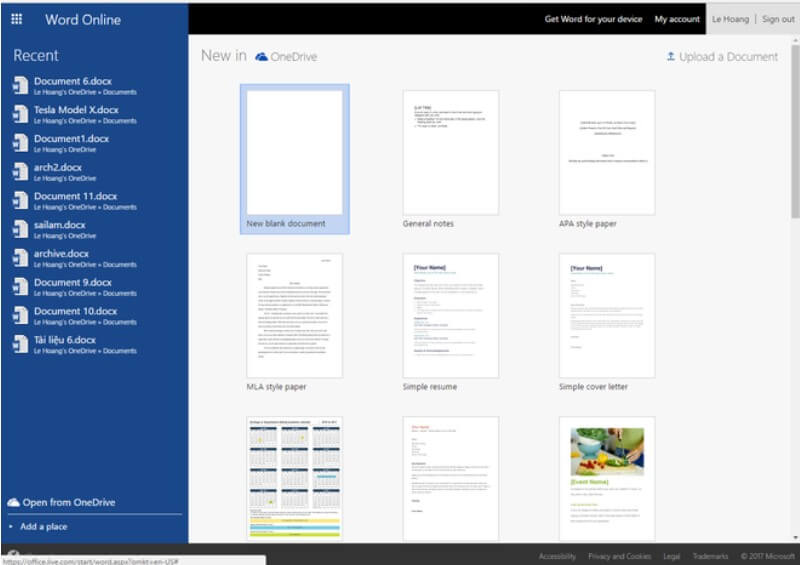
The various menus and their choices will appear very similar to those of Word integrated into the Office and Microsoft 365 packages.
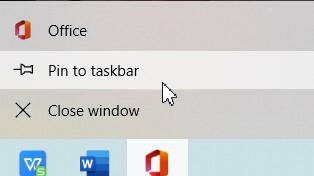
Thanks to PWA ( Progressive Web App ) compatibility in Chrome, Chromium, and derivative browsers (such as Microsoft Edge), you will find a function that allows you to add Word for the web as a desktop icon and also show it, for example, in the taskbar Windows application’s section named: How to do?
In the case of Chrome / Chromium, click on the Install icon (representing the “+” symbol) to the browser address bar’s right when visiting this page. The same operation can be performed on the new Edge.
When you click the Install button, Word for the web will open in a window of its own, and the Office icon will appear on both the desktop and the taskbar.
To make sure it is always available, right-click on it and select Add to the taskbar.
Another alternative to use Word for free is to use a mobile device or the well-known BlueStacks: stable, fast, and performing Android emulator: how to configure it on a PC.
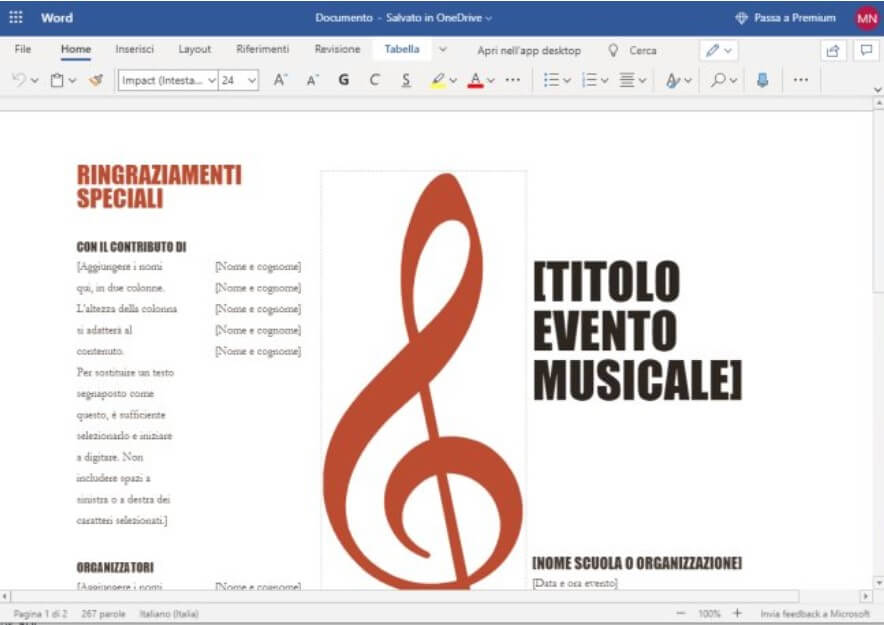
However, it should be borne in mind that Word will be usable for free (therefore also to edit and save documents) on devices with a screen size equal to or less than 10.1 inches. On all the other device variants, the Word app will ask you to enter an Office 365 or Microsoft 365 subscription credentials.
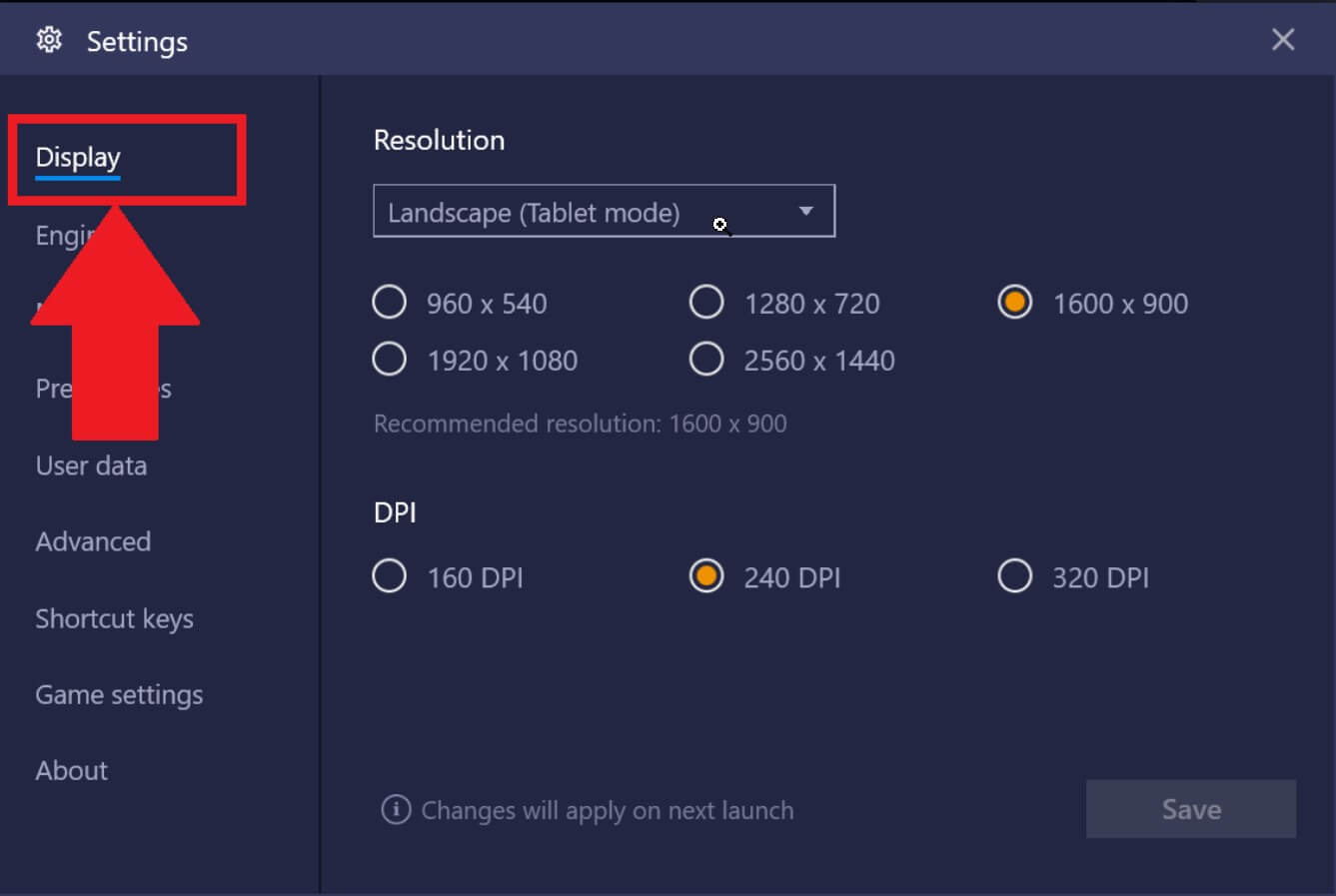
By accessing the BlueStacks settings, however, you can access a non-limited version of Word with regards to editing and storing documents by clicking on the icon at the bottom right depicting a small gear, then choosing the Display item, Custom, setting a non-standard resolution of 1500×600 pixels and 320 DPI.
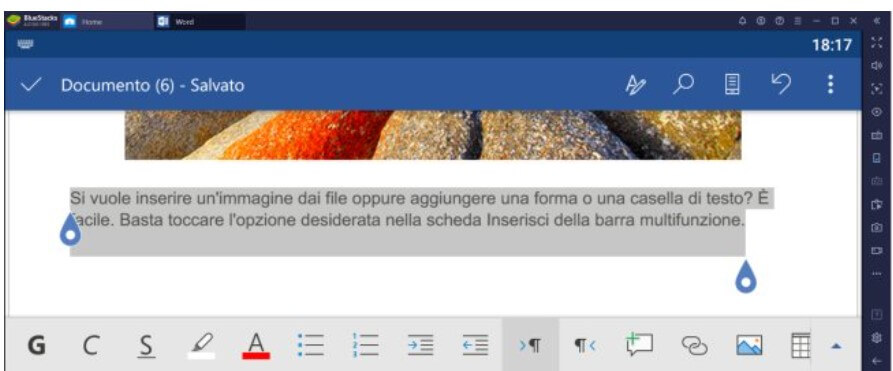
At this point, by clicking on Library, after installing the Word app for Android via the Google Play Store, you can start the word processor, albeit in an essential role with regards to the integrated functions.

A tech-savvy writer with a knack for finding the latest technology in the market, this is what describes John Carter. With more than 8 years of experience as a journalist, John graduated as an engineer and ventured soon into the world of online journalism. His interest includes gadget reviews, decoding OS errors, hunting information on the latest technology, and so on.











