- We give you all the tools you need to get hold of your favorite GIFs from your mobile and computer.
- How to make GIFs on Android: the 6 best apps
- How to create GIFs and memes with your face: the best apps
GIFs have become, in recent years, one of the most shared multimedia files on the web. Google, Facebook, Twitter, and even WhatsApp are full of these fun animations that we have used on occasion. If you want to expand your gallery of GIFs, we explain how you can download them from Google and social networks on both your mobile and your computer.
Depending on the platform from where you want to download them, the complication of the process will be greater or lesser. It is not the same to store GIFs that you have searched in Google on your Android or computer than to do it with those you find on Twitter and other social networks, and we are going to check it below.
How to download GIFs from Google, Facebook, and Twitter on your Android mobile
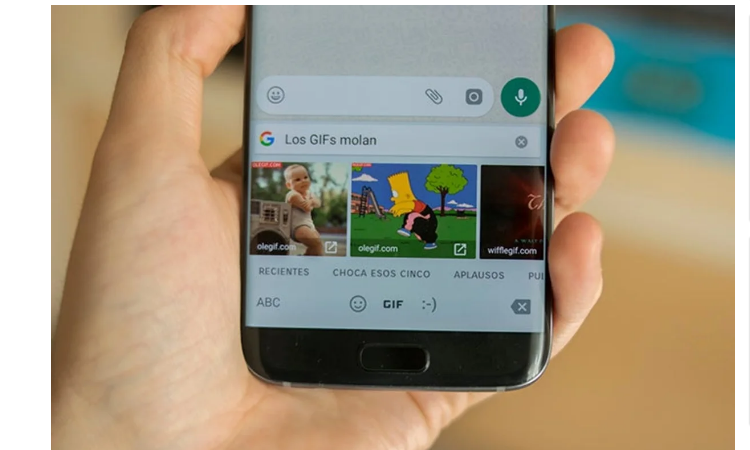
Google, Facebook, and Twitter are digital services where you can easily find GIFs to expand your gallery, but how can you download them? We explain how to do it easily from your Android mobile or tablet.
How to find and download GIFs from Google
In Google, it is straightforward to find and download GIFs with your Android, which opens the doors to an infinite catalog of those animations. From the search engine itself, you can find the GIFs and download them by following these steps:
- Open Google Chrome and enter the search terms related to the GIF you want to find.
- Once the results are uploaded, click on the Images section.
- After accessing Images, slide the toolbar to the left and select the GIF option so that the page only shows you this type of content.
- Click on the GIF you want to download.
- After opening the GIF page, press and hold on to it to display the options menu.
- Select Download Image, and the GIF will begin downloading to your mobile.
Thanks to the GIF option that Google has in its image gallery, finding these types of images with the browser is much easier. In addition, as you have seen, you have to click on it and select an option in the drop-down menu so that it is stored on your Android mobile or tablet. Simple and fast, you can’t ask for more from Google.
How to download GIFs from Twitter
It is difficult to navigate through the “timeline” of Twitter without finding GIFs, those images that are so good for us to express emotions on the platform. On Twitter, we propose two different methods to download the GIFs that you like the most.
On the one hand, you can use the help of the many apps in the Play Store to download videos and GIFs from Twitter. For example, you can use Download Twitter Video or Download Twitter Videos, although there are plenty of options in the app store that you can try.
To download Twitter GIFs from your mobile, you just have to copy the image link in question and paste it into the application. Click on the download button that you will see in the app interface, and the GIF will begin to download to the device. Most of these types of apps work the same way, that is, copy the link of the Twitter GIF and paste it to start the download process.
If you don’t want to use third-party apps to download GIFs from Twitter, you can invoke the bot responsible for giving you the download links for the image. When you find a posted GIF that you like, mention @this_vid in the reply, and he will quickly give you the link to download it. If the content does not appear instantly, wait a few seconds, and you will have it.
How to download GIFs from Facebook
You will not find any problems either when wanting to download GIFs from Facebook for Android. After completing the process, we can assure you that you will only need three steps to save the best-animated images published on the social network on your phone. They are as follows:
- Open Facebook.
- Click on the link that appears below the GIF to access it.
- Once inside the web where the GIF is published, hold down the image for a few seconds and select the Download image option from the menu that appears.
There is no more; you just have to enter the GIF page to download it easily. Whenever you like a GIF posted on Facebook and want to have it on your mobile, follow these simple steps to get it. Also, remember that you can also download Facebook videos on your Android.
How to download GIFs from Google, Facebook, and Twitter to your computer
We go to the computer to explain how you can download GIFs from Google, Facebook, and Twitter. The process in the world’s most popular search engine is very similar to that of Android, although the situation varies with the desktop versions of social networks. Let’s see it!
How to download GIFs from Google
GIFs are exciting elements to express with images that you cannot explain with words. Therefore, it is good to have a complete gallery with appropriate GIFs for every occasion. Google gives you access to that gallery, and we will explain how you can get to it and download the best animations on your computer.
- Open Google Chrome and enter the search terms related to the GIF you want to download.
- Select Images.
- Once inside Images, click on Tools> Type> GIF so that only these types of files will appear.
- Select the GIF you want to download and, within the preview that appears on the right, click on the image with the right button.
- Select Save Image As … from the drop-down menu and make sure the image type is GIF. If you want, rename the file and click Save so that the GIF is saved successfully on your computer.
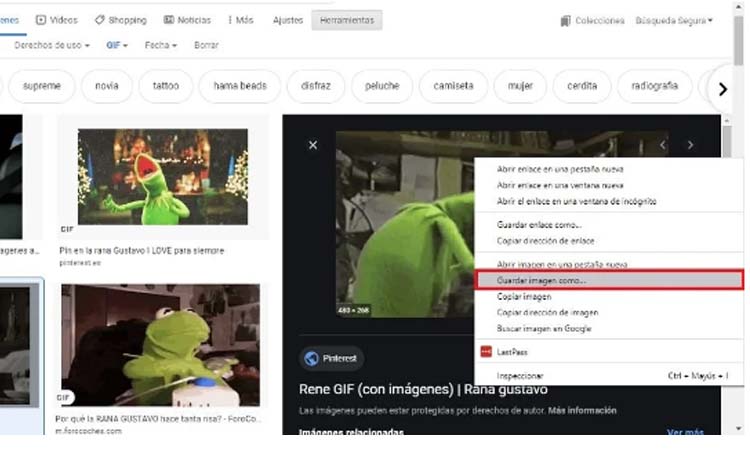
How to download GIFs from Twitter and Facebook
If you are one of those who regularly use Twitter and Facebook from your computer and want to download the funniest GIFs from there, you should know that there are no native functions on any of the platforms that make your task easier. Therefore, it is necessary to resort to external tools to achieve this.
On the one hand, you can download GIFs from Twitter on your PC using the Download Twitter Video page, which works similarly to the apps we mentioned to download GIFs from Twitter on Android. Copy the URL of the tweet that contains the GIF you want to download and paste it into the text field of the web. Click on Download MP4 or Download MP4 HD so that the animation is downloaded to your computer, be careful in MP4 format.
Unfortunately, at the moment, it seems that there is no tool in operation that allows downloading GIFs from Facebook on the computer. If you find an image of these characteristics on the platform that you want to save, you can do it without problems from your Android mobile or tablet by following the steps that we explain a few paragraphs above.

Sharlene Meriel is an avid gamer with a knack for technology. He has been writing about the latest technologies for the past 5 years. His contribution in technology journalism has been noteworthy. He is also a day trader with interest in the Forex market.


















