One of the best go-to sites for watching videos, songs, DIYs, news, among other things for most people, is YouTube. It is the second most famous search engine worldwide. Being a Google product, its performance is exceptional. However, you are bound to encounter some common errors and connectivity issues occasionally. YouTube problem with server 400 is one of such common mistakes. This error appears for no particular reason. It is just a faulting request problem. You are likely to encounter this setback whenever you browse YouTube on a computer, use YouTube on a mobile phone, or open YouTube on a smart TV. Here are different solutions you can apply to fix this error.
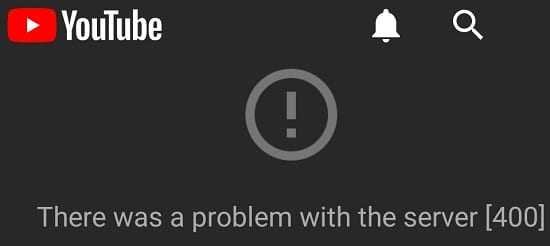
What Are The Common Solutions To YouTube Problem With Server 400?
1. Restart your device
In many instances restarting your device solves many contemporary glitches and network issues. Hence a reboot might be what your device needs to do away with this issue since it creates a new connection with the network.
2. Login, Wait, then Log Out of YouTube
This solution entails logging into YouTube and waiting for about half a minute before logging out. It is a basic step that might solve your issue.
3. Update YouTube
An out-of-date YouTube application is a brewing pot of errors and issues. Similarly, this particular issue may be arising because your app version is old. It is recommendable always to have the latest version of any application and not just YouTube.
To update YouTube, launch Google Play Store, search and tap on YouTube, then check if there is an update or not. If it’s present, proceed to update it. If not, it means you’re using the latest version.
In case the above common solutions fail, down below are other alternative advanced solutions.
4. Counter Check your Network Settings
Another culprit to this problem may be faulty network settings. Hence, it would help if you ascertained whether everything is fine with your network. To do this, you could either reboot your Wi-Fi router or reset your phone’s APN settings in the Mobile networks section in Settings.
Advanced Tips on Solving YouTube Problem with Server 400 Issue
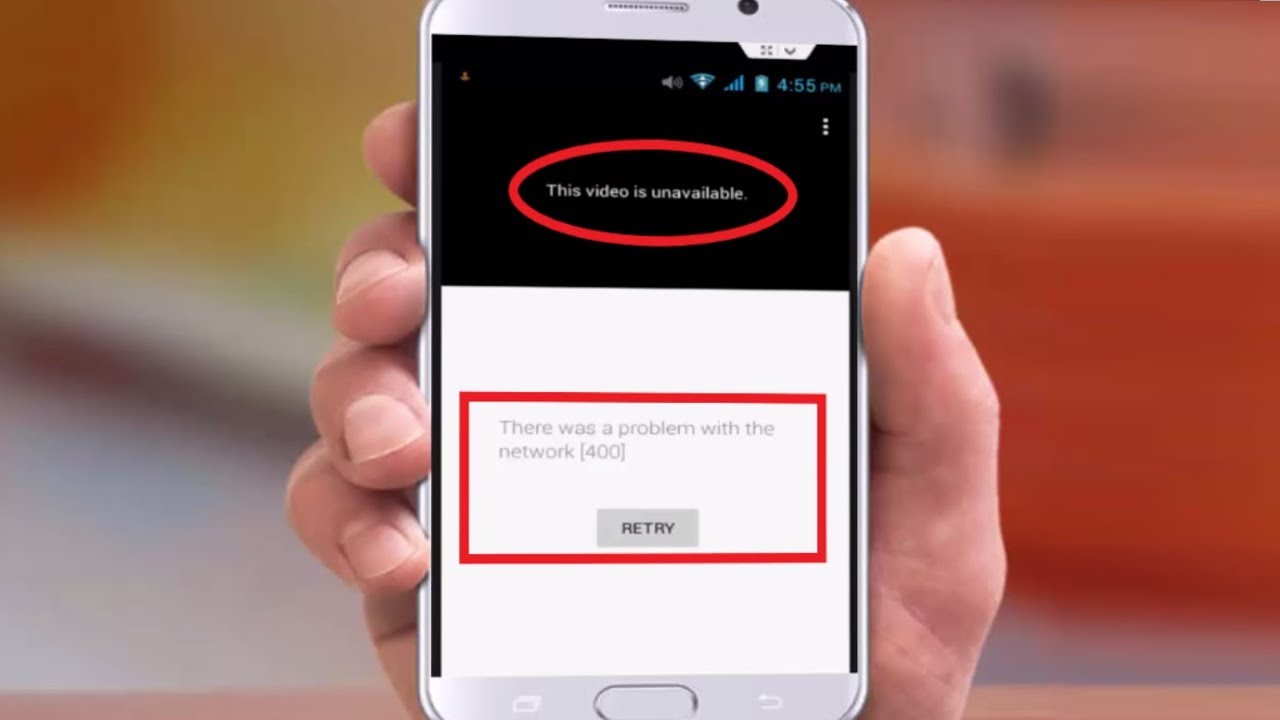
1. Clear Cache
When you clear the cache of a particular application, it might resolve all or some of its errors. Moreover, clearing cache creates more space and heightens your device’s speed.
Similarly, clearing YouTube’s cache might resolve YouTube server error 400. Primarily because the error may be arising due to the browser using already cached information.
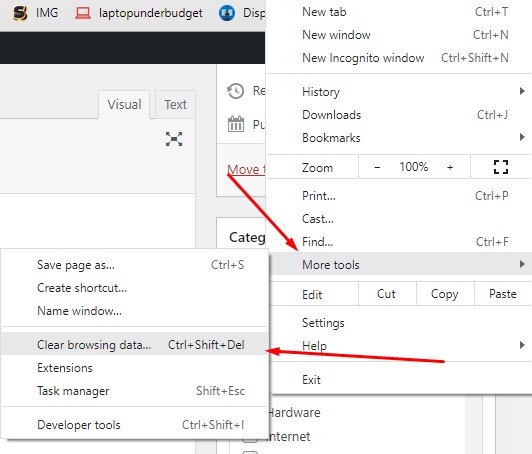
To clear YouTube cache on your PC, do the following:
- Open your Google Chrome and click on the three dots at the right side
- Click More Tools, then select Clear browsing data
- Confirm the Time range under the Basic tab, and select cached images and files and Cookies and other site data.
- Select Clear data to remove the cookies and cache
On the other hand, if you want to clear YouTube Cache on your phone, ensure only YouTube app is running in your Android device. Then, click on Phone Settings> Apps, then select YouTube from the list of All Applications. Proceed to Clear Data, and when two options clear app data and clear cache only appear, choose clear cache only since you don’t want to reset the app entirely.
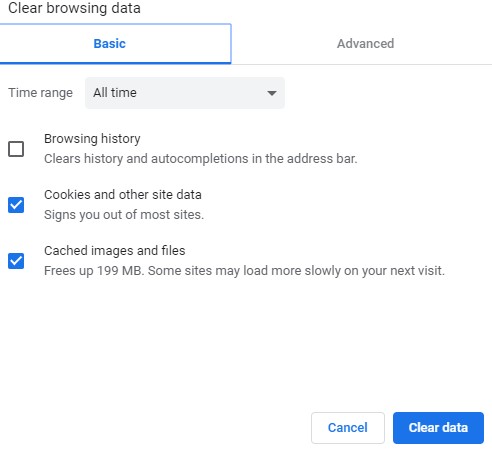
2. Clear Cookies
Another viable solution would be to clear cookies. Cookies are minute files stored by your web browser which save your account’s information. Clearing cookies for any application and not just YouTube can clear up issues relating to a website.
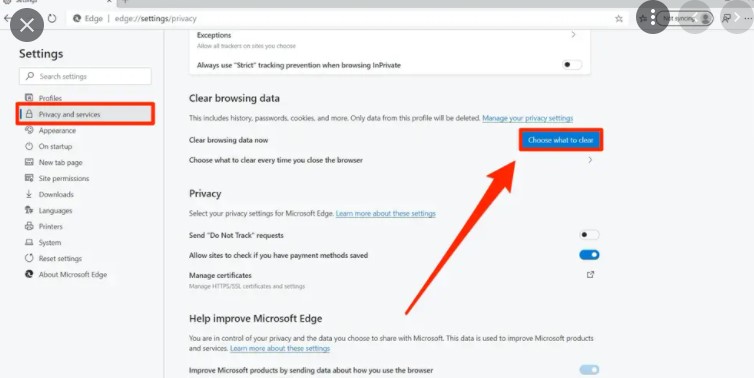
Here is how to do it:
- Click on your browser’s menu bar, then go to Settings
- Click on Settings>Advanced options
- Under Advanced Options, move to the content settings under Privacy and Security. Move to and select Cookies.
- From the bunch of stored Cookies you will find, search for YouTube Cookies by typing in YouTube in the search bar.
- When all cookies related to YouTube appear, click Delete All in order to clear all YouTube cookies.
- Close your browser, then proceed to restart your device.
- Delete confirmation.
There are higher chances that this technique will work to resolve your issue as it also works for other common server errors such as YouTube 500 internal server error . However, the only problem is, it will log you out of your account. Thus you need to have your login details with you prior to the process.
3. Uninstall YouTube’s Updates
If you have cleared YouTube app cookies and cache to no avail, you can try uninstalling YouTube app updates. This action will restore it to its factory version.
To do this, go to Settings> Apps> All applications, locate and select YouTube, then click on Uninstall updates.
This action might cause your application to start functioning normally. If that is the case, then you can update your application later on Google Play Store. However, if the issue comes back after updating, you’ll have to use the older version.
4. Refresh the Page
Another feasible solution would be refreshing your Windows PC page, using the command and function key F5. To do this, right-click on this, right-click on the mouse refresh option, and press F5 multiple times.
If you proceed with this solution and it fails, try right-clicking on the mouse, selecting and clicking on the refresh button, then pressing the f5 key in a bid to refresh your computer.
5. Look for errors in the URL
This solution is one of the first solutions you should try. Your URL may be containing an error. The issue may be that the clicked link incorrectly formed in the URL or that you included special characters while typing.
Hence to solve the YouTube problem with server 400, check for any errors in the URL.
6. Change into Incognito Mode
For most individuals, whenever a video fails to play on normal mode, they switch into incognito mode to resolve their issue. Similarly, while experiencing YouTube 400 error, changing into incognito mode can help if there is an issue with your web browser’s setting. If you a video plays on incognito mode and not on normal mode, carry out the following steps:
- Visit and click on your browser’s Settings.
- Find advanced settings.
- Choose and click on the Reset option.
Resetting will do away with all present errors, and your videos will start playing normally. You can apply this solution on any of your devices’ YouTube apps.
7. Clear Web Browser’s Settings, History, and Cache
You can also resolve this issue by clearing your browser’s settings, history, and cache.
Here is how to do it:
- Press Ctrl and H concurrently for the browser’s history to appear.
- Locate Clear History and click on it.
- When a new settings pop up appears, switch to the advanced tab, select everything from the list, then click on the Clear button or Delete.
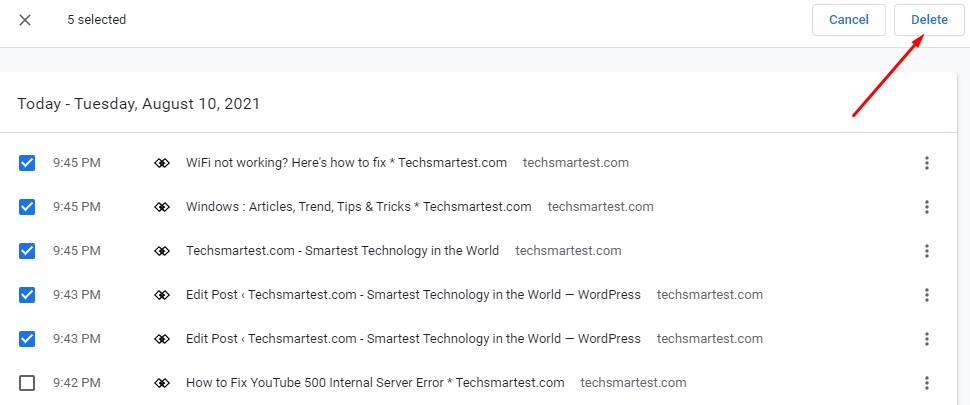
Wait for the process to end, then visit YouTube to check if the problem has resolved.
8. Switch Web Browser
To eliminate YouTube server error 400, you can try launching YouTube on a different browser available on your device to check if it’s working.
If it works on another browser, consider resetting your browser settings since something may be blocking and preventing your app’s function.
9. Uninstall then Reinstall browser
If all the above solutions fail, then you can resort to installing and reinstalling your web browser. It is not unheard of for external programs to tamper with browser files. Uninstalling and installing your web browser removes bugs and all aggravating factors from your browser.
10. Watch videos using ID or VPN
First off is the error persists, you can resolve it by using a video ID instead of a link. What is a video ID? At the end of every video link, there is usually a combination of numbers and letters. Video Id is this alpha-numeric combination. You can use it to search for a video on YouTube, and chances are, YouTube error 400 will be absent.
Secondly, issues can arise because of your internet service provider. In such a scenario, you can use a VPN to rid your system of this particular issue. If using a VPN successfully sorts out the YouTube error 400, the underlying issue maybe your internet connection.
Conclusion
YouTube’s problem with server 400 is a common issue that happens when your client issues an illegal or wrong request. You are not the only one going through it. You’d be surprised how many people experience it daily. Apply the above set methods that work in different situations to rid your system of YouTube server error 400.

Denis is an article/blog and content writer with over 7 years of experience in writing on content on different niches, including product reviews, buyer’s guide, health, travel, fitness, technology, tourism. I also have enough experience in SEO writing.










![How to Watch UFC 303 Live Stream Free [Updated 2024] UFC 259 Live Stream Free](https://techsmartest.com/wp-content/uploads/2022/03/UFC-259-Live-Stream-Free-100x70.jpg)
![How to Access UFC 302 Live Stream Free [Updated 2024] UFC 260 Live Stream Free](https://techsmartest.com/wp-content/uploads/2022/03/UFC-260-Live-Stream-Free-100x70.jpg)




