
While the iPhone X has many great features and can be considered one of the smartphone’s greatest. However, a number of users have reported its failures, and one is failing to turn on. Sometimes this happens unexpectedly with no evident cause, and all you see is your screen freeze, with buttons failing to respond to the action. So, what do you do to get your iPhone X back on?
This post has sure walkthroughs of the things you should first try when an iPhone X fails to power on. But before then, find out what could have prevented your iPhone X turning on.
1. Software Issues
One of the possibilities is that a software problem is barring your iPhone from turning on. The software could have possibly crushed and in need of being reset and restored. So, it could not necessarily be a dead battery.
2. Hardware Problems
Hardware problems could have altered the functioning of your iPhone X, making it unable to turn on. For hardware problems, it would be best if you seek a tech service.
How to fix an iPhone X that Won’t Turn On
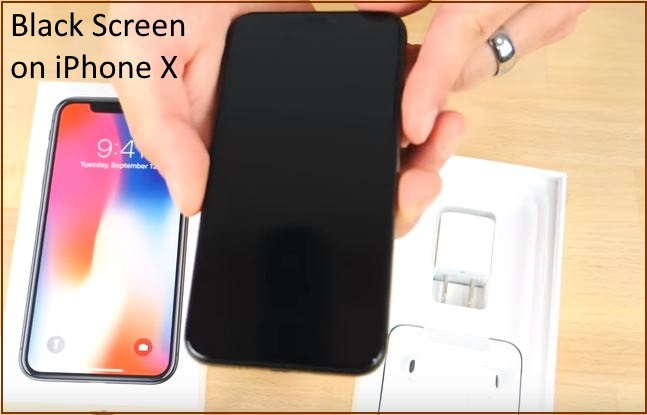
Since you are dealing with an iPhone that does not power on, your options for fixing software issues are limited. However, the 4 DIY solutions below have proven to work great, and trying them won’t hurt. After you have successfully turned on your device on using these approaches, you can take further steps to maintain the stability of your device afterwards.
1. Force Restart
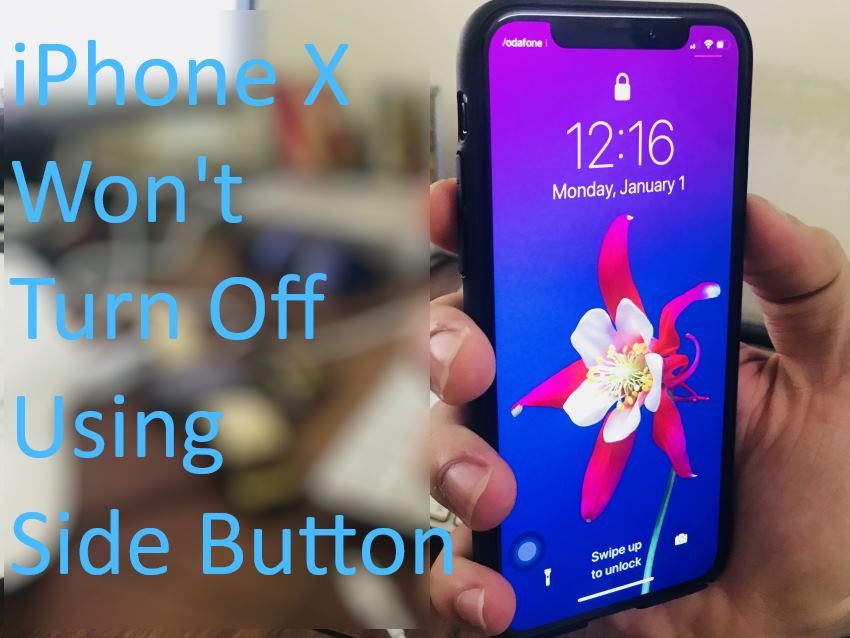
Before trying anything else on your iPhone that won’t turn on, it is best that you force restart. This will rule out the possibility of a software crash. You might feel like your iPhone X will not turn on completely since you have experienced the black screen even when connected it to the charger, but it is worth trying to force restart. This is because your iPhone could have been stuck on a crushed software, that only needs restarting to stop malfunctioning.
Follow the following steps to force restart iPhone X
- Press and release your phone’s Volume Up button quickly
- Follow by pressing and quickly releasing the volume down button.
- Now, press and hold your phone’s side button (also known as sleep/wake/power button).
- Hold the side button until an apple logo appears on your screen.
- In case the phone still gets stuck on a black screen, you may consider holding the power button yet again for about 20 to 30 seconds.
In case a force restart fixes your iPhone X, it might imply that the phone was turned on all that time, but due to a software crash, it stopped responding and turned into a black screen. The condition is almost indistinguishable from a turned off phone. If the forced restart does not solve your problem, consider the next option.
2. Charge your iPhone X
Connecting your iPhone X to a charger for about 30 minutes will allow it to recharge and if it turns on after that, the implication could be your phone’s battery was drained. Some applications drain a battery really fast when launched and even though you might have considered your device was well charged there before, there could still be a possibility that the black screen is a result of your phone’s powerless battery.
Why connect to a charger this long? When a phone’s battery is drained completely, it takes more time to recharge, and this could happen without the phone indicating signs of charging. Hence, leave your phone on a functional charger for a substantial amount of time and try restarting it later.
3. Use iTunes to Access the Phone System
If your iPhone X won’t turn on even after charging or force restarting, try plugging it on your computer, and opening iTunes. You can use any computer (Mac, or Windows), so long as it can access your iTunes account/ software. Once you do this and iTunes recognizes your device, immediately create your phone backup on iTunes. Backing up your data is essential as it will save you from the frustration of losing crucial data should there be a serious hardware or software problem in your device.
Steps:
1) After connecting your iPhone X to your computer using a cable, wait for the computer to recognize your phone.
2) Once iTunes recognizes your phone, click on the“Back up Now” option. All your files and settings will be stored on the iTunes Mobile sync folder, and you can restore them anytime after that once your phone is well functional.
3) When your iPhone X is still connected to your computer, try force restarting by pressing the volume button and quickly releasing, and then holding on the power button for some time. If an apple logo appears, do not release the power/side button. Instead, wait until the screen gets on recovery mode. You can release the button once you see the recovery mode screen.
4) Once you are prompted with the “Restore” or “Update” option, choose “Update”.By doing this, iTunes will try to reinstall your iPhone X’s iOS without having to erase your data.
5) iTunes will then instigate to download your phone’s software. You need to be patient since this step will take at least 15 minutes. If the download takes much longer, your phone will automatically exit recovery mode and if this is the case, you ought to get back to the previous steps for it to get back on recovery mode and retry to update iOS.
Another option is considering the use of an IOS recovery software so that your phone can be restored or repaired. You can try downloading IOS repair or restore tools online from trusted sites and if this fails to solve your problem, consider our last option.
4. Seek Expert Help
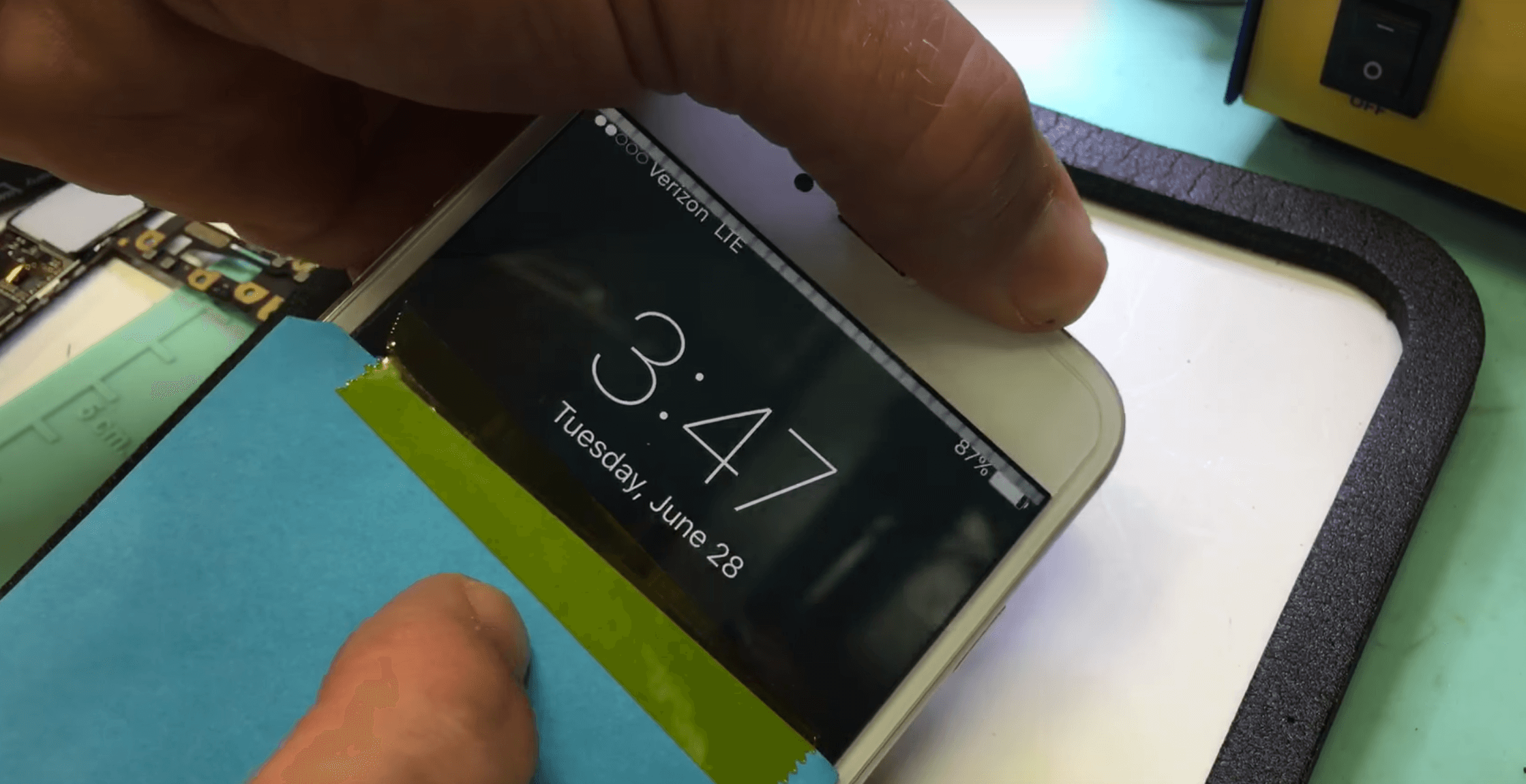
If none of the above approaches has fixed your iPhone X, do not hesitate taking it to Apple Support for expert assistance and recommendations. An iPhone X warranty will be even more convenient in helping your phone turn on more so if faulty hardware is to blame. However, beware that an iPhone X warranty does not cover damages caused by liquid spills.

Denis is an article/blog and content writer with over 7 years of experience in writing on content on different niches, including product reviews, buyer’s guide, health, travel, fitness, technology, tourism. I also have enough experience in SEO writing.











