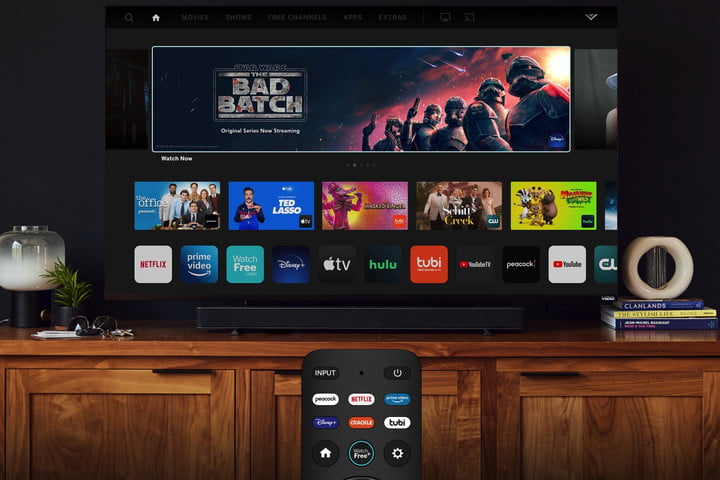
Nowadays, smart TVs come with various accessibility features. Accessibility features help people with visual or hearing disabilities to understand what is happening onscreen. While these features help people with disabilities to follow TV programs easily, they can affect your viewing if you turn them on accidentally.
If your Vizio TV is talking to you, then it is highly likely you turned on an accessibility feature accidentally. This article explores how to turn off voice on your Vizio TV if you turn it on by mistake.
Why Is My Vizio TV Talking to Me?
If your Vizio TV is talking to you, you may have accidentally turned on the Talk Back feature.
In 2017, Vizio started adding advanced accessibility features to their televisions. One of the features Vizio added was Talk Back. Also known as the narrator, the Talk Back feature is a text-to-speech setting that narrates the text displayed on Vizio TVs.
For example, if you scroll through the Vizio TV menu with the Talk Back feature turned on, you will hear a narrator read the highlighted menu option.
While the Talk Back feature can prove incredibly useful for people with poor eyesight or people unfamiliar with the TV menu, it can be a nuisance if you do not need it. Fortunately, the narrator is fairly easy to turn off.
How To Turn Off the Talk Back Feature

If you turned on the Talk Back feature by mistake, follow these steps to turn it off:
- Turn on your Vizio TV and press the Menu button on your remote control.
- Use the arrow keys on your Vizio remote control to scroll down the menu until you find the System Press the Enter button to select it.
- Once you select it, you will see various system options that you can toggle.
- Use the arrow buttons to scroll through the various system options until you find the Accessibility Press Enter to view all the accessibility options available.
- Look for the Talk Back option and turn it Off.
- Hit the Exit button to save your changes.
Following these steps should turn off the narrator on your Vizio TV.
However, Accessibility is a standalone option on some Vizio TV models, and it is not under the System options. If that is the case on your model, follow these steps to turn off the narrator on your Vizio TV:
- Switch on your TV and press the Menu button on your remote control.
- Once you open the Menu, navigate to the Accessibility option and select it.
- Look for the Talk Back option and use the left or right arrow keys on your remote control to toggle it Off.
- Once you set it to Off, press OK to save your changes.
Following these steps should turn off the Talk Back feature on your Vizio TV.
However, if your Vizio TV still talks back to you, there are still some other fixes you can try to turn off voice on your Vizio TV.
My Vizio TV Is Still Narrating. What Should I Do?
If your narrator did not go off, resetting your TV may resolve the issue. Follow these steps to reset your Vizio TV:
- Press the Menu button on your remote control.
- Look for the System option and select it.
- Under the system options, choose the Reset & Admin
- Click on the Reset TV to Factory Settings option to reset your TV.
- You may be prompted to enter a PIN to reset your TV in some cases. Enter it and press OK to reset your TV. If you have never reset your PIN before, the default PIN is 0000.
- Wait for your TV to restart.
Your TV will take a couple of minutes to complete the process. It may also restart multiple times during the process, but do not interrupt the process until it is complete.
Once the process is complete, confirm whether the Talk Back feature is turned off. In most cases, a factory reset will resolve the issue because it will return your TV to its default settings.
But there is a caveat. Resetting your TV will erase all your custom settings. So, if you decide to perform a factory reset, you will need to set up your personal settings and apps from scratch.
How to Reset Your Vizio TV Without the Remote
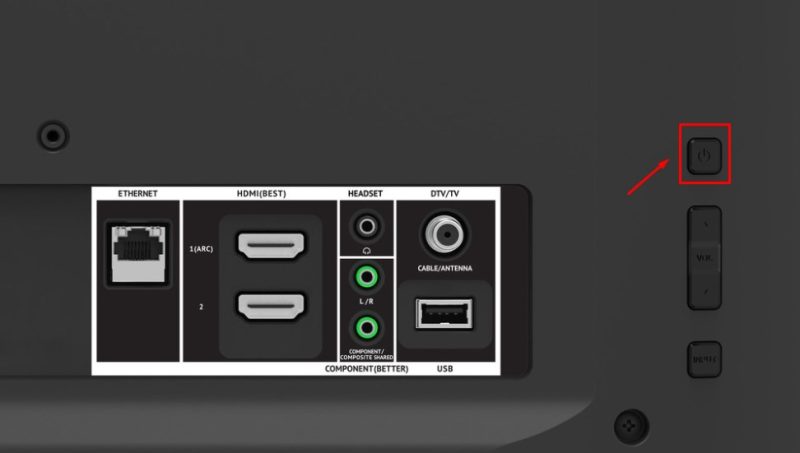
The factory reset process above requires a remote. If your remote is lost or unresponsive, you will need to reset your TV using the buttons located behind your TV. These buttons are usually located on the lower right side of your device.
Once you trace the buttons behind your device, follow these steps to hard reset your Vizio TV:
- Press and hold the Input and Volume Down buttons at the same time for roughly 15 seconds.
- When prompted, release the Volume Down button while still pressing the Input
- Continue pressing the Input button for approximately 10 seconds.
- After a couple of seconds, your Vizio TV will go off and restart.
When your device displays a message saying, “Memory is being cleared. The display will return shortly,” your Vizio TV will take a couple of minutes to reset everything to the factory defaults.
Once the process is complete, check whether the narration feature is turned off. If it is still turned on, contact Vizio’s customer support team and tell them about your issue and all the fixes you have tried. They might be able to walk you through alternative fixes you can try, such as updating your Vizio Smart TV.
How You Can Avoid Turning on the Talk Back Feature
The Talk Back feature is usually turned on by accident in most cases. As a result, there is no guaranteed measure you can take to avoid turning it on.
However, if you have young children, do not allow them to play with the remote control. Not only can doing so prevent them from turning on the narrator accidentally, but it can also prevent them from ingesting battery chemicals that can be harmful to their health.
And if you accidentally turn on the narrator on your Vizio TV, follow the steps above to turn it off. While the narrator can be inconveniencing if you do not need it, fortunately, it only takes a few steps to turn it off.
Accessibility Features on Vizio TVs
According to the WHO, roughly 2.2 billion people have a vision impairment, and approximately 430 million have a hearing impairment. To fulfill the needs of this large demographic, many television manufacturers started adding accessibility features to their devices to make content more enjoyable and understandable for people living with disabilities.
Like many Smart TV manufacturers, Vizio was not left behind in the race to make smart TVs more inclusive. In 2017, the Vizio company started including several accessibility features on its TV models to improve access for people with visual or hearing impairments.
Besides the Talk Back feature, other accessibility features on Vizio TVs include:
- Speech Rate: This feature alters the speed of the Talk Back It can be changed to Slow, Normal or Fast.
- Zoom Mode: This feature enlarges the text of selected settings, features or the current display. For instance, it can enlarge menu text, channel information, and other related options. On select models, the Zoom Mode can be triggered by pressing and holding the wide button on the Vizio remote control.
Like the Talk Back feature, both these accessibility features can be found under the TV menu’s Accessibility options.
However, it is worth noting that the Talk Back and Zoom Mode features will only work with text that the TV can display on its own. They will not work with connected devices, such as cable or satellite boxes, or online streaming services like Netflix, Amazon Prime Video, or Spotify.
Conclusion
The accessibility features on Vizio TVs are incredibly helpful for people with hearing and visual impairments.
For example, people with low vision, like the elderly, may need to know what text is highlighted on the screen. Using the Talk Back feature, they can have the highlighted text read out to them, which is very useful.
People with low vision can also use the Zoom Mode feature to enlarge text to interpret the words displayed on the screen.
Meanwhile, the Speech Rate feature can be tremendously helpful to people with hearing difficulties because it can allow them to adjust speech to playback at a slower speed.
However, while these accessibility features are extremely helpful to people with hearing and visual impairments, they are not made for everyone. When turned on by mistake, they can ruin the user experience for some people and make viewing less enjoyable.
If the Talk Back feature is ruining your viewing experience, use the steps in this guide to turn off the narrator. In most cases, the fixes listed above should turn it off and allow you to get back to enjoying your favorite TV shows free from narration.
However, if the fixes listed above do not work, call the Vizio customer support team to walk you through how you can troubleshoot the issue.

Denis is an article/blog and content writer with over 7 years of experience in writing on content on different niches, including product reviews, buyer’s guide, health, travel, fitness, technology, tourism. I also have enough experience in SEO writing.


















