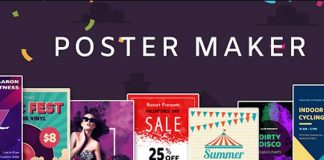That WhatsApp is the most used instant messaging application globally does not mean that it is perfect. The service belonging to Facebook suffers from some other deficiency, which Mark Zuckerberg’s company does not seem to intend to solve in the short term. Because, to be honest, you don’t need it to remain the most popular messaging app.

Perhaps one of the most notorious shortcomings of the app is the lack of a WhatsApp application for tablets. And yes, it is true that the Android tablet market is not going through its best moment, but that applications such as WhatsApp are not available for this type of device give us reason to think that, perhaps, the lack of success of this type of device not exactly the fault of the manufacturers.
But luckily, this is Android, which means that with a few developers and free time, you can do just about anything you can imagine. Including, of course, bringing WhatsApp to an Android tablet. Today we tell you how to do it, step by step, and of course, for free.
Way 1: Use WhatsApp web on Android tablets without installing anything
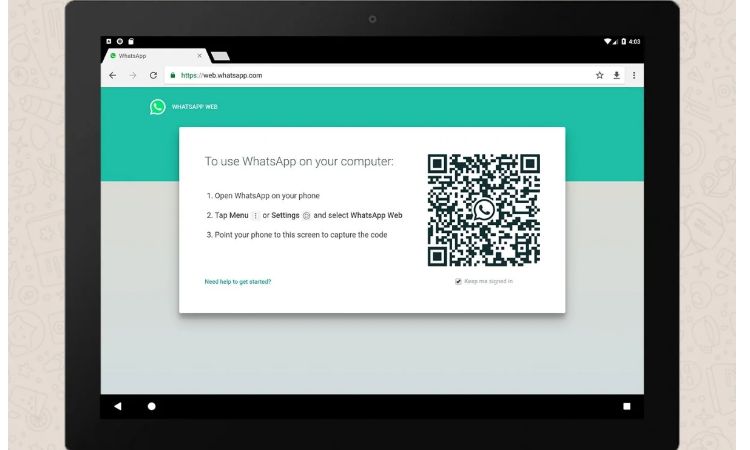
Although technically it is not possible to download WhatsApp for Android tablets, much less install the application, the company will not prevent us from doing so if we find the way. In fact, it is easier than it sounds.
To use the messaging app on any Android tablet –with Internet access, of course–, you only need access to a browser such as Chrome, Firefox, or any other that allows you to enable the desktop display mode.
Once you meet the requirements, following the following steps, it is possible to use WhatsApp on a tablet thanks to WhatsApp Web :
- Open the browser on the tablet and, from the options menu, activate the ‘desktop mode.’
- Access the WhatsApp Web page.
- A QR code will appear that you must scan with your mobile. To do this, open the WhatsApp app on your mobile and, in the options menu in the upper right, access the WhatsApp Web section.
- Point your mobile phone at the QR, wait for it to be scanned, and then all your conversations will appear on the tablet screen, allowing you to chat with your contacts easily.
As you can see, having WhatsApp on an Android device of this type is very simple. However, this system has some other disadvantages, since the Web version of WhatsApp for tablets lacks some of the functions of the native application; in addition to that, if the associated smartphone is turned off or without connection to the Internet, it will not be possible to continue using the application on the tablet.
Way 2: Install the WhatsApp APK for any Android tablet
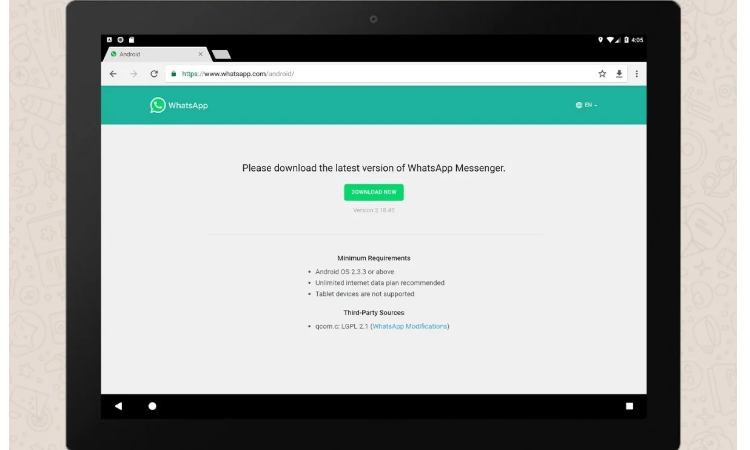
If the previous system does not convince you, you can always install the application directly on your Android tablet. In this case, yes, forget about using WhatsApp on your smartphone, since today, the service, unlike others like Telegram, does not allow you to log in to several devices simultaneously.
Therefore, this can be a useful method in case you want to use a secondary WhatsApp account on your tablet or for situations in which you are going to spend time without a smartphone at hand.
In addition, before proceeding with the installation of WhatsApp for tablets, you must bear in mind that to log in, you must provide a phone number where you can receive SMS since WhatsApp will send you an activation code.
To install WhatsApp on any Android tablet, follow these steps:
- Go to the system settings on the tablet.
- If the system version is earlier than Android 8 Oreo, go to “Security” and, in the “Device Manager” section, activate “Unknown sources. “
- If your tablet has Oreo or higher, you can skip this step for now.
- From the browser, access the official WhatsApp page and download the latest version available in APK format for Android, as we already explained in our article about downloading WhatsApp.
- Once the file has been downloaded, press it to run.
- If you’ve already enabled unknown sources before, you don’t need to do anything else in this step.
- If your tablet has Oreo or higher, you will see how, when trying to install the APK, a window appears indicating that your browser does not have access to install applications. Click on the “Settings” option, activate the “Authorize downloads from this source” switch, and go back. You can continue.
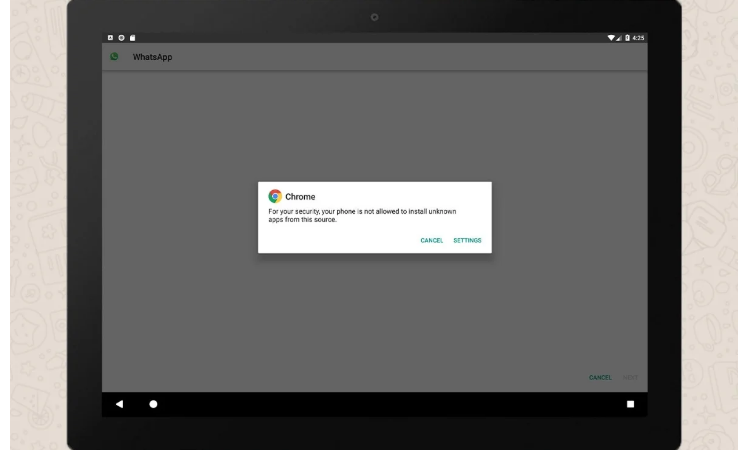
With the application already installed, all you need to do is log in through the WhatsApp startup wizard, immediately showing a warning that WhatsApp is not compatible with tablets. By clicking on “OK,” however, it will be possible to continue without major problems.
Finally, enter the phone number associated with the WhatsApp account, and wait until you receive the confirmation code. In this way, you can now use WhatsApp on your Android tablet without depending on a smartphone.
Today, these two are the two best solutions to use the messaging app on an Android tablet. Everything indicates that WhatsApp is already working on an edition of WhatsApp for tablets, although to this day, it is unknown when and how this project will be implemented. We remind you in passing that it is important to keep WhatsApp always updated, always have the latest functions and that the app is safe.

Sharlene Meriel is an avid gamer with a knack for technology. He has been writing about the latest technologies for the past 5 years. His contribution in technology journalism has been noteworthy. He is also a day trader with interest in the Forex market.