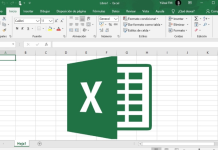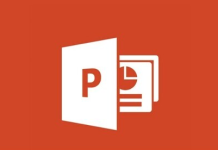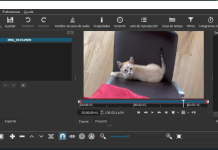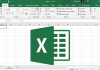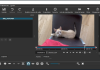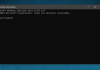We will discuss which formats are compatible with your Kindle, the electronic book reader that Amazon has been manufacturing for years. If you have a Kindle, you will have seen many compatible formats, but some essential ones, like ePub, are not. Therefore, if you have any questions about which ones you can use, we will help you.
We will also explain at the end how to convert the formats incompatible with one for Kindle. We will use an application that makes the process extremely simple, so there will be no excuse for enjoying any electronic book.
Kindle Compatible Formats
We will start by explaining to you which formats are compatible with Kindle. In the list, we will highlight above all the two proprietary Kindle formats created by Amazon and another open format also purchased by the company. Then we’ll move on to the other common formats, ending with an exception.
- AZW3: Also known as Kindle Format 8, it is a native format created by Amazon and developed specifically for its Kindle devices. It is an exclusive proprietary format for these electronic books, created for the latest generations of Kindle, starting with the seventh Kindle 7.
- AZW: Another of the proprietary formats created by Amazon for its Kindles; in this case, it is used for devices from generations before the seventh.
- MOBI: The Mobipocket e-book is an open standard for publishing electronic books, although Amazon bought it. In this case, it is not an exclusive format, but the Kindle can read it as long as it is with books without DRM protection.
- PRC: Another format of an electronic book that, as in the previous case, can be read as long as it does not have DRM protection.
- TXT: It is the plain and basic text format from experience. It’s extremely hard to find e-books with it as it’s too simple, but if you use it for note-taking or any other task, you know the Kindle will be able to read it.
- PDF: PDF is not an e-book format, and although the Kindle can read them, it may sometimes not look good due to how the text or images within it are composed. It’s not recommended, and you can always convert it to another.
- Other Common Formats: Kindle devices also support other formats, such as DOC, DOCX, JPEG, GIF, PNG, or BMP. These are very common formats on the Internet, so your Kindle must be able to read them to keep things simple.
- It is not compatible with ePUB: Unfortunately, one of the most widespread formats in electronic books is not compatible with the Amazon Kindle. If you have a book in ePub, you will have to go through a process to convert it.
How to convert other formats to a compatible one
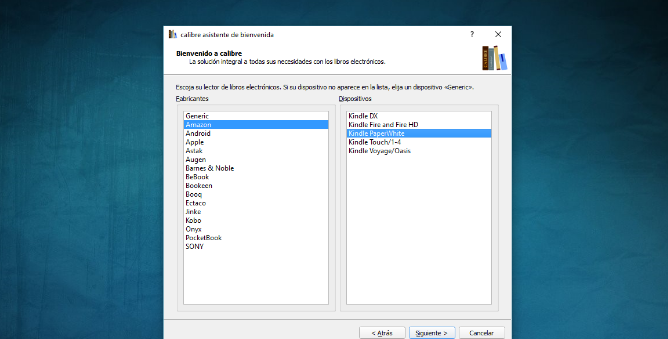
To convert electronic book formats, it is best to use the veteran Caliber application that you can download from its official website. It is available for Windows, macOS, and GNU/Linux. In addition to allowing you to convert various eBook formats, it also lets you import your book directly to the device connected to your computer.
The installation process is relatively simple, and the only difficulty or question you may encounter is that they will ask you what your e-reader model is. If you know it, it is good to put it for a better-defined experience, especially when putting your books in it, but it is an optional setting. They will also ask you to choose an empty folder to save the books you add to the program.
Once Caliber is installed, you must hit the Add Book button at the top right to choose the file you want to convert. Then choose the book you have on your computer. Select it in the list and click the Convert book button when you have it.
An options window will open to proceed to convert the book. You may need help understanding many of the options, but all you have to do is choose the output format to convert the eBook to using the dropdown menu at the top right of the screen. Make sure that it is one of the Kindle-compatible ones, preferably that you use their proprietary ones. Then, click on the Accept button, and that’s it; it will be done right away.
On the top left, you have the setting for the input format, but Caliber will automatically recognize the one for the file you have selected. And if you are an advanced user, Caliber will give you all the options to manipulate the ePub to your liking when converting it into an eBook. You can change its metadata, everything related to its appearance, the type of e-reader you want to adjust it to, or even the book’s index. You can also search for words or expressions you want to replace with others.

Sharlene Meriel is an avid gamer with a knack for technology. He has been writing about the latest technologies for the past 5 years. His contribution in technology journalism has been noteworthy. He is also a day trader with interest in the Forex market.