One of the errors that Windows 8.1 users have to deal with most frequently is certainly ” Limited or no connection “. The error message is often shown if you are using a Wi-Fi connection.
Result? It is no longer possible to access any website. All browsers display error messages indicating the inability to open the pages, and, in general, it is no longer possible to send and receive data packets on the Internet.
In the article Solving connection problems: some suggestions for a correct diagnosis, we have presented a series of methodologies to establish what the
If the error Limited or no connection appears, our suggestion is, first of all, to check the correct setting of the network interface.
From the Windows 8.1 desktop, we suggest you access the Control Panel, select Network and Sharing Center then Change adapter settings.
By right-clicking on the network interface in use and then on Properties, we recommend checking the settings of Internet Protocol version 4 (TCP / IPv4) and Internet Protocol version 6 (TCP / IPv6).
Usually, by selecting Obtain an IP address automatically, the system should receive the correct IP (via DHCP) from the router, connect to the local network and be able to go out on the Internet.
Reset the TCP / IP stack to the default configuration
If, after carrying out all the checks on the configuration of the connection to the local network, you are unable to solve the problem (the message Limited or no connection continues to appear), one of the best advice is undoubtedly the one that consists in resetting the TCP stack / IP in Windows 8.1. The command to execute is the one already seen in the article Solving connection problems: some suggestions for a correct diagnosis :
netsh int ip reset c: \ resetlog.txt
To execute it, from the Windows 8.1 desktop, just use the key combination Windows + X + A: by doing so, the command prompt will be opened with administrator rights.
After issuing the netsh command, you will need to restart the Windows 8.1 system.
Connectivity issues in Windows 8.1 and power saving
The sudden inability to access the network could have to do with imperfect management of the energy-saving functionality.
Going back to the Control Panel, select Network and Sharing Center, then Change adapter settings, right-clicking on the network interface in use, then on Properties, you will have to click on Configure.
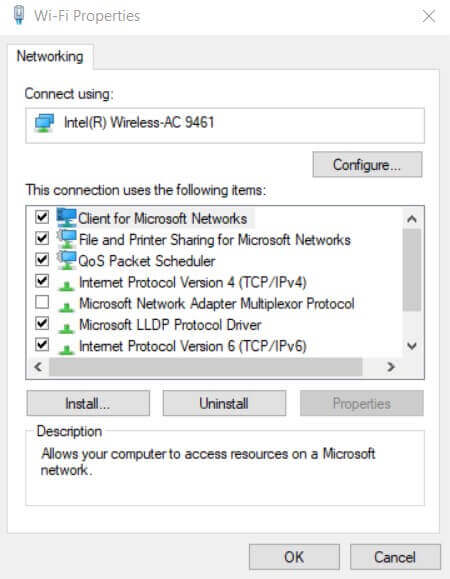
At the last tab ( Power Management ), you will need to remove the Allow the computer’s check mark to turn off the device to save the energy box.

After clicking OK, after a system reboot, you can check whether the problem has been solved.
In some systems, an intervention based on the modification of the energy-saving criteria linked to the Wi-Fi card’s use may be decisive. Setting the Wi-Fi card to a low power saving may help solve the problem.
If none of the interventions proved decisive …
If none of those above interventions are conclusive, it is possible to execute – from an open prompt with administrator rights – the following three commands:
netsh int tcp set heuristics disabled
netsh int tcp set global autotuninglevel = disabled
netsh int tcp set global rss = enabled
Try to roll back another driver for the network card or install updated drivers from the manufacturer’s site
If you absolutely cannot get rid of the Limited or No Connection message, we suggest typing Device Manager in the Search box of the Windows 8.1 charm bar.
After choosing the Wi-Fi network card, click on the Driver tab and then, if available, on Roll Back Driver to recover a previous driver version.
Referring to the manufacturer’s website, however, it is good to check for an updated version of the driver for the network card. This version could probably solve the problem related to the error message’s appearance or no connection.

A tech-savvy writer with a knack for finding the latest technology in the market, this is what describes John Carter. With more than 8 years of experience as a journalist, John graduated as an engineer and ventured soon into the world of online journalism. His interest includes gadget reviews, decoding OS errors, hunting information on the latest technology, and so on.













