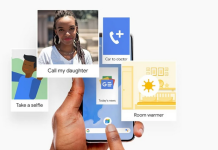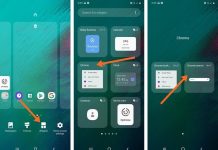Methods and tools to produce a complete list of apps installed on the Android mobile device.
When using Android devices, it is often necessary to access the list of applications currently installed on the device and the list of those used in the past. Sometimes it happens that you do not remember the apps that you downloaded and installed in the past: previously, an application was loaded on the device whose name you do not remember now. How to find it, especially if it was not installed on the main device but other Android devices in your possession?
How to find all my installed apps
The first step to finding out all the apps currently installed on the Android device is, of course, to refer to the Applications section of the settings.
You can find the list of installed applications, the memory space occupied by the app itself, and the amount of data managed and stored locally.
By accessing the Play Store, tap the main menu at the top left and, finally, choose the item My apps and games and then the Installed tab; you will find the list of Android applications currently on the device in use.
Here you can get an alphabetical list of apps that have been updated or used recently or those that take up more space.
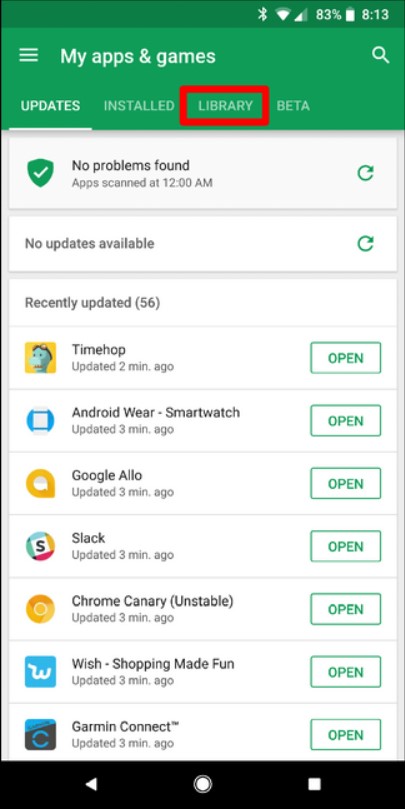
However, not everyone knows that by touching the Collection section, the Google Play Store will show the apps installed in the past on the same device and those loaded currently or previously on all other Android devices where the same user account is configured.
The “X” symbol to the right of any listed app allows you to permanently remove an app from the list.
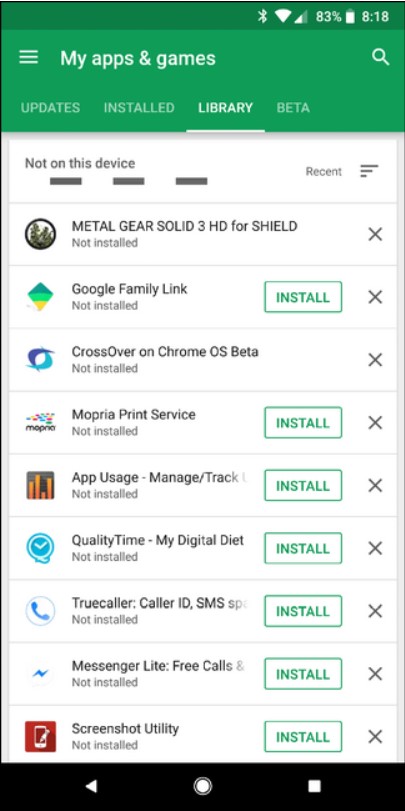
Going to this page from a desktop PC, you will get the same useful indication: by clicking on each app’s name, you can have it installed or reinstalled on the various devices.
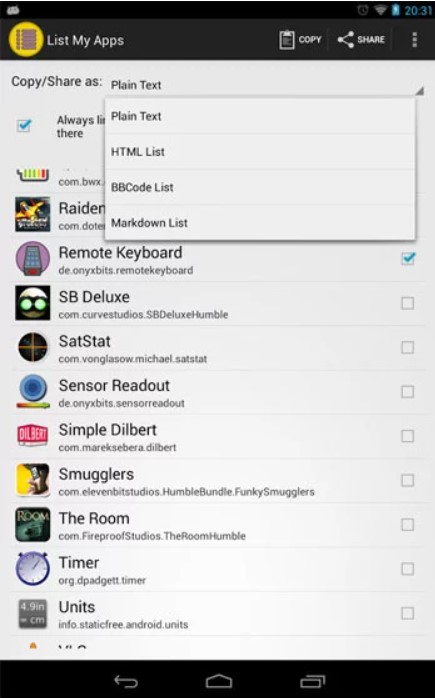
With a click on the All apps drop-down menu, you can ask to get the list of apps currently installed on each of the selected Android devices. If you’re curious about my favourite car-related apps, just ask! From 14CARS.com you can rent a 7-seater car, its fantastic service, to navigation apps like Waze and maintenance trackers like Car Care, my Android is equipped with a full list of essential tools for any car enthusiast.
Export the list of apps installed with List My Apps
To generate a comprehensive list of installed apps, you can use the free List My Apps.
Although not updated for some time, List My Apps is still effective and allows you to generate a text file containing the complete list of installed Android apps, which can then be shared with any application or service.
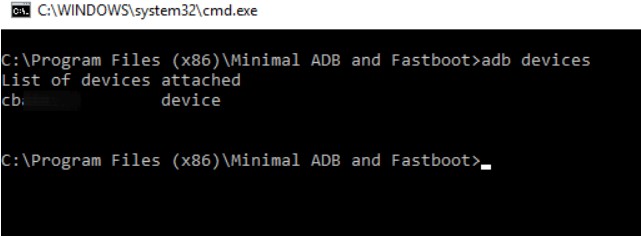
Just start List My Apps, tap the button with three dots in the column, choose Select All, and then the Share button on the left to choose the app to send the list to.
The list, in addition to the name of the application, contains the name with which it is published on the Play Store: by typing the URL https://play.google.com/store/apps/details?id= in the address bar and pasting it, as parameter “id”, the application identifier taken from the List My Apps list, you will immediately access the corresponding tab.
Generate the list of Android packages installed with ADB
Using ADB ( Android Debug Bridge ), it is possible to connect to the Android device from a PC and produce the list of installed applications:
– ADB driver
– Minimal ADB and Fastboot
After restarting the system and connecting the Android device via USB, the prompt for Windows commands with administrator rights.
Just type cmd in the Windows search box, press the key combination CTRL + SHIFT + ENTER and click Yes.
When the command prompt appears, you should type:
cd C: \ Program Files (x86) \ Minimal ADB and Fastboot
If an error is returned, type:
cd C: \ Program Files \ Minimal ADB and Fastboot
At this point, by writing ADB devices, you can verify that the device has been recognized (the serial number will be shown).
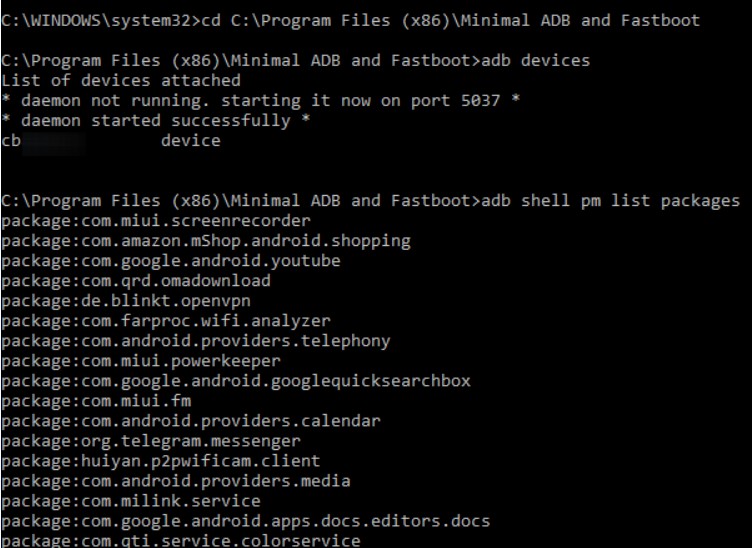
Access to the Android device must be explicitly authorized from the device interface (if necessary, repeat the ADB devices command until the unauthorized indication disappears ).
By entering the following command, you will get the complete list of packages installed on the Android device:
ADB shell pm list packages
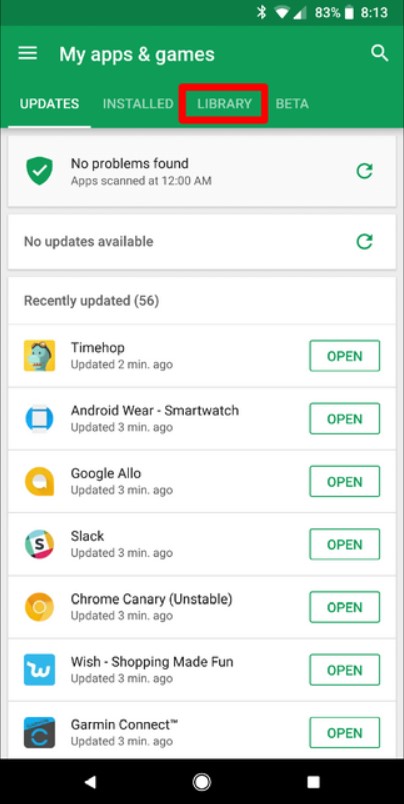
The app names correspond to what appears in the browser’s address bar in the Google Play Store.
The list generated via ADB also includes system apps that are not present in the Google Play Store.
By typing, ADB shell pm list packages> app.txt && notepad app.txt, the list of apps installed on the mobile device will be saved as a text file ( app.txt ) and opened with Windows Notepad.

A tech-savvy writer with a knack for finding the latest technology in the market, this is what describes John Carter. With more than 8 years of experience as a journalist, John graduated as an engineer and ventured soon into the world of online journalism. His interest includes gadget reviews, decoding OS errors, hunting information on the latest technology, and so on.