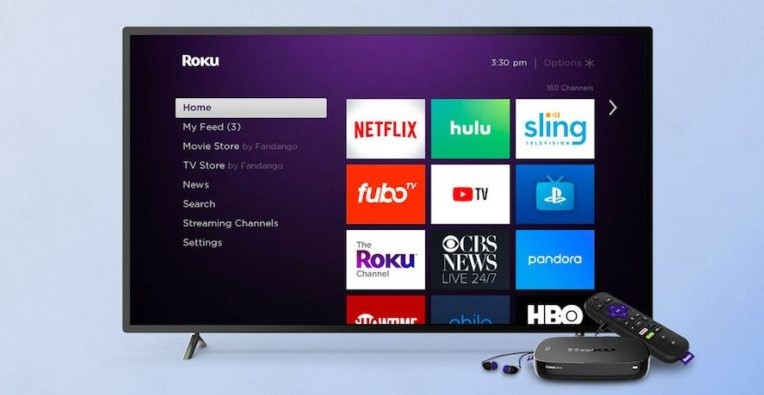
One of the most excellent ways to stream online videos, movies, and TV shows is through the Roku device. And, depending on your needs, you can either connect Roku to Multiple TVs or only one TV.
With a Roku TV, you can stream TV series, movies, and online videos over the internet, watch live TV using an antenna, and use connected devices like game consoles, soundbars, and cable boxes. Additionally, you can use multiple channels (apps) like YouTube, HBO, HULU, VUDU, Amazon Prime, and many others.
However, many Roku TV users have reported Roku apps not working from time to time. If you are one of such users, lucky for you because this article will help you to get back to using your Roku channels as usual.
Why Are My Roku TV Apps Not Working
Roku Tv channels may fail to launch or work as intended for many reasons. Some of the reasons include:
- An unreliable internet connection.
- Roke does not support the application; one of such applications is HBO Max.
- Issues with the applications itself.
- Failure by the application to download and install fully.
- The application may be out of date.
It would help if you checked the different channels and found out whether the problem lies with your entire Roku TV setup or the select apps.
How Do I Fix Roku Apps Not Working?
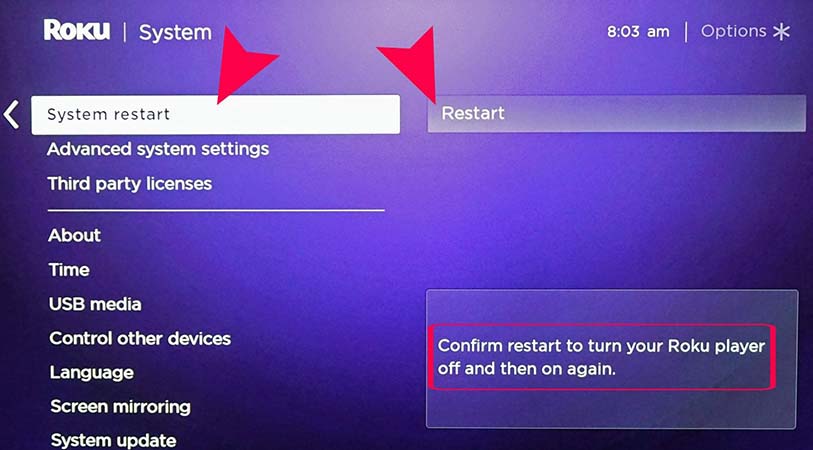
The Roku device falls in the list of one of the most reliable streaming devices. However, like all other streaming devices, you are bound to experience issues with it from time to time. It is not uncommon for Roku apps to suddenly stop working. You will find that sometimes when you select it, the application is unresponsive, the screen goes black, or it buffers for too long.
You can fix Roku apps that are not working in the following ways:
Checking Your Internet Connection- Most channels that you use with your Roku device rely on a stable and fast internet connection. Thus, you may be experiencing issues with your apps because Roku TV won’t connect to Wi-Fi. Ensure that you have an active internet subscription, your router and modem are working efficiently, and that your network isn’t overloaded.
Performing a Power Cycle– This measure has proved fruitful to some users who had the same issue. Sometimes all your Roku devices need is to be disconnected for just a few seconds. To power cycle your devices, unplug all of them from the power source, wait for up to ten seconds, plug your devices back to the power source, and wait for your devices to boot up. After that, launch one or all of the applications; one at a time, and check if they are now working as intended.
Perform A System Restart- Alternatively, you can choose to system restart your Roku device when Roky TV won’t open apps. To do so, and while using your remote, navigate through Home >Settings> System> System restart.
If you have tried all the above measures, but nothing seems to be working, you can fix the issue by uninstalling and reinstalling each non-working application. In some cases, your channel may be out of date. And, deleting it and installing it back may just solve your issues with it. Here is a step-by-step guide that you can use to remove and reinstall problematic Roku applications.
- Navigate to the problematic app using your remote.
- On your remote, press the button with the star icon; doing so gives you the option to select ‘remove.’
- Key in your PIN, and soon after, the channel will be deleted.
To add the channel back, go to your Roku TVs home, and select the option “Streaming channels.” Once you see a list of all the streaming channels, locate the channel you just removed and choose to reinstall it.
How Do I Fix Roku TV Apps Buffering?
In most cases, Roku TV won’t open apps, or open apps and keep buffering as a result of an unstable wireless connection. One of such incidents is when Roku apps buffer without an end. Luckily, you can fix Roku apps buffering issues in the following ways.
- Start by checking the signal strength of your wireless connection. You can do this by pressing the Home button and navigating through Settings> Network> A If your signal strength is weak, you can contact your ISPs and ask for a way forward.
- Reduce the devices connected to the network and move the router closer to your Roku device to improve your wireless connection. Moreover, place your router in a strategic place away from barriers and enclosed places like cupboards.
- Restarting your router and modem can also solve buffering issues with your Roku TV applications. To reboot your router, unplug it from the power source and give it a maximum of thirty seconds before powering it on again. If you have a modem and a router, always plug out and in the modem first, then the router.
- If the buffering issues persist even after trying out the measures above, you’ll need to resort to using an ethernet cable. Ethernet cables provide fast, reliable, and stable internet connections; it may be what your non-working Roku TV apps need.
- If you know the difference between 2.4 GHz and 5 GHz Wi-Fi, you can solve the buffering problems with your Roku apps by connecting to a wireless network using the 5GHz band. However, your router and Roku device must support the technology for you to switch from one band to another.
Why Are Certain Apps Unavailable In The Roku Channel Store?
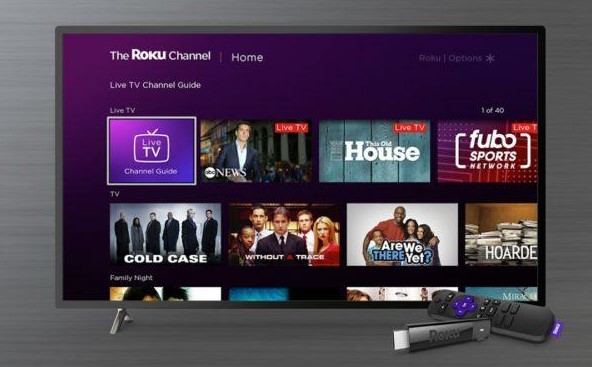
Before users download any application, Roku has to certify them. Therefore, if you cannot find an app in the channel store, Roku is yet to approve the application.
Nonetheless, there is a way around not being able to download certain applications onto a Roku TV. And, although Roku disapproves of it, it is possible to install non-certified Roku channels using third-party applications. This action predisposes you to malware and virus attacks, however.
It is also worth noting that if your Roku no longer opens some channels, it may be because Roku severed ties with that specific channel provider.
Why Is the Roku Channel Store Not Working?
While Roku TV apps not working is a common issue, it is unusual to have a problem with the Roku channel store. However, if your Roku channel store is not working, here is how you can fix that.
- Try restarting your device.
- Update your device’s firmware
- Confirm that your Roku is connected to a fast and reliable internet
If none of these steps work, call Roku customer support. You can also contact your ISPs; they may be experiencing service maintenance which may be affecting the channel store. Whatever the case, these two service providers will help you solve the problem.
How Do I Fix Roku Apps Disconnecting From TV?
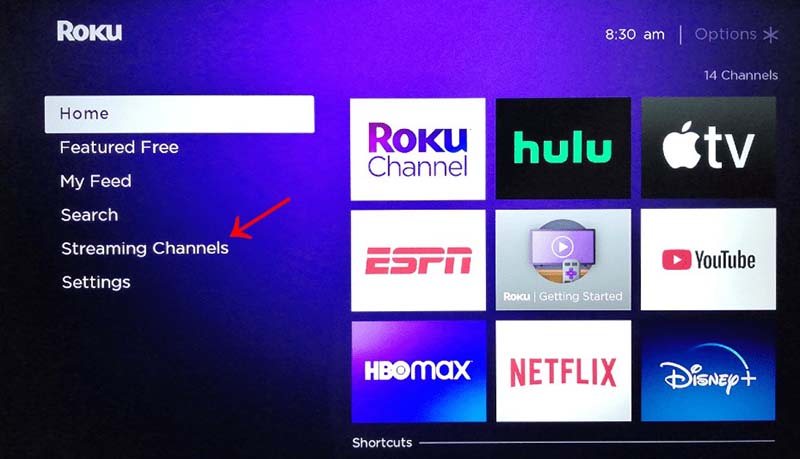
For your Roku to work, you must connect it to the TV and the internet. The cables can cause it to keep disconnecting from the TV, or it could be an issue with your internet. If you experience a problem with your Roku TV apps not working and notice that they keep disconnecting from the TV, here is how you can fix it.
- Check your cable connections.
- Confirm that your internet is working efficiently.
- Reboot your modem and router.
- Contact our internet service providers if the issue persists.
How Do I Fix Roku Apps Freezing?
Roku applications work excellently most of the time. However, if one of your Roku apps freezes for long without any apparent cause, unplug and restart your Roku TV. Go another step further and reboot your modem and router. That is because,
After that, test to see if the application is now working. If it is working right, good for you! If not, you can uninstall and reinstall the specific application. If multiple applications freeze whenever you launch them, you’ll need to uninstall and reinstall each application one after the other. Ensure to check the speed and stability of your internet before the uninstallation and installation process. Otherwise, your applications will get stuck in the downloading stage and cause you more issues.
Conclusion
Generally, Roku is a pretty reliable streaming service, but you may experience the issue of your Roku apps not working now and then. Often, this results from specific problems with the Wi-Fi connection, the software, or hardware. If you are undergoing issues with non-working Roku applications, use the solutions above to get your Roku applications working again. If they don’t work, contact Roku support for help.

Denis is an article/blog and content writer with over 7 years of experience in writing on content on different niches, including product reviews, buyer’s guide, health, travel, fitness, technology, tourism. I also have enough experience in SEO writing.










![How to Watch UFC 303 Live Stream Free [Updated 2024] UFC 259 Live Stream Free](https://techsmartest.com/wp-content/uploads/2022/03/UFC-259-Live-Stream-Free-100x70.jpg)
![How to Access UFC 302 Live Stream Free [Updated 2024] UFC 260 Live Stream Free](https://techsmartest.com/wp-content/uploads/2022/03/UFC-260-Live-Stream-Free-100x70.jpg)




