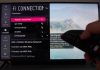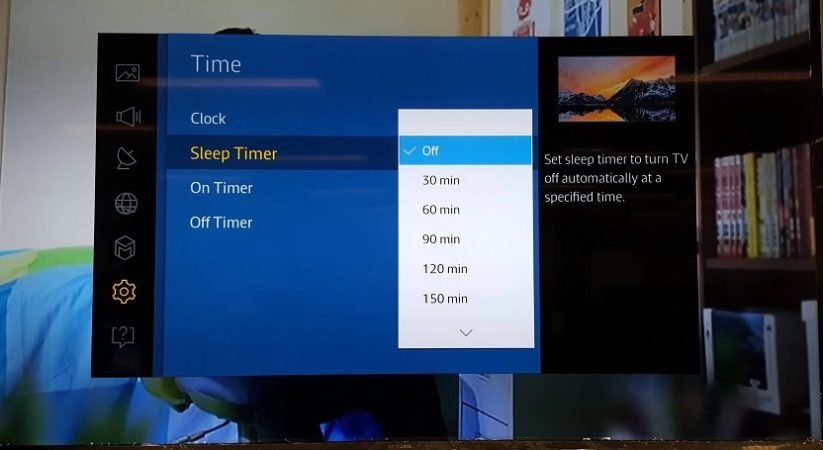
Samsung smart TV brands have sophisticated features that cause them to turn off regularly. The latter results from the intelligent features due to the TV’s programming and the advanced operating system. The Samsung TV’s unexpected behavior of turning off on its own is a common phenomenon of the brand.
However, smart TV is prone to errors and glitches that are rarely expected in their functionalities. As a result, users raise complaints about Samsung Smart TV turning off. It’s aggravating for a Samsung Smart TV shut off automatically without the user’s commands, and there are various approaches users can take in troubleshooting Samsung TV that keeps turning off.
Why Does My Samsung TV Keep Turning Off?
Numerous aspects may trigger Samsung TV to turn off after a few seconds. The guide below contains various causes and fixes to resolve the problem.
1. Samsung Smart TV Software Updates
Most smart devices require constant software updates. Samsung smart TV’s software also needs to be updated to ensure it functions at optimum capacity. Failure to update the TV software may lead to errors and a spontaneous shutdown.
Despite the automatic software updates, they may go undetected, and a manual update is crucial to ensure installation is complete. For the user to update and install the latest software updates, here are the simple steps:
- Switch the Samsung smart TV on
- Go to TV Settings
- On the Menu, select Support
- Click on the Software Update option
- Finally, choose Update Now
A software update requires about 30 minutes, and the user should avoid turning the TV on while installing updates. It’s essential to wait until the update is complete before restarting the TV to prevent breakdown.
2. Check Samsung Smart TV Eco-Solution Configurations
Some Samsung TV brands are programmed with eco-solutions settings, and unintentional activation may lead to the periodic turnoff of the Samsung TV to conserve energy. The latter may occur if there’s a prolonged period without input. The user can turn off the activation by:
- Navigating the TV Settings using the remote control
- Select on General
- Select on Eco-solutions
- Then select Auto Power Off or Power Saving Mode on the drop-down menu
- Select OFF
If the Eco-solution settings cause the Samsung TV’s continuous turnoff, the above steps can resolve the problem. However, if it doesn’t help, you’ll require to find other solutions as discussed below.
3. Power Interruption Problems

It’s vital to check on the power supply for the Samsung smart TV. The user can examine the power cord and the extension cord and identify the weak power links. The ideal power cord to plug the TV in should have a balanced voltage to avoid power surges.
There’s a likelihood that the Samsung TV turns off due to its failure to plug it into the power source fully. The Samsung TV will remain operational without a sufficient power supply, leading to an automatic turnoff every five seconds.
Damages on connection cables or cords at the ends indicate a more severe problem. Although electrical tape can help insulate the wires in these cases, there’s also a likelihood of replacing the Samsung TV.
In addition, if the TV is linked to a surge protector or extension cord, it could lead to electrical issues. However, if it persists, the user can plug the TV directly into the power source to resolve its turning off issue.
It’s also crucial to check that the TV outlet the user has plugged in is functional. Plugging a small gadget, like a lamp, into an electrical socket allows you to test its functionality. If the problem isn’t with the outlet, the Samsung TV might have faulty components or a faulty power supply system.
4. Sleep Timer Configurations
Since wrongly configured settings are one of the most prevalent causes of your Samsung TV’s continual shutting down, it’s not easy to identify whether the sleep timer is activated. So, after some time, the Sleep Timer feature shuts off your television.
The Samsung TV user may have switched it on. It’s also simple to fix since one needs to turn it off by executing the following steps:
- Go to Settings
- Select General
- Select System Manager on the drop-down tab
- Chose the Time Frame by setting the range
- Choose the Sleep Timer option
- Then select the Off option
5. Inappropriate TV Surge Protector
Surge protectors are used to safeguarding Samsung smart TV against power outages. However, they are not recommended. If your Samsung TV is connected to a defective surge protector could be the reason for the TV’s frequent shutting down.
Bypassing the surge protector and putting the TV power wire straight into the primary power source can determine whether the power connection has an issue. If the Samsung TV doesn’t turn off on its own, the surge protector that is causing the problem needs to be replaced or repaired.
Users may need surge protectors for Samsung TVs if the primary power is unreliable. The gadgets protect against high voltage that can damage the TV. In addition, surge protectors switch off the TV if the power supply is abnormal, enhancing the longevity of use.
6. Connection Error
If external devices like game consoles turn off suddenly, they can cause the Samsung TV to keep turning off unprompted. It occurs due to a shaky connection between the TV and the console, causing the TV to turn off unexpectedly. External device power cables should be unplugged and turned off entirely before plugging back in. It will also guarantee proper connectivity.
Your Samsung Smart TV screen may appear black if it’s connected with an uncertified, generic HDMI cable, which indicates a bad connection. The user can improve operation and prevent the TV from shutting down unexpectedly using a certified HDMI cable. The user can also check the settings and configure the Sources to TV if external devices are not connected by following the steps below:
- Navigate the TV Settings
- Select the Sources Input options
- Select the TV option
7. Recalibrate the Samsung Smart TV
Regular calibration can optimize the Samsung smart TV functionalities. The requirement leads to repeated turning off of the TV and is achievable using Soft Reset. Calibration involves making TV settings adjustments apart from using the user Menu.
The Samsung TV produces less light since it consumes less power and has a longer lifespan due to reduced strain on light generation. The user can unplug the Samsung TV for 30 seconds from the power source and plug it directly into the mins. It will also fix the problem of the TV turning off.
8. TV’s Motherboard Defects
The TV’s motherboard is an essential component comparable to the main circuit board on the Samsung TV since it controls all the computation. Therefore, a malfunctioning motherboard in your television may cause it to keep turning off on its own.
Users need technical support since an infected motherboard isn’t easily repaired. However, if the Samsung TV has a valid warranty, it can be fixed at a Samsung authorized service center. Unfortunately, it’s impossible to rule out the likelihood that this is the reason for your TV’s frequent shutting off.
9. Inferior Capacitors
Users can visually identify a faulty capacitor from a Samsung smart TV or by hearing a clicking sound. Unfortunately, there are no buttons that can address inferior capacitors, and one needs t to seek technical support. Repairing blown TV capacitors can address the TV turnoff issue. Experts can change the entire circuit board or replace the faulty TV capacitors.
10. Anynet+ Settings on Your Computer
Anynet+, the Samsung for HDMI-CEC, is attached to external devices to link the Samsung TV to a device like PS4. It enables the Samsung TV to switch on automatically.
If there’s a malfunctioning device connected to the Samsung TV, it may cause the TV to turn off erroneously. The user can turn off Anynet+ on your Samsung TV to check if it’ll resolve the TV turning off the problem.
- Go to the Settings
- Select General
- Choose External Device Manager from the drop-down menu
- Turn off Anynet+ if it’s on
11. Overheating of Samsung Smart TV
If the Samsung smart TV remains operational for prolonged hours, it’s likely to overheat. The latter leads to the TV turning off to preserve the system and its components. Most devices are programmed to shut down if the internal temperature hits a specified threshold. Users can avoid leaving the Samsung TV run for extended hours. In addition, one can invest in a third-party cooling system to ensure that the TV runs for long without turning off.
Conclusion
Samsung smart TVs are durable and based on their programming, some aspects may lead to the automatic turnoff. Samsung TVs may switch off due to the reasons discussed in this guide, and to prevent malfunctioning, the user can make correct configurations and address connection errors.
The comprehensive guide can enable you to identify the root cause of the Samsung TV that keeps turning off. The solutions can restore users’ seamless streaming and gaming experience.

Denis is an article/blog and content writer with over 7 years of experience in writing on content on different niches, including product reviews, buyer’s guide, health, travel, fitness, technology, tourism. I also have enough experience in SEO writing.