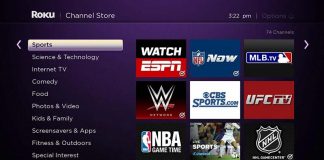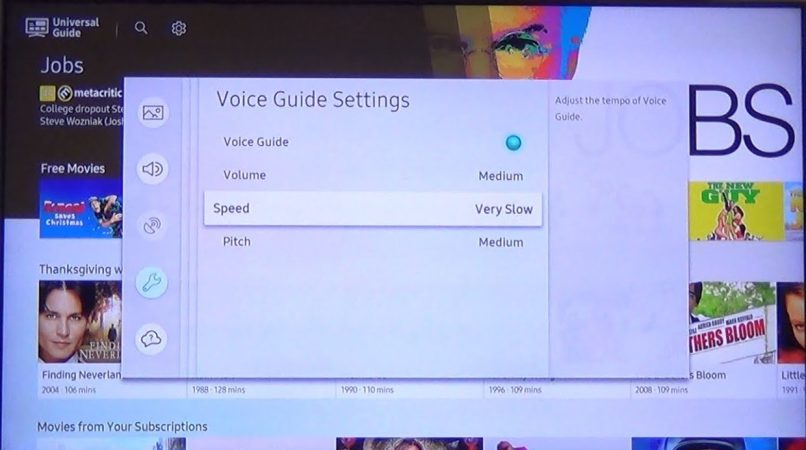
Samsung TVs come with various accessibility features for viewers. One beneficial feature they provide is the Voice Assistant. While the Voice Assistant is a handy feature for the visually impaired, it can disrupt your viewing experience if you don’t need it. This guide will briefly explore what the Samsung TV Voice Assistant is and how to turn off voice on your Samsung TV if you turn it on accidentally.
What Is Voice Assistant on Samsung TVs?
Samsung’s Voice Assistant or Voice Guide is a nifty feature that narrates highlighted options displayed on-screen, like menu items, channels, and more. It also provides descriptions of TV shows and movies on popular streaming services like Netflix, Amazon Prime Video, Hulu, and more.
Like the Talkback or Screen Reader feature on Android devices, the Voice Assistant can greatly assist people with low vision, like the elderly, with navigation. But it can become quite bothersome if you don’t need it. Fortunately, it’s relatively easy to turn off if turned on by mistake.
Next, let’s explore how to turn off voice on your Samsung TV.
How To Disable Voice Guide on Samsung TV
Here are various ways you can disable the narrator on your Samsung TV.
1. Use the Remote Volume Button

On some Samsung TVs, you can quickly turn off voice using your TV’s remote button. If your model supports this feature, follow these steps to disable the narrator:
- Long press the Volume button on your remote until the Voice Guide pops up.
- Press the Select or Center button to disable the Voice Guide.
Often, many people turn on the Voice Guide by mistake by holding down the volume button for too long. So, if you turned it on accidentally, this is undoubtedly the easiest way to turn it off.
2. Via the Accessibility Options
If you can’t turn off the narrator using the first step, here’s how you can turn it off via the accessibility settings:
- Press the Home button on your remote.
- Scroll down to the Settings option and select
- Under Settings, select General.
- Under General, select Accessibility.
- Click on the Voice Guide Settings
- Select the Voice Guide option to toggle it off.
Just keep in mind that if you previously turned Voice Guide off, toggling the Voice Guide option will turn it on.
3. Use Voice Commands
On Samsung TVs with a microphone button, you can disable the Voice Assistant using voice commands. If yours has one and you’d rather operate hands-free, follow these steps to turn off the narrator using your voice:
- Long press the Microphone button on your remote.
- Say “Turn off Voice Guide,” or “Voice Guide off.”
- Stop pressing the Microphone
These steps should automatically turn off the Voice Guide on your Samsung TV. If you’d like to turn it back on using voice commands, repeat the above process but instead say “Voice Guide on” or “Turn on Voice Guide.”
How To Turn Off Voice on Older Samsung TVs
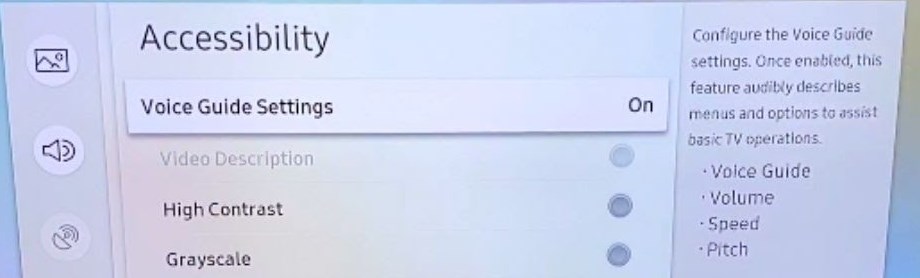
The methods already mentioned only work on newer Samsung TV models. If you own an older model, let’s explore alternative methods you can use to disable the Voice Assistant.
2014-2018 Samsung TV Models
If you own a model released between 2014 to 2018, follow these steps to disable the Voice Guide:
- Press the Menu or 123 button on your remote.
- Click on the Settings or System
- Select Accessibility.
- Scroll down and select Voice Guide.
- Press the Selection button on your remote and toggle Voice Guide off to disable it.
2008-2013 Samsung TV Models
Samsung introduced its current accessibility features in 2014. If you own a model released before 2014, you’ll need to disable the Audio Description feature instead.
Follow these steps to turn it off:
- Press the Menu button on your remote.
- Scroll down to the Sound or Sound Mode option and press OK.
- Select the Broadcast option and choose Audio Language.
- If Audio Description is turned on, you’ll see English AD (Audio Description) selected.
- Revert to English to disable Audio Description.
Following these steps should automatically disable voice. Alternatively, you can also turn off Audio Description on some models by long-pressing the Menu button for a few seconds. If your model supports this method, it’s a faster way to turn off the narrator.
Disable Bixby
Besides the Voice Guide, Bixby is another feature that can give voice output on newer Samsung TVs. Like Alexa and Google Assistant, Bixby is a handy voice assistant that can help you do various things like turn your TV on or off, adjust the volume, or even provide you with weather updates. While Bixby can be pretty helpful, it can also be bothersome if you don’t need it.
If you turned off the Voice Guide, but your TV is still narrating things on-screen, follow these steps to turn off Bixby:
- Click the Home button on your Samsung TV remote and scroll down to Settings.
- Click on Settings and scroll down to General.
- Select Bixby Voice Settings.
- Under the available options, select Voice Wake-up and turn Bixby off.
Samsung TV Voice Assistant Still Won’t Turn Off
If you’ve tried all the fixes above without any success, don’t despair. There are still a few more fixes you can try to resolve the problem. Let’s explore them.
Mute the TV
While putting your TV on mute is only a temporary solution, it can come in handy if you don’t need sound. Just bear in mind that this won’t completely resolve the issue. Once you unmute your TV, the Voice Assistant will start narrating things again.
Disable Apps Using Voice Assistant
In some cases, the Voice Guide on your Samsung TV may not be responsible for the narration. Instead, another application installed on your TV could be the culprit.
If you’ve already confirmed that the Voice Assistant on your Samsung TV is turned off, go through all the other apps on your TV to check which ones may have a voice assistant enabled. For instance, if you only hear the narrator when you’re using an online streaming app like Netflix, you’ll have to disable the narrator on Netflix. Check out this guide to learn how to fix Netflix if it isn’t loading on your Samsung TV.
Soft Reset the TV
From time to time, you may need to perform a soft reset for your changes to take effect. If Voice Assistant still doesn’t go off after trying the fixes above, follow these steps to soft reset your Samsung TV:
- Press the Power button until the TV goes off.
- Continue long-pressing the Power button until the TV comes on.
Alternatively, if you misplaced your remote or it’s not working, follow these steps to soft reset your TV without the remote:
- Disconnect your TV from the power outlet while it’s still on.
- Wait 30 seconds, then reconnect
- Your TV will restart automatically once reconnected.
Generally, performing a soft reset is an excellent way to resolve software glitches, and it may help fix the Samsung TV Voice Assistant won’t turn off issue.
Hard Reset the TV
Should a soft reset fail to resolve the issue, you may need to perform a hard reset. Also known as a factory reset, a hard reset will restore your Samsung TV to its default settings and delete your device history, apps, and customized settings. Therefore, you should only perform a hard reset as a last-ditch fix if all the other methods fail.
Follow these steps to factory reset your Samsung TV:
- Press the Menu button on your remote.
- Navigate to Settings and select
- Under Settings, select General.
- Select Reset.
- You will then be requested to key in your PIN. Enter 0000, which is the default if you’ve never changed it before.
- Select OK to initiate the hard reset process.
Your TV will take a few minutes to complete the process and automatically restart. A hard reset should do the trick if all the other fixes don’t work.
Turn to Your User Manual
If you’ve attempted all the fixes above and the Voice Assistant still won’t turn off, your manual may have the answer. Check your user manual or search for it online using your TV’s model number. It should contain steps that can help you troubleshoot the issue.
Contact Customer Support
Finally, if you still can’t disable the Voice Assistant on your Samsung TV, get in touch with the Samsung Customer Care Team.
When you get through to a customer care representative, ensure you provide the customer care representative with details about all the fixes you’ve already tried. The customer care representative may be able to walk you through other possible ways to resolve the issue.
Conclusion
The Voice Guide feature on Samsung TVs is supposed to provide people with visual impairments with a better viewing experience. However, it can be quite bothersome if you don’t need it.
If you turned it on accidentally, use any of the methods in this guide to turn it off. In most cases, one of them should resolve the problem and allow you to use your Samsung TV without annoying background narration.

Denis is an article/blog and content writer with over 7 years of experience in writing on content on different niches, including product reviews, buyer’s guide, health, travel, fitness, technology, tourism. I also have enough experience in SEO writing.