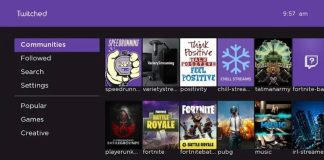The unlimited features that come along with Samsung smart TV have attracted a huge number of consumers. However, advanced television sets may encounter a few glitches. Some issues may compel you to seek technical support, while others are simple to fix. Many of these malfunction issues are addressed by a simple restart, update or reset. This article focuses on how a consumer can resolve Samsung TV volume stuck.
Approaches to fix Samsung TV volume stuck
You can follow the following solutions to resolve your Samsung TV volume issue.
Check Your Remote’s Infrared Sensor
Your remote’s infrared sensor blockage could lead to your TV’s volume stuck issue. The infrared signals are invisible, and you can perform a diagnostic test using your smartphone’s camera to check if the signal is functional. The following instructions can enable you to examine your TV’s remote infrared sensor:
- Open your phone’s camera app, and place the front part of the remote that’s directed to your TV on the camera lens
- Press any button and check with your camera screen whether a flashlight appears
- If a flashlight appears and your volume adjustment issue with the remote occurs, you’ll need to look for another solution among those detailed below.
Update Your TV’s Firmware
Software bugs could lead to Samsung smart TV volume stuck, and you need to update the TV’s software to fix the issue; here’s how:
- Press the Home button on your remote
- Go to Settings, then select support
- Select Software Update, then choose Update
- Then select Update Now
After this, the latest updates will be downloaded and installed on your TV, and once the update is complete, you need to check if the issue was resolved successfully.
Configure Sound Settings on Your TV
To successfully make changes to sound settings, do this:
- Press the remote’s Home button
- Navigate to Settings
- Choose Sound from the Menu
- Go to Expert Settings
- Then choose Reset Sound and Reset button
After making changes to the sound settings, check if the Samsung TV volume stuck problem persists.
Perform a Sound Test
Samsung smart TV has a built-in feature that allows you to perform an audio diagnostic test and resolve sound issues; here’s how to run a sound diagnostic test:
- Using your Samsung TV’s remote, press the Home button
- Then navigate to Settings
- Select on support then Self Diagnosis
- Choose Start Sound Test and wait for your TV to scan and resolve audio-related issues
Pair Your Remote With TV
The volume stuck problem could occur due to glitches in the TV’s operating system, leading to remote malfunction. You can fix this by reconnecting the TV’s remote by the steps below:
- Turn the TV on with the remote control
- Press and Hold the Return and Play/Pause button for about 10 seconds
The remote will pair with your Samsung TV, and you need to check if the volume issue has been fixed.
Switch Off SmartHub Autorun Feature
Samsung smart TV now allows you to install third-party apps for streaming TV shows and movies with the help of the SmartHub feature. However, this feature may malfunction software issues and cause the volume issue. The guide below can help switch off the feature:
- Press the remote’s Home button
- Navigate to Settings
- Select General, then choose Smart Features
- Toggle Off on the Autorun SmartHub tab
Examine if the Samsung TV volume button is working
Reset TV’s SmartHub Feature
If switching off the SmartHub feature doesn’t help, you can reset it and try to resolve the Samsung TV volume stuck problem. Resetting involves removing your account information and restoring all the settings to default through these instructions:
- Press the Home button and go to Settings
- Select on Support
- Then choose Device Care
- Select Self Diagnosis
- Then locate the Reset SmartHub option and select on it
- You’ll be prompted to click on the OK button to verify
Finally, check if the Samsung TV volume stuck glitch has been resolved.
Delete Unused Apps
It’s crucial to clear the cache and remove unnecessary apps that limit the smart V’s storage. Removal of unused apps could fix the issue of volume, and here’s how to remove unnecessary apps:
- Press the Home button
- Navigate on Settings
- Select Support, then Device Care
- Choose Manage Storage, and you’ll view all the installed apps
- Choose the apps that are unnecessary and then Delete
After these steps, check whether the Samsung smart TV volume stuck issue has been fixed
Reset Your Samsung TV
Resetting your smart TV erases all the data and restores the TV settings to default. The process can aid in restoring the TV’s functionalities, and here’s how:
- Press the remote’s Home button
- Go to Settings, then General
- Choose Reset option
- Then enter the set PIN to initiate the reset process
- Check if the TV volume is functional.
Seek Support for Your Samsung Remote
If all the fixes in this guide do not work, you need to seek help from the Samsung Support team to help you with the Samsung remote. Before you seek help for your Samsung TV not responding to remote, you should ensure that your Samsung smart TV is connected to a high-speed internet connection; to proceed, follow the steps below:
- Press the Home button and navigate to Settings
- Select Support, and on the support window, choose Remote Management from the list; after checking the service agreements.
- A pop-up window will appear with a Unique PIN that will be useful for the rest of the process.
- Dial the Samsung Remote Support Contact Number and choose the Remote Support option from the menu
- Once the representative picks up your call, provide the unique PIN displayed on the screen, and allow the agent to access your device for Troubleshooting Remotely.
After the remote has been fixed, you’ll manage to resolve the stuck volume issue on your Samsung smart TV.
Samsung TV Volume Display Stuck on the Screen

The volume display remains stuck on your TV screen as you watch content when you choose to increase or decrease the volume. The latter exempts you from viewing the content with ease. However, you can prevent the volume display on the TV screen to avoid distraction by resetting your TV. It would help to unplug the power cord directly from the socket to cut the power supply, then wait for about 60 seconds. You then need to plug the TV back into the power supply and check if the volume display stuck on screen error has been fixed.
How to Adjust Samsung TV’s Volume Without Remote
If your remote is faulty or missing, you can adjust the TV volume without it. You can change the volume Without the remote control by using the TV controllers found on the one side of the TV. The various buttons allow you to turn on/off your TV, change the input mode, change the channel and adjust the volume.
To adjust the volume on your Samsung smart TV without a remote, you need to locate the Jog control at the bottom or on the TV’s rear side. The jog control is tiny, but you’ll manage to find it with the symbols of various functions available. Press the “plus” or “minus” button on the Jog stick, and you’ll manage to adjust the Samsung TV volume without the need for a remote. In addition, if you’ve connected your TV to a gaming console or an Xbox, it’s easy to adjust the volume using the gaming pads without needing a remote.
Samsung TV Disable /Enable Volume Unavailable
There are various options to fix the volume on your Samsung smart TV. Some fixes include resetting the SmartHub feature and replacing remote batteries. Samsung TVs have advanced features that enable consumers to test sound and make relevant adjustments. If you have not familiarized yourself with some functions, you can check the user manual, especially if you have issues with the Samsung TV volume stuck or want to turn off voice.
It’s possible to enable and disable volume on your Samsung smart TV. If you can’t find the enable/disable the volume settings on your Samsung TV, the following steps can allow you to track them. For locating the settings in enabling or disabling sound on your Samsung TV, you’ll require to navigate the next steps:
- Go to Settings
- Then select Sound
- Choose the Expert Settings
- Select Sound Feedback
- Finally, adjust your TV volume up or down based on your preferences.
Conclusion
Your Samsung smart TV has a diagnostic feature that examines all the audio-related issues. However, the feature may fail to map the Samsung TV volume stuck problem. This article provides several fixes to address the volume glitches on your Samsung smart TV and restore your faultless entertainment.
Resetting the SmartHub feature, deleting unnecessary apps, and resetting your TV, among other solutions, are viable in restoring your TV’s volume functionalities to normal. However, if all the detailed solutions fail to resolve the issue, your device might have a faulty component, and it would be ideal if you seek help from Samsung TV experts.

Denis is an article/blog and content writer with over 7 years of experience in writing on content on different niches, including product reviews, buyer’s guide, health, travel, fitness, technology, tourism. I also have enough experience in SEO writing.