Screen mirroring your phone, iPhone or Android to your TV is a great way to let others see the content on your screen. Although possible, streaming from your phone to the TV without Wi-Fi is no easy task.

Fortunately, with the help of various techniques as well as sending and receiving devices that support the technology, you can screen mirror phone to TV without Wi-Fi. Some of these techniques include:
- Using a built-in screen mirroring feature for Smart TVs (Android).
- Using a Bluetooth Dongle (Android).
- Using an HDMI port (Android).
- Using Peer to Peer Airplay (iPhone).
- Using an Apple Lightning Connector to TVsHDMI port (iPhone).
Read on to discover how to project your smartphone’s screen into a secondary display without Wi-Fi for both Android and iPhone and without breaking a sweat.
How Do I Stream from Phone to TV Without Wi-Fi?

Firstly we are going to explore how Android smartphone users can stream from phone to TV without Wi-Fi. Some ways you can use to create Android screen mirroring include:
1. Using the In-Built Screen Mirroring Feature for Smart TVs
The newest Smart TVs come with the Screen Mirroring feature. This option creates a screen mirroring connection between your two devices using Bluetooth. Hence, it is a good option when you don’t have a stable Wi-Fi connection. However, not all devices support this feature since it is only compatible with Miracast enabled Android mobile phones and TVs.
Most TV manufacturers, including LG, Samsung, and Sony, have their latest Smart TVs enabled with this feature. Find out whether or not your TV supports the Bluetooth feature—which will come in handy whenever you want to screen mirror— from the manufacturer’s specifications.
If both your TV and Android phone support both Bluetooth and Miracast, proceed to enable Bluetooth on both and follow the instructions below to screen mirror.
- Locate and select your TVs Settings. For most TV sets, you will find it under the menu screen.
- Locate and select either Screen Mirroring or Bluetooth Devices. Locate your Android phone from the list of available devices and then proceed to create a connection.
After creating a screen Mirroring connection, any action you undertake on your phone will reflect on your TV.
2. Using a Bluetooth Dongle
Using a Bluetooth Dongle to screen mirror phone to TV without Wi-Fi is suitable for TV users whose TV is not Bluetooth enabled. However, TV users whose TV is Bluetooth enabled can still use this technique.
A Bluetooth Dongle will create a Bluetooth connection between your TV and your phone once you connect it to your TV’s USB port.
All you need to do to actualize a screen mirroring connection between your devices is pair your TV with your Android phone.
3. Using the HDMI port
Another viable technique that you can use to stream from phone to TV without Wi-Fi by use of the HDMI port. Most TV models have an HDMI port, and if not, it most likely contains a USB port. You can create a connection between your two devices using a USB to USB or USB to HDMI cables.
Before you employ this method, however, enable USB debugging on your phone first. This step will ensure that your phone does what it’s intended to do instead of charging when you connect it to your TV. If you do not know how to perform USB debugging, here is how to do it.
- Launch your phone Settings and then locate About Phone.
- Tap on it, and from the ‘About Phone’ screen, find ‘Build Number’ and then tap on it seven times to enable Developer Options.
- Once you have enabled developer options, a separate menu will pop up under System Settings. Hence, navigate through Settings> System Settings> Developer Options.
- Locate USB Debugging and select it to enable the USB Debugging feature.
As soon as you have enabled USB Debugging, you can now create a screen mirroring cable connection between your Android phone and your TV.
How Do I Mirror an iPhone to TV without Wi-Fi?
If you are an iPhone owner and you are wondering how to screen mirror your phone to your TV, here are some techniques you can use.
1. Using the Peer to Peer AirPlay
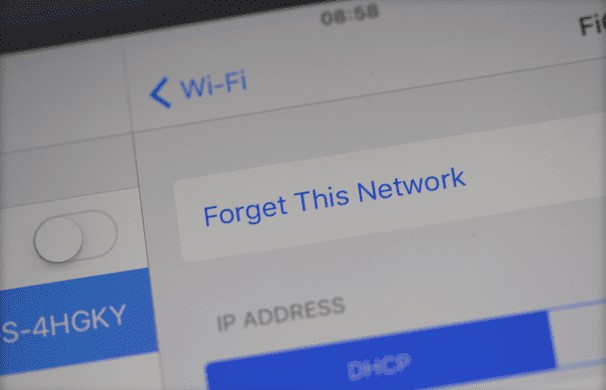
There are two versions of Apple TV that support Peer-to-Peer Airplay which you can use to mirror a phone to a TV without Wi-Fi. The Apple TV 4K—second-generation 2021— or Apple TV HD. Moreover, if you have the Apple TV (Third Generation Rev.A—2021), it should run on Apple TV Software 7.0 or later software.
Additionally, the iPhone must be at least a 2012 model and have an installed iOS 8 in order for you to use the Peer to Peer Airplay function on it. You may still use the screen mirroring feature on older devices, but you will need a stable internet connection.
Since you do not need Wi-Fi to use Peer to Peer Airplay, you will need to completely forget both your device’s network (the Wi-Fi you are using). You can reconnect to it later.
Pro Tip: Make sure you know your Wi-Fi password beforehand.
Here is how to go about forgetting your device’s network for both devices:
- On your Tv, navigate through Settings> Network> Forget Network.
- On your iPhone, navigate through Settings> Network> Forget Network.
The primary reason behind ‘forgetting’ both your devices is to avoid reconnection. If any of your devices connect back to the Wi-Fi, you will encounter issues while trying to mirror phone to TV.
After disconnecting your devices from the network, follow the steps below to create a screen mirroring connection between your iPhone and your TV.
- Create a Bluetooth connection between your TV and iPhone.
- Activate Wi-Fi on your iPhone. You do not need to be connected to it, but it needs to be on your phone.
- Wait for the Airplay controls to show on the Control Center as Screen Mirroring.
- Select Screen Mirroring.
- Select your Apple TV, and if a prompt to input a password appears, input the password displayed on your TVs screen. After this move, you should be able to stream from phone to TV without Wi-Fi.
2. Using an Apple Lightning Connector to TVs HDMI Port

Apple’s Lightning Connector is another excellent way to mirror your iPhone to your TVs screen. It lets you connect both devices using a cable for an instant display on the larger device. Provided that your TV set includes an HDMI port, you are good to go.
This method is fast and suitable for anyone who doesn’t wish to deal with cable connections. Moreover, it is pretty straightforward, and you do not need an Apple TV to use it.
All you have to do is, link the device to your iPhones Lightning port, attach an HDMI cable to your TV, and then plug in the HDMI cable into the Lightning connector. Once you’ve done this, your phone’s screen will display on your TV, and anything you do on your phone will reflect on your TV.
Pro Tip: Make sure you purchase an authentic Apple Lightning Connector for guaranteed reliability
FAQs
Can you Screen Mirror without Wi-Fi?
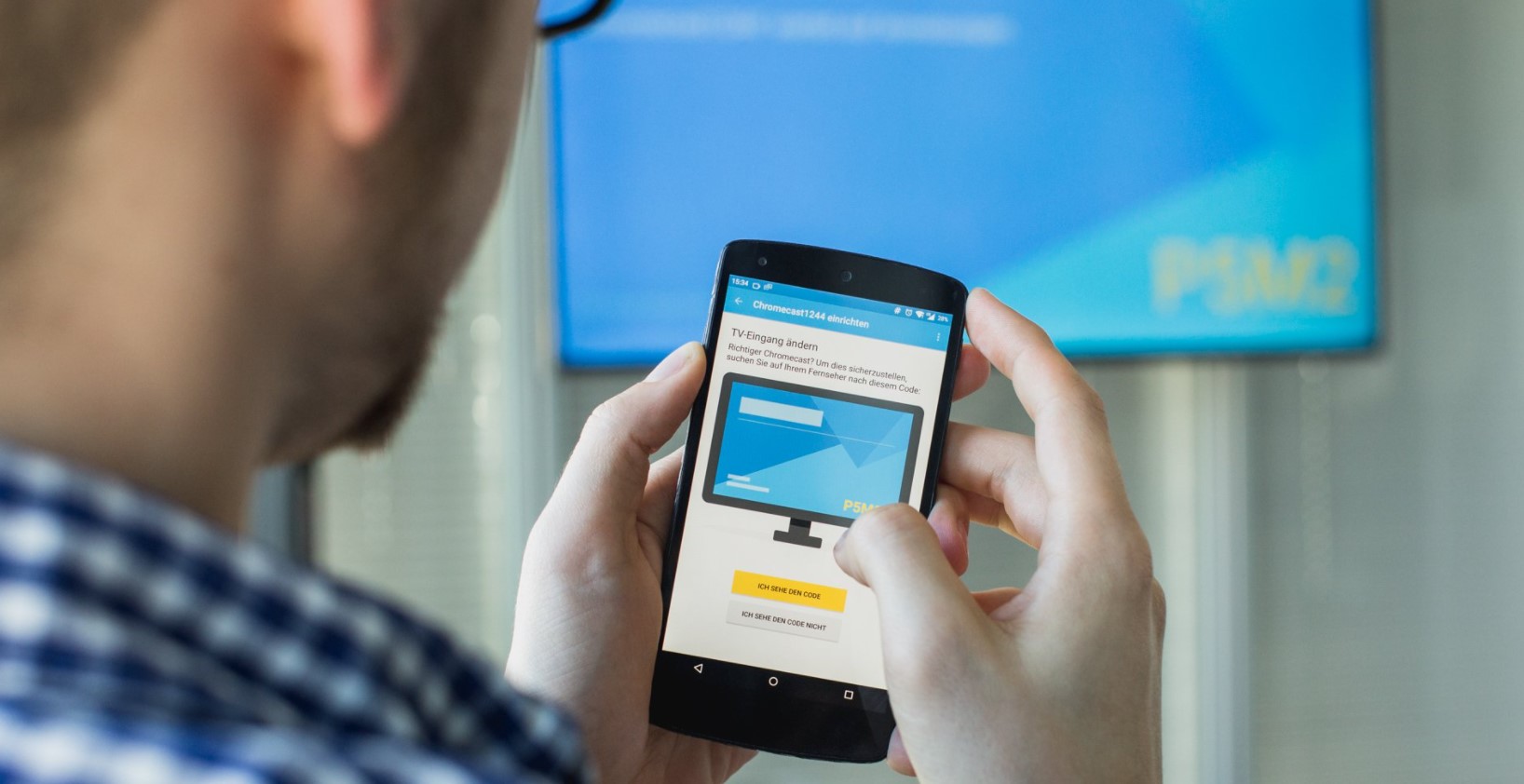
Yes, you can.
However, it would be best if you had Wi-Fi or a wired network connection to mirror your phone onto your TV successfully and for a better experience. But, in a situation where there is no internet connection, then you can mirror your phone onto your TV using technologies like:
- The built-in screen mirroring feature for Smart TVs (Android).
- A Bluetooth Dongle (Android).
- An HDMI port (Android).
- Peer to Peer Airplay (iPhone).
- An Apple Lightning Connector to TVsHDMI port (iPhone).
Do I Need a Wi-Fi Connection in Screen Mirroring Phone to TV?

Yes, you need do Wi-Fi connection. Having a stable internet connection while screen mirroring will make your experience beautiful. It is not usually necessary but, some situations that will require you to have an internet connection while screen mirroring include:
- When you want to screen mirror video streaming.
- When you want to screen mirror web content.
- When you want to screen mirror live streaming programs.
Which are the Best Screen Mirroring Apps for Android?
With screen mirroring apps, you will be able to project music, photos, and videos, as well as play games on a bigger screen. Some of such applications that you can use for screen mirroring on Android include:
- BibleUPnP
- iMediaShare
- ApowerMirror
- Cast to TV.
- Local Cast for Chromecast
- AnyDesk
- Mirroring360
- LetsView
What are the Best Screen Mirroring Apps for iPhone?
You can use screen mirroring apps for iPhone to duplicate your iPhone mobile screen on your TV. This function will allow you to view photos, videos, games, and more in high definition.
Some of these applications include:
- Mirror for ROKU.
- Streamer for Chromecast,
- Google Home.
- PlayerXtreme Media Player.
- Screen Mirror for Chromecast.
Conclusion
Connecting either your iPhone or Android phone to the TV without Wi-Fi is a real hassle. Luckily, there are some ways around it, and knowing them can be helpful in case of an emergency. Use the above practical techniques to screen mirror phone to TV without Wi-Fi.

Denis is an article/blog and content writer with over 7 years of experience in writing on content on different niches, including product reviews, buyer’s guide, health, travel, fitness, technology, tourism. I also have enough experience in SEO writing.










![How to Watch UFC 303 Live Stream Free [Updated 2024] UFC 259 Live Stream Free](https://techsmartest.com/wp-content/uploads/2022/03/UFC-259-Live-Stream-Free-100x70.jpg)
![How to Access UFC 302 Live Stream Free [Updated 2024] UFC 260 Live Stream Free](https://techsmartest.com/wp-content/uploads/2022/03/UFC-260-Live-Stream-Free-100x70.jpg)





