
Verizon is one of the leading services providers of text messages, voice, the internet, and others. Besides, it is introducing routers and extenders as well. From the day Verizon came into existence, it has started gaining traction. But people are complaining about the Verizon router yellow light.
As Routerleds.com suggests, the yellow light on a Verizon Fios router means no internet connection is there. Whenever this happens, you need to check the ethernet connection, the cables of the router, or you can try rebooting the router. In this article, we will go through a few fixtures that you can perform to solve the problem.
What is the Correct Light Color of a Verizon Router?
The light on a Verizon router indicates the status of a router. If the color is white, it means everything is in the correct shape. Blue light in the router is also acceptable, or sometimes it means that it is in the pairing mode in case it is blinking, and after it is successfully paired, it will turn into a solid blue light.
Any color other than this indicates a problem, and you need to take action about it immediately.
How to Troubleshoot the Verizon Fios Router Yellow Light Issue?
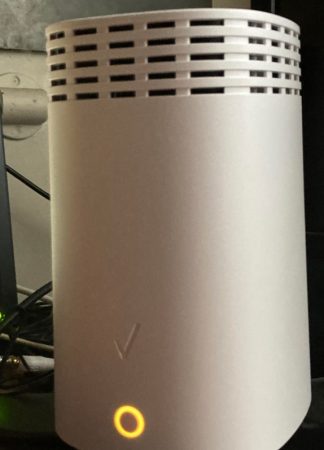
If the extender lights up a solid yellow color light, it means that the device is ready for pairing with the Verizon Fios router when it is in wireless mode. The front button on the extender and the router must be pressed and held for about five seconds to continue the connection process.
Then, the lights on both devices will start to blink blue as the connection is initiated.
A blinking yellow light in the extender indicates the distance between the extender and the router. If the yellow light blinks fast, it is very close to the router, and if it blinks slowly, it indicates that the distance between the router and extender is very long. So, you can find an optimum distance between the router and the extender to make the blinking yellow light go away.
Verizon Fios router yellow light indicates loss of internet connection. It can happen because of many reasons, right from the issue of the service provider to poor weather or the rodents damaging the cables. Some of the steps that you can take when your router flashes yellow color light to bring back your internet connection are stated below.
Fixture 1: Try Rebooting the Router
Whenever you encounter a lack of internet connection in your router, the first thing you need to do is to reboot or restart it. In 80% of cases, rebooting solves the internet connectivity problem. For rebooting the Verizon router, follow the steps given below carefully:
Step 1: Switch off the power that runs your router. In case your router has a battery for backup, disconnect it and then reconnect it as well.
Step 2: Wait patiently for 30 seconds.
Step 3: You will need to turn on the router. If there is a backup battery, reconnect it, and wait for the router to boot up.
After performing these steps, your Verizon router yellow light will turn white. It means your internet connectivity has been restored.
Fixture 2: Try Resetting the Router
If rebooting does not solve your problem, you will need to reset the router. For this, you will have to hold down the reset button located at the back of your router for 20 seconds. It will take some time for the process to get completed, and then after it reboots, your internet connection will be restored. However, when you rest your router, it will get back to the factory settings.
But before you prepare to perform a factory reset, ensure that you possess all the login credentials because you will need all those while setting things again.
Besides, resetting also offers you some advantages. It will delete all the unrequired cache data on the device and stop all the ongoing attacks from malicious agents or hackers. Often, people get connected to your Wi-Fi without permission; resetting the Wi-Fi will also eliminate them.
Fixture 3: See if the Verizon Router is Getting Overheated
In case your router overheats, it will impact the internet connection. In short, overheating of Verizon router can trigger problems like slow internet speed, internet interruption, and a lot more.
In such situations, it is best to let your router cool down. For this, all you need to do is, turn off the power supply of your Verizon router.
If your router has any battery for backup, or if you have an inverter, disconnect those things from the router as well.
You can also position your Verizon router somewhere else with good airflow to prevent the router from overheating again.
Fixture 4: Unplug the Ethernet Cable
Unplugging the ethernet cable is somewhat like rebooting. To do it correctly, follow the given below steps:
Step 1: Locate the ethernet cable at the back of your router, and then unplug it.
Step 2: Then unplug the router as well.
Step 3: Again, re-plug the router, and wait until the green light shows up. For a few seconds, it will remain orange before becoming green.
Step 4: After that, plug the ethernet cable back.
If the rebooting did not help, this solution would help you out probably.
Fixture 5: Look for the Broadband and Ethernet Cables
If you see that you have lost internet connectivity all of a sudden, and your router is displaying a yellow light, and even after rebooting it or cooling it down, the result is zero, immediately look at the back of your router to see if any broadband or ethernet cable has been damaged or not. Often rodents like rats are the culprit behind this.
You may get in touch with a technician and request to replace the damaged cables. After the technician comes and replaces the wires, your internet connection will be restored.
The fiber optic and ethernet cables that allow you to connect to the internet are mostly found at a router’s back. Therefore, you need to correctly inspect whether any of these two cables are damaged or not. Besides, such cables are often damaged because of the wear and tear due to long-run use.
So, the experts recommend replacing all these cables after a few years of use.
While checking for the damage to all the cables, see if all the wires are tightly connected to your router. If they are loosely connected, tighten them up yourself, or you can seek technical assistance as well.
Fixture 6: Check the Router Hardware
If you have tried everything mentioned above, but you had not to result, and you are still encountering the Verizon router yellow light, it means that something is wrong with your router and needs to be repaired.
So, you will need to request tech assistance from Verizon to get the Verizon router on its feet in the least amount of time.
Fixture 7: Get in Touch with Fios Support
If any of the fixtures did not give you fruitful results, there are chances that there is a problem with the service provider.
So, it is best to get in touch with Fios support to explain the situation about the yellow light on Verizon router.
You must know that maintenance takes place every once in a while at the ISP’s end for a short period. And during a situation like this, the internet will not work.
However, your service provider will let you know about such interruptions beforehand in such instances. So, in case you are not aware of the maintenance break and see that your internet connection is down, get in touch with your internet service provider and inquire about the happening.
If a maintenance break takes place, there is no other way, and you will have to wait for it to get over.
How to Be on the Safe Side?
To avoid all the steps mentioned in this article, you need to stay aware beforehand. First, cover all the broadband and ethernet cables with protective sheathing. It will prevent the wires from becoming food for insects, rodents, or other creatures. Besides, these protective elements keep the cables in good condition in the long run.
It is also recommended to do routine checkups to ensure that the cables’ safety is never compromised. If you think your Wi-Fi is not working, you will need to fix it immediately.
Also, frequently see that the condition of your router is up to mark so that you do not encounter unexpected internet connectivity issues. And if you are unable to figure out a problem by yourself, it is better to get in touch with the Verizon service team.
Conclusion
Verizon is introducing a wide range of services and devices. In addition, it is adding new features and functions to them for the users’ convenience. However, they are working on the designs of their devices to make them up to the mark.
So, if you need to inquire about anything about your Verizon router yellow light issue, the service team is always there to answer your questions.

Nancy is a journalist with passion for technology. In her 12 years of experience, she has crafted some of the most detailed pieces that describe the importance, benefits, and progress happening in the technology world.













