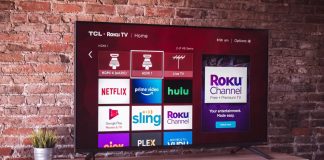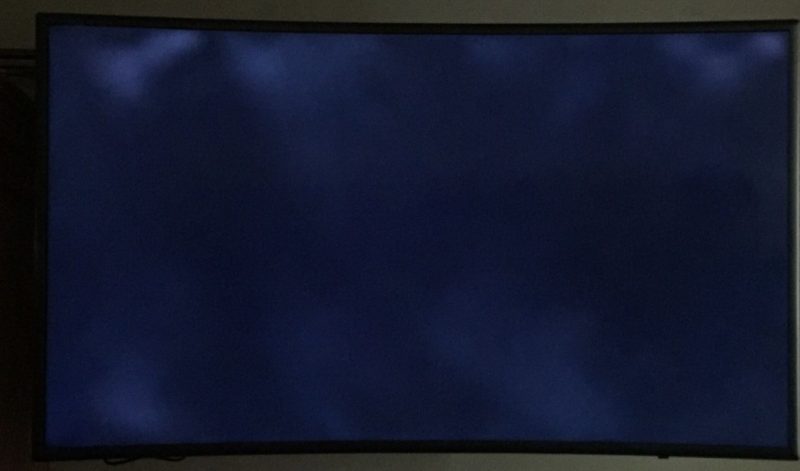
Vizio TVs are among the most affordable and reputable TVs on the market today. However, sometimes the TV develops issues whereby its screen turns black.
So, why is my Vizio TV screen black? The black screen of death issue on Vizio TV is caused by the sleep timer and screen mute. Besides, a faulty or lose power cable connection, broken hardware, or software bug can also cause this problem.
Luckily, replacing a Vizio TV due to the black screen of death issue is not a must since it can be pretty expensive. Use the following methods to fix the Vizio black screen of death.
However, let’s first look at the various ways to isolate the problem to understand its root cause. This will help you directly address the issue without trying all the solutions.
How to identify the cause
Make that the connections and power are in good working order. Switch the TV off and unplug it for a cold boot. Wait a few moments before plugging it in and turning it back on. If this doesn’t fix the issue, proceed to other step.
Turn on the unit and tune in to a channel or stream a video that you know will have sound to see if there is any. Ensure you adjust the volume up to the top mark. If your TV makes a sound, it means it has power and is working, although inefficiently.
By shining a flashlight on the screen while a video is streaming/running, you may see if the LED/LCD screen is working. If you see images when pointing the light, the inverter board may malfunction (aside from possible power board issues). The backlight inverter board is in charge of the lighting that allows the LED/LCD images to be seen on the screen.
Fixing Black Screen of Death on Vizio TV
1. Deactivate Sleep Timer
If your Vizio TV screen goes black from time to time when watching, perhaps the Sleep Timer option is active. The option forces the device into standby mode after some time; thus, you might want to deactivate it.
Press the Menu button on your remote and select Timers—Press Sleep Timer to deactivate it.
2. Unmute Screen
A black screen on Vizio TV is sometimes caused by the TV’s in-built feature that mutes the screen but leaves the audio playing. The feature is ideal for apps like Spotify for playing music in the TV’s background without displaying anything on the screen. Learn more on how to add Apps on Vizio TV on our blog here: TechSmartest: How to Add Apps to Vizio Smart TV
In such a case, perform a sound test on the TV to determine whether the screen is muted. The test is quite simple. Switch the TV off and then on. Listen for a boot-up sound.
If there is a sound, then the screen is muted, and you should consider unmuting it. Unmute the screen by pressing and holding the Mute button on the remote for about ten seconds.
3. Check the Power Source
The power source is the first obvious thing to look at when your Vizio TV shows a black screen. Sometimes, the issue can be small and easy to fix. Follow the procedure below to test the TV’s power source:
- Press the Menu button on the TV or remote to pop up a menu.
- If the menu does not show up, there might be an issue with the power source. A loose or faulty power cord will make your Vizio TV display a black screen.
- Check the cord’s connection to the power outlet and the TV for proper fit, and make sure both connections are plugged in. Even a little slack power cord connection can cause your TV to lose power, and it’s not always obvious when your TV is unplugged from its power source. Examine whether the cord is correctly inserted into the outlet. It’s a good idea to unplug it and then re-plug it to ensure it is secure. Another option is to put the cord into a different outlet.
- Make sure the cord is securely connected to the back of the TV after you’ve checked the power socket in the wall. A loose power cable connection occurs more frequently than you think, especially if you have children or pets who run around the TV or the line to the power strip is long. Longer runs mean tighter cords, loosen when the TV is rotated or moved around. To ensure that the power cord is fully inserted and secure, disconnect it from the TV and plug it back in.
4. Perform a Power Cycle
If you suspect power-related issues in the device, performing a power cycle can help fix the TV. The troubleshooting is done using the TV’s power button located at the back of your device.
- Disconnect the TV’s power cord and leave it like that.
- Locate, press, and hold the power button of your Vizio for at least ten seconds to drain off the remaining energy.
- Turn the TV on again.
If the TV fails to turn on, proceed to the next solution.
5. Firmware Update

A malfunctioning TV firmware is another potential cause of a black screen on Vizio TV. If it’s a firmware issue, each subsequent firmware update from Vizio will fix the issues from the previous one.
If your Vizion Smart TV is already updated, you may need to go back to factory settings to reinstall an older version of the firmware that isn’t affected by the bug. You can learn how to achieve this by performing a hard or a factory reset using the steps outlined below.
6. Hard Reset
Hard resetting your Vizio TV does not erase the downloaded content and saved preferences. However, it will erase all the short-term bug errors on the device. Use the steps below to perform a hard reset.
- Turn the TV off and unplug all the connected peripherals, including the power cord.
- Hold the TV’s power button for a few seconds. Leave the TV disconnected for at least ten minutes and plug in the TV back.
- Reconnect the peripherals and switch on the TV. If this fails to fix the black screen error on your Vizio TV error, proceed to factory resetting it.
7. Factory Reset
A factory reset on your Vizio TV will clear everything on the TV. Thus, be prepared to set the TV back from scratch if the reset solves the black screen issue. The process effectively removes both severe and straightforward errors on the TV. Use the steps outlined below to factory reset.
- On the TV’s back, locate, press, and hold Volume Down and Input buttons simultaneously.
- Release the buttons after holding them for about ten seconds.
- Press and hold the Input button again for ten seconds.
- Wait as the TV restarts.
8. Power Board Replace
This step is only applicable when you have some basic knowledge of electronic equipment and circuits. If not, consider getting assistance from a reputable technician, lest you will further damage the device.
Otherwise, follow the steps below to replace Vizio’s TV power board. Below are the tools you will require:
- Fluffy fabric or towel
- Screwdriver
- Reservoir
Steps of Replacing the Power Board
- Place the device facing down on a covered surface.
- Detach the rear screws using the screwdriver.
- Check out the screen’s fuses. Maximally, they are five. Ensure that the fuses have not blown out since this can cause the black screen of death. If there is none, proceed to the other steps.
- Locate and disconnect the wires that are attached to the control board.
- Remove the twists that hold the board together to remove it. Put on a new one and screw it back carefully.
- Reconnect the removed wires and cable links.
- Carefully place the set’s back cover and lock it. Power on the TV to see if this fixes the issue.
9. Fix Other Components
If the Vizio TV has sufficient power outputs yet refuses to switch on, the most likely cause is a faulty T-Con board. The Timed Controller Board, in a nutshell, is in charge of relaying signals to the LCD or LED panel. There’s a lot more, but that’s the heart of it.
If you’ve never dismantled a Vizio TV, or any other television for that matter, it’s better to leave the repairs to a qualified repair specialist. Disassembly is exceptionally exact, detailed, and dangerous! Any wrong move can destroy the TV or yourself with all those tight and brittle wire connections and high-power circuitry.
10. Replace the Screen
Sometimes, the issue can be pretty severe to the point where you might need to replace the TV’s screen. A continuous black line displays such an issue on the LCD screen. This can be pretty expensive, especially when the TV is past the warranty period. However, it might also be a TV processor’s issue, which can be fixed through a hard reset.
11. Contact Support
This is the last resort if these solutions do not solve your issue. The support team might send the various steps of fixing your specific Vizio model. Besides, you might get your device replaced or repaired for free if it is within the warranty period.
Conclusion
Hopefully, by following the methods mentioned above, you will be able to get your Vizio TV back to normal. If the TV continues to malfunction, contact Vizio to get it fixed under warranty or seek technical help at a local service center.
If your Vizio TV develops other issues such as no signal, read more on our blog post on how to fix it. TechSmartest: How to Fix Vizio TV No Signal Issue

Denis is an article/blog and content writer with over 7 years of experience in writing on content on different niches, including product reviews, buyer’s guide, health, travel, fitness, technology, tourism. I also have enough experience in SEO writing.