Your iPad is the real deal. For a single price, you get a tablet, design device, and more. The tablet craze internationally seems to have slowed, but for some time now, tablets have been making a run at the laptop and computer market, and for good reason. For a number of users, iPads and tablets offer diverse utility that other typical computers do not. It goes without saying that Apple has done its part to influence the tablet market. With the introduction of the iPad, Apple’s then creative director Steve Jobs envisioned a new way to browse the internet and use applications.
Fast forward to 2019, and tablets can do it all. The new series of iPad Pro devices are a designer’s dream. The Apple Pencil and drawing and design apps allow for users to paint, shade, draw, and dream up creations with all the frills and features of a state of the art computer. Like a sheet of paper or canvas, the iPad Pro is a realistic way to design and create, matching the experience of sitting at a desk and sketching or painting. Other tablets have gotten close to the iPad’s popularity, but to date, no tablet has done more for the market than the iPad.
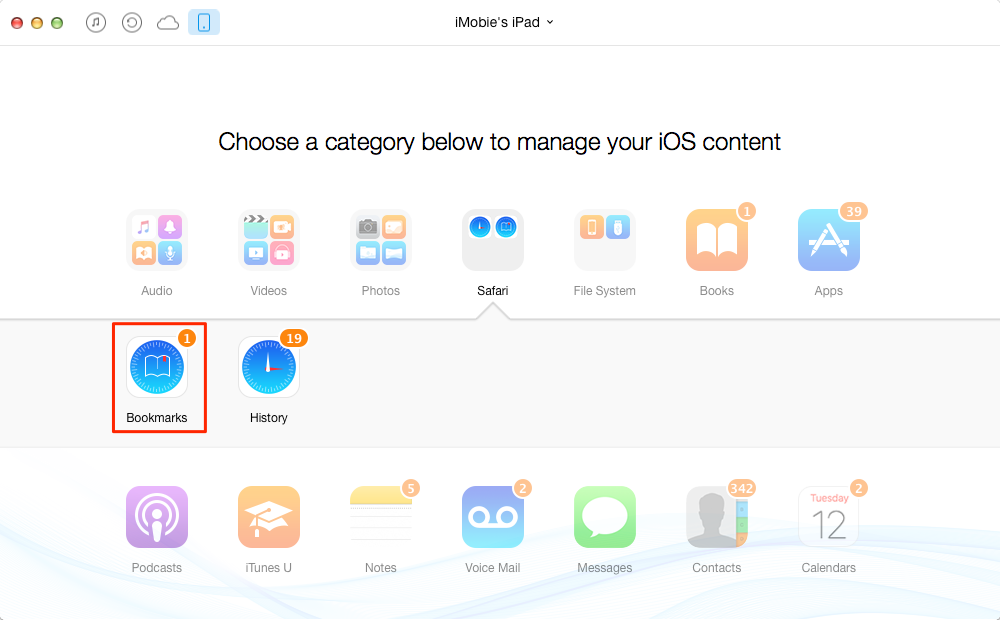
Perks of the iPad
iPads are popular and by far the most recognizable tablet for a good reason. For starters, Apple is a monster figure in tech. Instead of selling a product, Apple designs ideas and couples them with a computer or tech device. Smart technology is relatively all the same across the board, but with Apple you get a dream. The idea that an iPad is your gateway to professional and personal enjoyment and success is embodied in its sleek design and great features. When the iPad Pro series launched, many complaints and concerns from customers were addressed. For one, the Apple Pencil is a stylus never seen before in tablet technology. Its precision and realistic design allow for users to draw and create as if they were using any physical art object. Pencils, pens, paintbrushes: they are all represented in apps by the iPad Pro and the Pencil allows creators to make digital projects come to life.
Likewise, the iPad is also aided by the App Store, possibly the largest most diverse application store on the market. Like other achievements from Apple, the App Store is crisp, clean, and easy to navigate: much like its products. For that reason, the iPads installed apps are also easy to use and navigate. Included in the iPad’s basic set of apps that you get out of box is Safari, the company’s internet browser. Safari is a great tool for navigating the internet, and there are a number of wonderful features in the browser. One of which is Bookmarks.
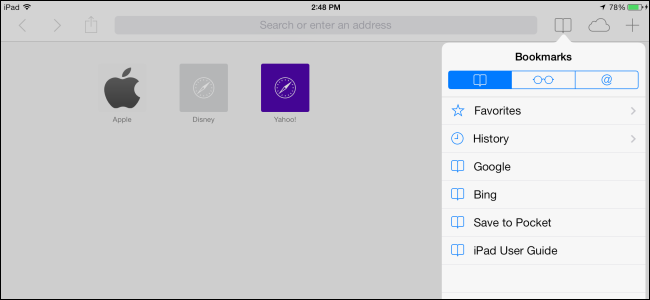
Why Use Bookmarks, and How to Delete Them
Bookmarks are a main feature of Safari and other major browsers because they allow you to quickly access your favorite websites. In a pinch, you can gain access to your favorite news, videos, and entertainment with a quick click of a bookmark, located under a bookmark tab. These are helpful, and used often for a few key reasons. In many cases, bookmarks represent things you visit often. They are usually important apps to the user, including things like banking information, social media channels, news, and more. Many of these bookmarked websites have personal settings you can also save and store in Safari. The great thing about Safari is you can save passwords into the browser, as well as bookmark them, so when you click onto your favorite site like Facebook or CNN, you can already be logged into your account and get to your favorite stories, people, and pages.
Ideally, you would be the only one using your tablet so you do not have to worry about someone touching your things, but we do share our tech often with our friends and family. In this case, your bookmarks might not be convenient, in fact, they may lead others to your personal information in less than a minute. To avoid this, you may want to delete bookmarks from time to time. It’s not hard to re-bookmark something – simply hit the icon on Safari to re-save a site. It’s also easy to delete a bookmark, and we’ll go over that now.
To delete a bookmark, you first need to access your bookmark bar on Safari. To do this, hit the bookmarks button on the internet browser, which is signified by the book-like icon on the top of the page. Once on the bookmark screen, if you hit edit in the top right corner, icons will appear next to each bookmark you have saved into your iPad’s Safari browser.
The minus sign you see is the delete option for each bookmark. By clicking the minus sign, you will see the bookmark disappear and become deleted. When you are done deleting the bookmarks you wish to be rid of, you can hit done in the top right corner where the word edit was originally located to close the editing function of Safari, and to move on.
Conclusion
It’s quick and easy to remove bookmarks on your iPad. This is because most things are easier on an iPad. Other tablets may have features you think are functionally improved over the Apple model of technology, but there’s no doubt that the iPad, like its predecessors the iPhone, iPod Touch, and even the Macbook, are built to be as easy for the user as possible. In the end, you want to be able to have full control over your smart devices, and Apple does a great job of making each and every command in your iPad easy to navigate and complete.
When you decide to delete a bookmark, it is gone forever. Like mentioned above, you can always re-bookmark something if you wish to have it on hand again. You can endlessly add and delete bookmarks at will, making it a dynamic function of Safari and the many apps that excel in the iPad layout and design.

Taylor is a freelance SEO copywriter and blogger. His areas of expertise include technology, pop culture, and marketing.

















