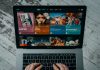Fire TV devices from Amazon are among the top most popular streaming devices, and Amazon Fire Stick is not an exception. This item is crowd-pleasing as it offers excellent versatility and affordability. However, like all artificial items, it’s bound to malfunction. A common issue experienced by many of its users is the Fire Stick Home Is Currently Unavailable error. Luckily, some sure fixes to it exist. They include checking and fixing network connection issues, resetting the Fire Stick, and restarting the Wi-Fi router. However, if the problem persists, you can contact Amazon customer service for further help.
Keep reading this guide to get in-depth information on the causes of this particular error, as well as viable solutions to it.
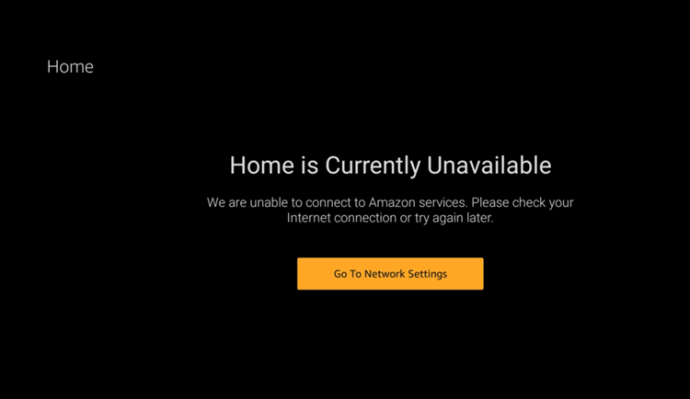
What are the Common Solutions to Fire Stick Home Is Currently Unavailable Error?
If you run into this problem often, here are some viable troubleshooting solutions that you can employ to see if it resolves. They include:
1. Counter Check Your Wi-Fi Connection
It is a no-brainer that a steady internet connection is necessary for an Amazon Fire Stick to work efficiently. Streaming 1080p content requires a connection of 10Mbps, while 4K content requires a 20 Mbps connection. Hence, an unstable internet connection could be the culprit.
Some factors that may destabilize and slow down your internet connection include:
● Your internet service provider slowing down internet speed intentionally to reduce bandwidth consumption
● Other devices downloading large files within the same internet connection
● Thick walls and having your device far from the router
Thus, with this knowledge, counter-check to see that slow and unstable Wi-Fi connection is not the source of your problem.
Additionally, incorrect network connection settings may also cause this error. Hence make sure your internet network settings are at par before ruling out faulty internet connection as the culprit.
2. Counter Check Your Router
If you are uncertain where the issue may be stemming from, counter-check your Wi-Fi router since, in many instances, it may be the cause of this error. In such a scenario, you won’t be able to access the homepage on your Fire TV Stick as well as Wi-Fi connection on other connected devices.
To do away with this issue, reset your router by long-pressing the reset button at the back of the router for 30 seconds using a pin.
Additionally, you can resolve this router issue by upgrading your router’s firmware to the latest version available.
Afterward, you can check whether the connection is back and continue browsing Fire Stick home.
Pro tip: Connect your Fire TV Stick— 4K Model to the 5GHz band on your Wi-Fi network.
3. Reconnect Your Wi-Fi
This nagging issue may worsen in other scenarios because you are connected to a Wi-Fi network with no internet access. To fix this issue, follow these steps:
● First, unplug, then plug in the power adapter to the wall. Please make sure the switch is off before unplugging; turn it back on after plugging in.
● Next, move to Settings, located above the Fire TV home screen.
● Locate and select a network from the list of options, then proceed to choose your preferred network. If it is unavailable, click Rescan.
● After finding your preferred network, key in your password, connect to it and continue enjoying it.
If you are using a Wi-Fi hotspot, turn it off and then on to troubleshoot it.
This process will free up your router’s resources, thus enabling it to process and respond to incoming data.
4. Restart Your Fire TV Device
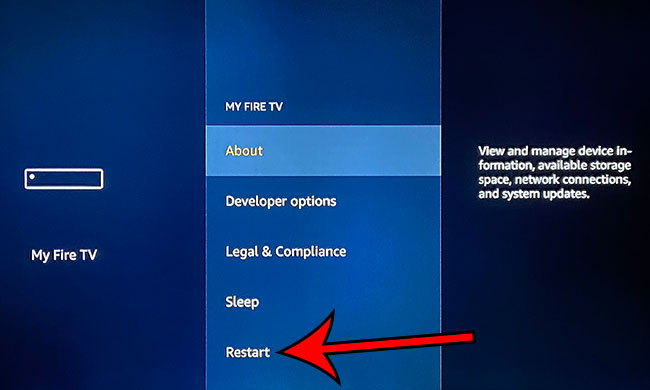
Another viable solution for resolving Fire TV Home Is Currently Unavailable error is restarting your Fire operating system. To do this, press and hold the Select and the Play/Pause buttons on your Fire Stick remote concurrently until the Fire OS restarts.
5. Disconnect Your Fire Stick
Disconnecting then reconnecting your Fire Stick is another sure fix that you can employ to resolve Fire Stick Home is Currently Unavailable error. To do this,
● Switch off our Fire TV device and then unplug the power adapter.
● Disconnect the device from your TV’s HDMI port as well as the Micro USB power cable from the Fire Stick.
● Stall for about a minute or two before plugging back everything.
● Switch on your Fire Stick or Fire TV device.
● Then, reconnect to your Wi-Fi network and check whether the issue has been resolved.
6. Switch the HDMI port
A faulty HDMI port connecting your Fire Stick to your TV could also be the reason why you may be encountering this issue. Hence, you can switch your Amazon Fire Stick to another HDMI port since most modern TVs have multiple HDMI ports.
If the issue resolves, well and well. If not, you’ll have to get yourself a new HDMI cable.
7. Deregister and Re-register Your Fire Stick
Registering a Fire Stick will ensure you get the full experience out of your Fire TV. Hence, registration issues could be the reason why you’re encountering this issue. Fire Stick registration will ensure you receive regular software updates and the latest features. Software updates come with fixes that keep bugs at bay and prevent applications from crashing.
To troubleshoot this issue that could be causing the Amazon Fire Stick home is a currently unavailable error, you’ll need to deregister then re-register your Fire Stick. This procedure sounds complicated, but it is not. It will refresh your Fire Stick’s settings. Here is how to go about it:
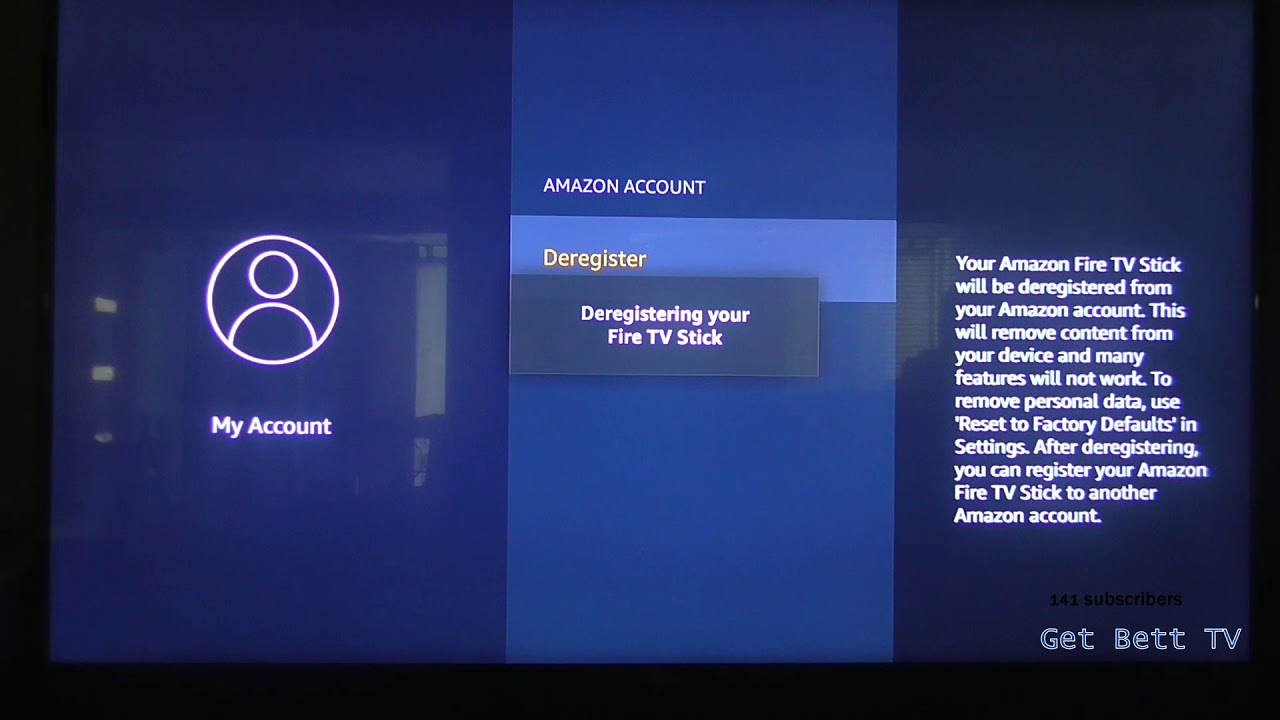
● The first step is deregistration. To do this, locate and select the Settings icon.
● Depending on your Fire Stick model, select Account & Profile Settings or My Account.
● Select Amazon Account.
● Select Deregister, after which your device will present you with a warning message.
● Confirm deregistration for your Fire Stick to be deregistered from your Amazon account.
Once you are through with deregistration, unplug your HDMI Fire Stick from its HDMI port, and then plug it in after half a minute.
Note that deregistration will remove all your installed applications and disable some features. However, once you restart, re-register, and sign in to your existing account, your applications—from Amazon App Store, will start installing automatically one by one.
8. Update Your Fire TV Stick Software
Out of date software may also cause your system to experience Fire Stick Home is Currently Unavailable error. Down below are steps to undertake to update your Fire TV Stick software.
● Long press the home button and then locate and select Settings.
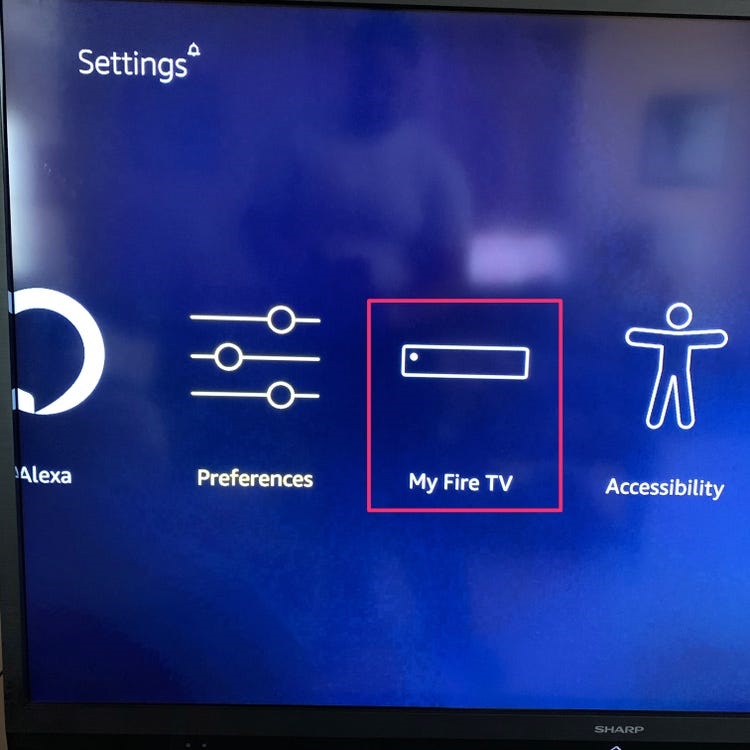
● When a display pops up, locate and select My Fire TV.
● Open the about menu.
● Scrolls won to Check for Updates and update your system to the latest version if it is outdated.
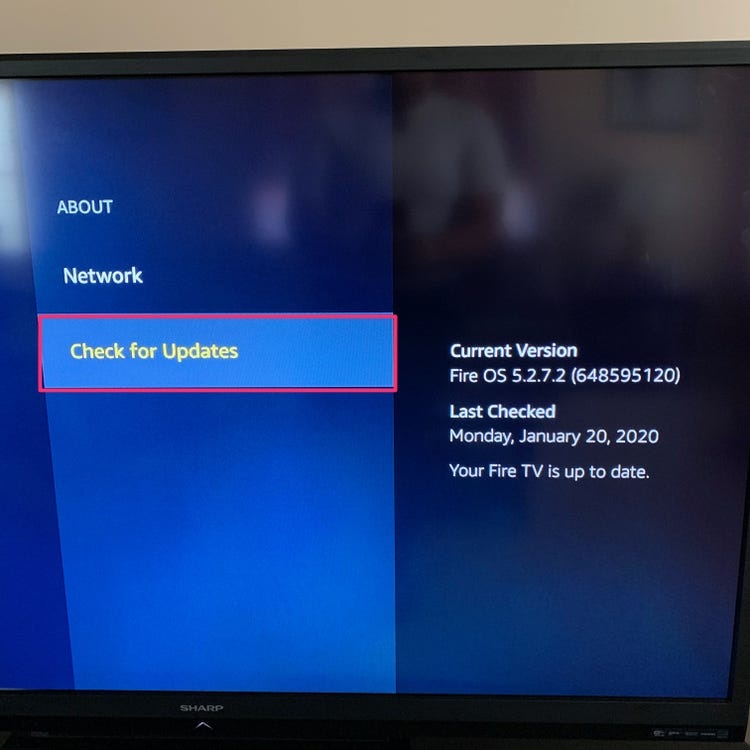
9. Carry out a Factory Reset
If you have conducted all the above procedures, but none seems to be working, you’ll have to resort to a factory reset. However, it is all-important to note that a factory reset will cause loss of account settings, applications, media, and personal preferences. Hence, you need to have your passwords and other vital information written or saved somewhere as a backup.
The factory reset process will last approximately five minutes. However, this process depends on a couple of factors. Thus, don’t be apprehensive if it lasts longer.
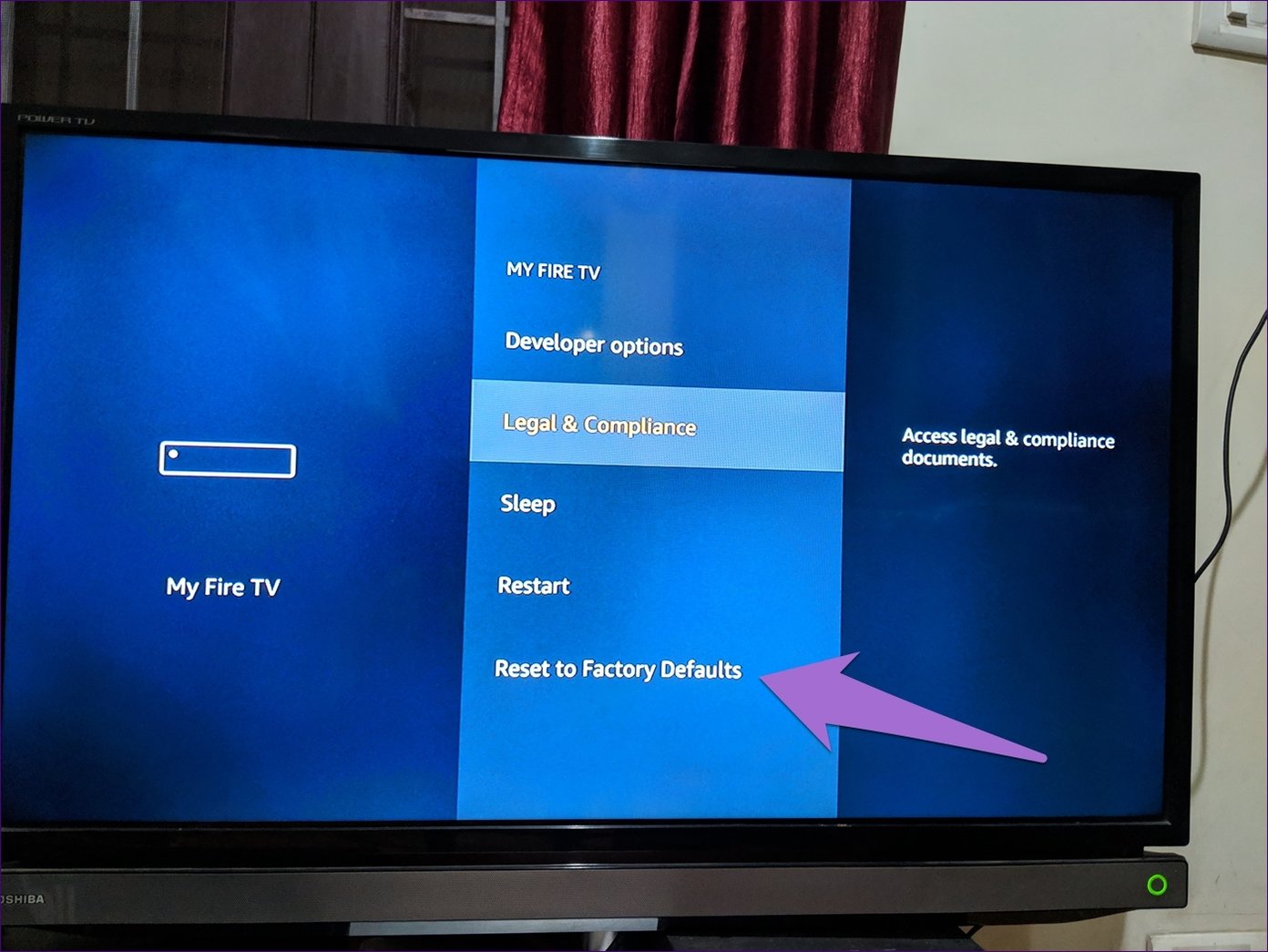
Here is how to go about it:
● Press and hold on to the home button, then locate and select Settings once a display menu pops up.
● Navigate to My Fire TV and select it.
● Then, locate and select Reset to Factory Defaults.
● You will get a warning text that your Fire TV Stick will reset to its original factory settings.
● Proceed to select Reset to launch the factory reset process.
After the process is over, you’ll need to enter all the necessary information and details into your system. After which, you can check to see if the issue has been resolved.
10. Contact Amazon Customer Service
Applying the above solutions does not fully eliminate the possibility of the Amazon Fire Stick Home is Currently Not Available Error persisting. As a final measure, you will have to contact Amazon customer support so that you can both look into the issue in depth. To do this, log on to your Amazon account, locate the Customer Support Center, and submit details about your problem then wait for feedback.
Final Thoughts
With an Amazon Fire Stick, you will stream boatloads of TV shows, movies, and other entertainment content. Hence, do not let a glitch like the Fire Stick Home is Currently Unavailable error spoil the fun. Instead, use the above solutions to rid your system of this bothersome error.

Denis is an article/blog and content writer with over 7 years of experience in writing on content on different niches, including product reviews, buyer’s guide, health, travel, fitness, technology, tourism. I also have enough experience in SEO writing.