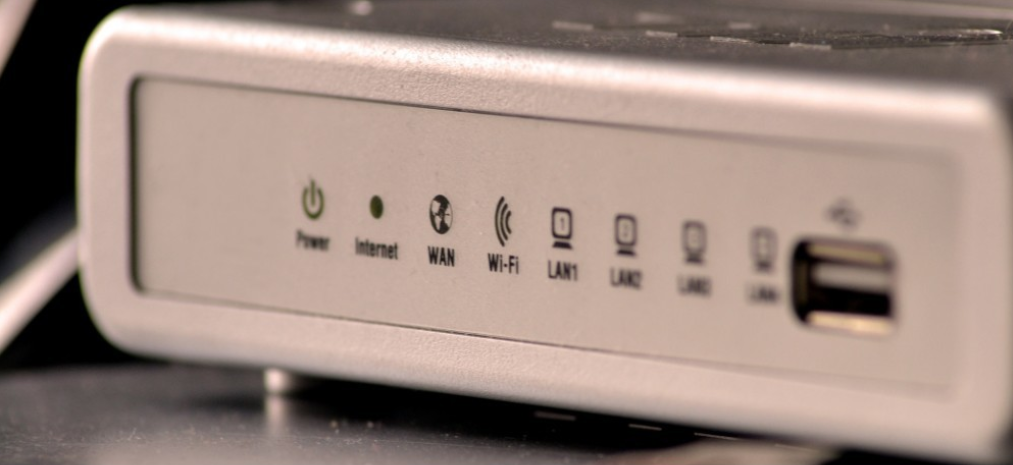
The signal from your home router does not always reach all your rooms equally, and depending on where and how you have it placed, you may have very little coverage in some areas of your home. Sometimes, you may even think that your WiFi is being stolen when the coverage simply does not reach you well, something that can be a headache when you have several connected devices spread throughout your home.
That is why today we are going to suggest seven simple steps with which to improve the signal of your WiFi network at home. In this, we are going to review which is the best place to locate it or place the antennas to how to recognize if your neighbor’s router is interfering with your signal, or how to improve the WiFi coverage itself. Everything is to improve your WiFi .
Take care of the location of your router
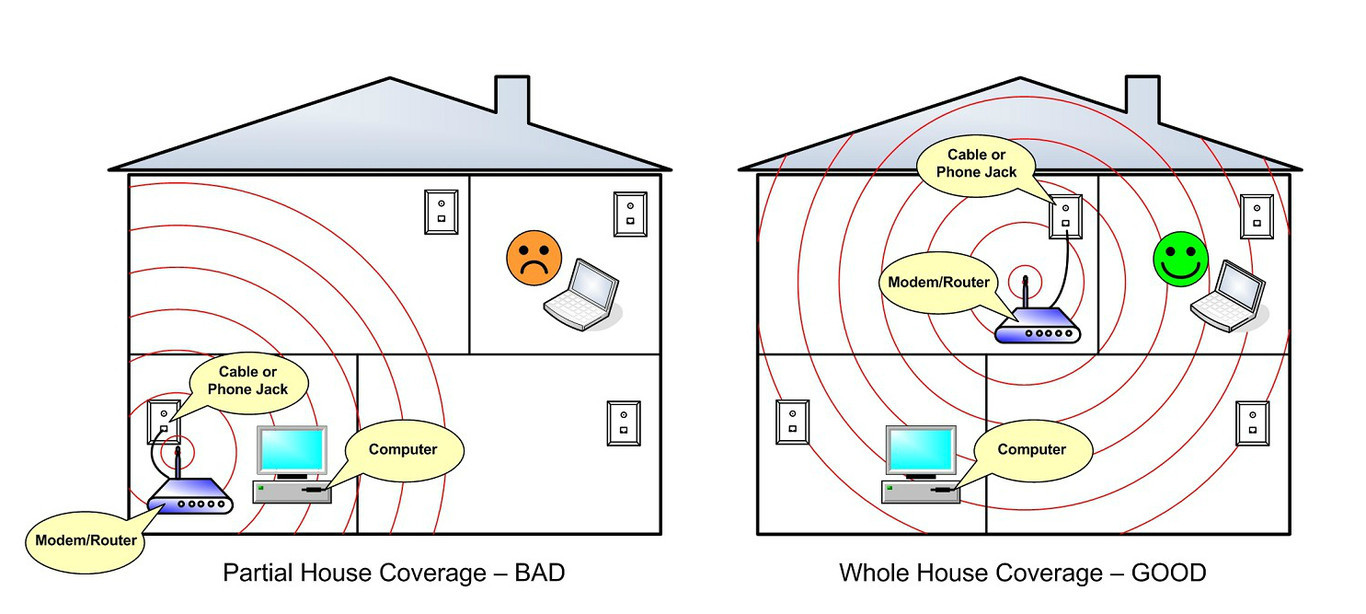
Routers aren’t particularly pretty devices, so many of us tend to put them in places where they won’t be too visible. But you have to keep in mind that the position of the router greatly influences the signal, and if we place it in an unsuccessful place, it is very possible that the coverage does not reach the whole house well.
Therefore, it is recommended to place the router in the exact center of your home or as close as possible so that the signal is distributed well throughout the house. If we put it, for example, in a room that is at one end of your house, the signal will have to go through many walls and distance to reach the furthest rooms, while if you put it in the center of the house, the signal will distribute more evenly.
It is also important to place the router in a relatively high position since it sends the waves downwards and if we do not do so, we will be wasting part of its reach. Come on, nothing to put it on the ground.
And finally, you have to take into account how you surround your router. For example, even if you have the router in the center of the house, it will be of little use if you place it inside a closet or in a false ceiling. The walls also limit the signal, so the more free of obstacles it is, the better the coverage will be in all areas of your home.
Position the antennas correctly

Although aesthetically we can believe that it is the best, if we want to optimize the signal of our router it is not recommended to put the two antennas up. Don’t worry if yours are like this, because it’s how they appear in almost all the manufacturer’s photos, and it’s a fairly common mistake that many of us make.
It is advisable to place the antennas perpendicular, one horizontal and the other vertical. An Apple engineer said it a few years ago, and he explained that radio reception is maximized when both the client and the access point match the polarization, come on when the antennas are oriented in the same plane.
The summary is that the antennas have to draw a 90-degree angle between them. No, with this trick you won’t see that your WiFi is now much faster, but it helps to improve coverage on our devices and they don’t suffer so much when they’re a bit far from the router.
Router firmware is always up to date

The firmware is an internal program of the devices that control the operation of their circuits, a kind of instructions that they have stored in their internal storage. From time to time, manufacturers release firmware updates to improve some of the features of their devices.
Therefore, it is important to ensure that your router’s firmware is always up to date. Some routers do this automatically so you don’t have to keep an eye on it. You can check if yours does it in its manual, and if not, you will have to update it yourself from the administration page of your router, using the IP 192.168.1.1 and 192.168.0.1 as we explained.
Choose between 2.4 GHz and 5 GHz WiFi
If you have a dual-band router, it’s also a good idea to know when to connect your devices to the 2.4 GHz band and the 5 GHz band. Each of these two bands has different characteristics, so one of the ways to improve the coverage and connection of your devices is precisely to know which one to connect each one to.
|
DIFFERENCES |
2.4GHZ |
5GHZ |
|---|---|---|
|
CHANNELS |
14 non-overlapping channels |
25 non-overlapping channels |
|
INTERFERENCE |
more interference |
less interference |
|
MAXIMUM SPEED |
Less connection speed |
More connection speed |
|
NETWORK RANGE |
higher range |
lower rank |
|
STANDARD |
IEEE 802.11b, 802.11g, 802.11n |
IEEE 802.11a, 802.11n, 802.11ac |
As you can see in this table that we have already shown you in the past when talking in depth about these two types of WiFi, the 2.4 GHz one usually has more interference, which makes the connection slower. It also has fewer channels, so all the devices are fighting over very little space. 2.4 GHz Wi-Fi also has a lower maximum connection speed, although they can go further with their coverage.
On the other hand, 5 GHz WiFi has less interference because it is less used, which makes it more agile, it has more channels to distribute among the devices and a higher maximum connection speed. Its negative point is that it has more trouble overcoming obstacles such as walls, so its coverage tends to be lower in many cases.
As for which band to choose with each device, if you have an old router you will only have the 2.4 GHz one, so there will be no headaches. But if you can choose, 5 GHz could be the most appropriate for devices where speed prevails over coverage or devices close to an outlet or the router itself, such as computers, game consoles, etc.
Meanwhile, 2.4 GHz could be more suitable for devices where coverage is more important, such as mobile phones and tablets. But these are just some assumptions, Once you know the characteristics you can decide for yourself depending on your needs which device you connect to which network, taking into account that some less modern devices may not be compatible with 5 GHz bands either.
Look for the least cluttered channels
On the same administration page of your router, often but not always on the same page where you change basic values like SSID name, there is another option called Control Channel. It is used to choose one of the 13 channels on which your router can operate. Usually, it will be set to automatically choose the least congested channel, but this is an auto mode that is not always entirely reliable.
European WiFi routers use channels ranging from 1 to 13, which operate between 2,401 and 2,483 MHz. This means that if you live in a neighboring community, it is possible that there may be several routers operating on the same channel, and that their signals are interfering with yours taking away some range.
What you have to do is resort to free applications such as Wifi Analyzer for Android, which analyzes the status of the channels around you. In this application, for example, without giving any password, you can tell it what your router is from all those around you, and it will tell you what channel you are on and what is the recommended one right now.
With this, I have seen, for example, that the router has been automatically configured to use channel 1, but that the least congested channels with which the connection would be best are 8, 9, and 13. Come on, the automatic mode of the router does not have succeeded
If all else fails think of a PLC

And if none of these tips is enough to bring a good WiFi signal to your living room or a specific room, you will always have the option of using PLCs. These are devices that carry your router’s signal to any area where you plug them into your home’s electrical network and create a new WiFi hotspot there to connect to.
Just a few days ago we explained how to configure these devices, for which in essence you only have to connect one of them where you have the router and connect it to it using a cable, and the other in the place where you have bad coverage. Depending on your needs, you have an infinite number of models from various manufacturers, so it will not be too difficult for you to find one that suits you.
In addition to a PLC, you also have the alternative of using a WiFi repeater. You will have to put this at an intermediate point from where you have your computer and where you want the signal to arrive, and it is a device that will capture your WiFi and expand it to send it further. It is not as efficient as the PLC in many cases, but it is cheaper.
Do not rule out WiFi Mesh networks either
There is another type of device more modern than the previous two that can also be an option. These are wireless accesses equipped with WiFi Mesh technology. Its operation is similar to conventional PLCs, carrying the connection through the wired network, with the difference that they allow traffic to be managed intelligently and, therefore, much more efficiently.
This management means that your devices do not necessarily have to connect to the closest access point you have installed in your home, but to the one that will guarantee more efficient traffic management and better performance. The repeaters do this by communicating with each other to find out which one is working more efficiently. Of course, its price is somewhat higher, so it may be less affordable for many users.

Sharlene Meriel is an avid gamer with a knack for technology. He has been writing about the latest technologies for the past 5 years. His contribution in technology journalism has been noteworthy. He is also a day trader with interest in the Forex market.














![How to Watch UFC 303 Live Stream Free [Updated 2024] UFC 259 Live Stream Free](https://techsmartest.com/wp-content/uploads/2022/03/UFC-259-Live-Stream-Free-100x70.jpg)
