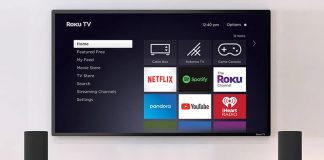With your TV’s remote, you can do anything with your device, from enjoying your favorite program to listening to music. But if you lose the remote, the experience can be extremely frustrating. You’ll be compelled to go through the whole setup process, which can be daunting.
Fortunately, Xfinity remotes are great because they’re not like other remote controls. With their features, such as the online remote control lookup tool, you can pair them to your television in no time.
When you attempt to pair your Xfinity remote to your TV for the first time, it’s easy to think that the process is complex, which is not true. Even if you don’t have enough time on your hands to complete the setup process, you can use this guide to do things much faster and continue with your entertainment.
Quick Tip
To pair the Xfinity remote to your TV, you want to open up your online code lookup tool and select the model of the Xfinity remote you’re currently using. You also need to check the brand of your TV, and once you receive the code, you can use it to complete the setup process.
That was just a sneak peek of how the entire process works. For a comprehensive guide, you need to go through the whole of this guide. This piece also answers some of the most frequently asked questions about pairing the Xfinity remote to the TV.
Pairing the Xfinity Remote Using Online Lookup Tool
You can follow the steps to pair the remote for your TV and other audio devices around the house or workplace. To complete this process, you need to visit Xfinity’s official site and start looking for Xfinity Remote Control Lookup Tool.
Once you’ve selected the model of your remote, press continues to find the model of your TV’s unique code. You only need a few seconds or minutes to do this. Suppose your remote has a setup button, like the XR11; you only need to press and hold its setup button. Keep doing this until the status LED of the remote turns green.
After the remote has gotten to the setup mode, key in the five or four-digit code that you found using the lookup tool. The LED light will flash green two consecutive times if the process is done successfully.
But if the process does not go through, the LED will flash red. Suppose that happens, you want to redo the entire process but use a different code this time.
If your remote doesn’t have a setup button, such as the XR15, press and hold the mute and Xfinity buttons simultaneously while your TV is on. Keep doing this until the status LED light flashes green.
Next, press the four or five-digit code you had located earlier on the main website. Just like the XR11, you know the process was successful if the LED flashes twice with a green color. A red blink indicates that the process failed, and you need to try again with a different code.
Pairing the XR11 Remote to Your TV
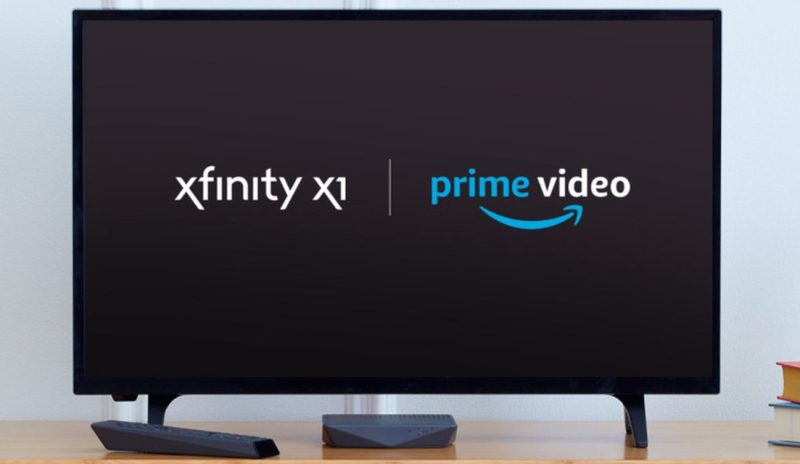
Even if you didn’t find a remote code, especially when using the XR11 remote, follow these steps to complete the setup process;
- Switch on the TV
- Change the television input to the input linked to the Xfinity TV box
- Press the setup button and hold until the LED turns green
- Press the Xfinity remote until the LED starts to flash green
- A three-digit code will appear on the screen; enter it
- Your XR11 remote should now be paired to your television
Pairing the XR15 with TV
It’s also possible to pair the XR15 remote without using the remote code lookup tool. Here are the steps you need to follow;
- Switch on your TV
- Change the television input to the input linked to the Xfinity TV box
- Simultaneously, press and hold the info and Xfinity buttons for around five seconds. You’ll notice that the status LED on the remote control turns green
- Enter the code displayed on the screen to complete the pairing process
- After that, the XR15 remote is now paired to your TV
- After pairing, use the instructions displayed on the screen to set up the volume, power, and input control of the television
Disconnect TV and Audio Receiver Control
Follow the steps below if you would like to remote TV and audio receiver control;
- On your remote control, press and hold the Setup button until you see the status LED turning green
- Key in code 986
- To show that the remote has been reset successfully, the remote’s status LED will flash green twice
This process should work, but you should not worry if it fails since you can still reset your Xfinity remote fully.
Pairing Up the Xfinity Remote to TV
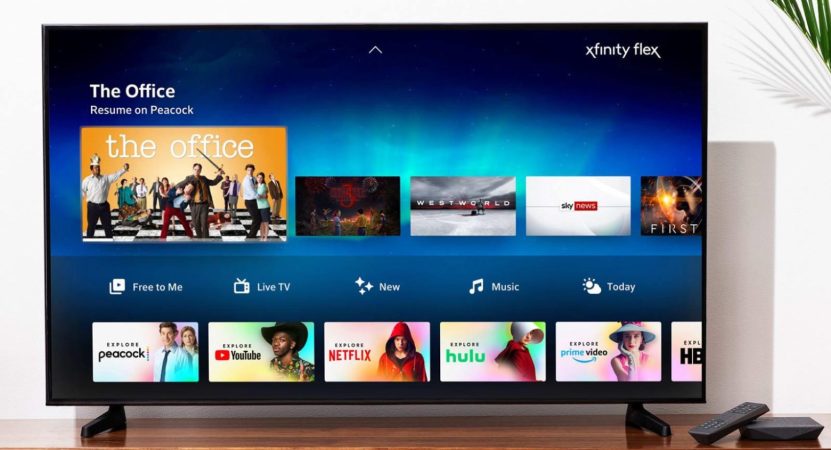
If you want to make the process simple and fast, you need to use the remote code lookup tool. This tool is available on the manufacturer’s official website.
It’s worth noting that the remote codes will vary based on the TV manufacturer, so you should know what you’re dealing with. Also, it’s normal to find that a single manufacturer has several remote codes, which can also be based on the TV model you’re using.
Therefore, there’s nothing to worry about if you try a code, but it doesn’t work because you can always try a different one. In some cases, none of the codes will work, but that might mean that the setup was not properly done.
If the problem is with the setup, you can do a factory reset on the remote before trying to pair it again.
Why is Your Xfinity Remote Not Working?
If you own an Xfinity remote and you learn that the buttons have stopped working or the performance has plummeted, you can troubleshoot the device by following these easy steps;
- Press any button on the remote
- If you notice that the LED light doesn’t flash, replace the batteries and try again
- Suppose you press and the LED light flashes red five times, this indicates that the power is extremely low and should be replaced
- If you do that and the buttons don’t work, you might want to contact the manufacturer
Still, you can factory reset the device without a button if you feel that something is amess. Here is how you can do that;
- Press and hold the A and D buttons at the same time for three seconds until the status LED light moves from red to green
- Press 9-8-1
- If the process is successful, the LED light will flash or blink three times to show that the remote is now reset
Note that you should only reset the remote control if you notice that the remote doesn’t work as usual. Otherwise, there’s no need to interfere with the current settings.
Frequently Asked Questions
In this section, you’ll find the answers to some of the most frequently asked questions by our customers.
1. Where can I find the setup button on the new Xfinity remote?
If you have XR2, XR5, and XR11, you should find the setup button on the number pad of the remote control. But the likes of XR15 (Flex or X1) don’t come with setup buttons.
Suppose your remote doesn’t have a setup button, you should press the info and Xfinity buttons simultaneously until the status LED at the top of the remote control turns green.
2. What are the available codes for Xfinity remote?
The codes are always four or five digits, and they vary among TV manufacturers. With these codes, your remote can easily identify your TV in order to complete the pairing process.
The most common codes for renowned TV brands include 10051 for Panasonic, 10178 for LG, 10000 for Sony, 10812 for Samsung, and 10156 for Toshiba.
3. Why is the TV not responding to remote control?
This is a common problem that can occur for many reasons. Insufficient power is one of the most common reasons. But you can fix this by replacing the old batteries with new ones.
Jammed buttons can also prevent your TV from responding to the remote control. Static electricity of damaged remotes will not work with your TV.
If you’re sure that the problem is caused by static electricity, you can fix the issue by removing the batteries for at least one minute before putting them back.
Final Verdict
We hope this guide helps you pair your Xfinity remote to the TV without feeling frustrated. Just find the xfinity remote codes for Vizio TV on the manufacturer’s website and use them to complete the process. By doing this, you can be through in less than ten minutes, and everything will work fine. The codes will vary based on the TV manufacturer and the model. If you have any questions, let us know by commenting below.

Denis is an article/blog and content writer with over 7 years of experience in writing on content on different niches, including product reviews, buyer’s guide, health, travel, fitness, technology, tourism. I also have enough experience in SEO writing.