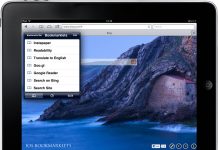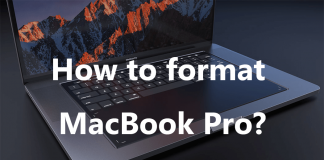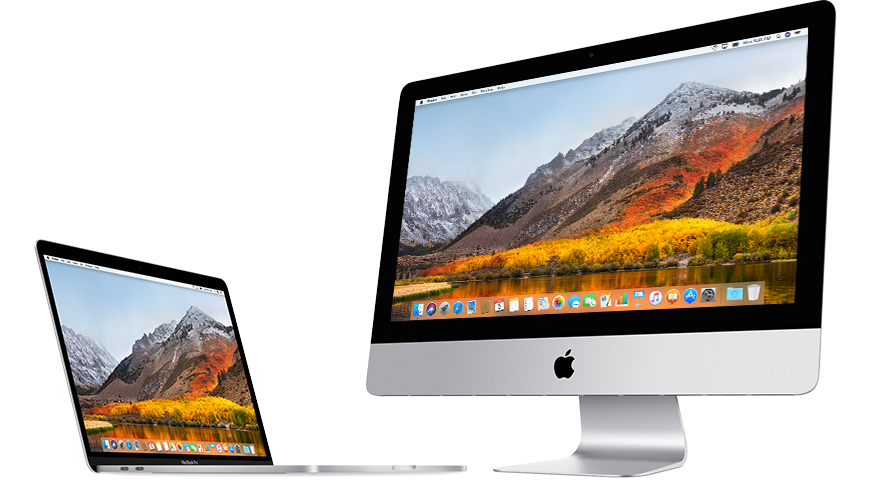
If your job involves daily interaction with computers, then you might have polished your computer skills so much that you can detect some glitches. Macintosh Operating System (OS) is not any different OS not to have some challenges. In this article, we shall address some of Mac OS High Sierra problems and suggest ways on how to go about them. Although not conclusive, some of the suggestions presented will surely help you out.
One way to think of the OS is the necessary software that ‘shelters’ other programs. Common programs that we interact with from day to day such as Siri, Safari, Uber, WhatsApp, and much more.
Why Macintosh?
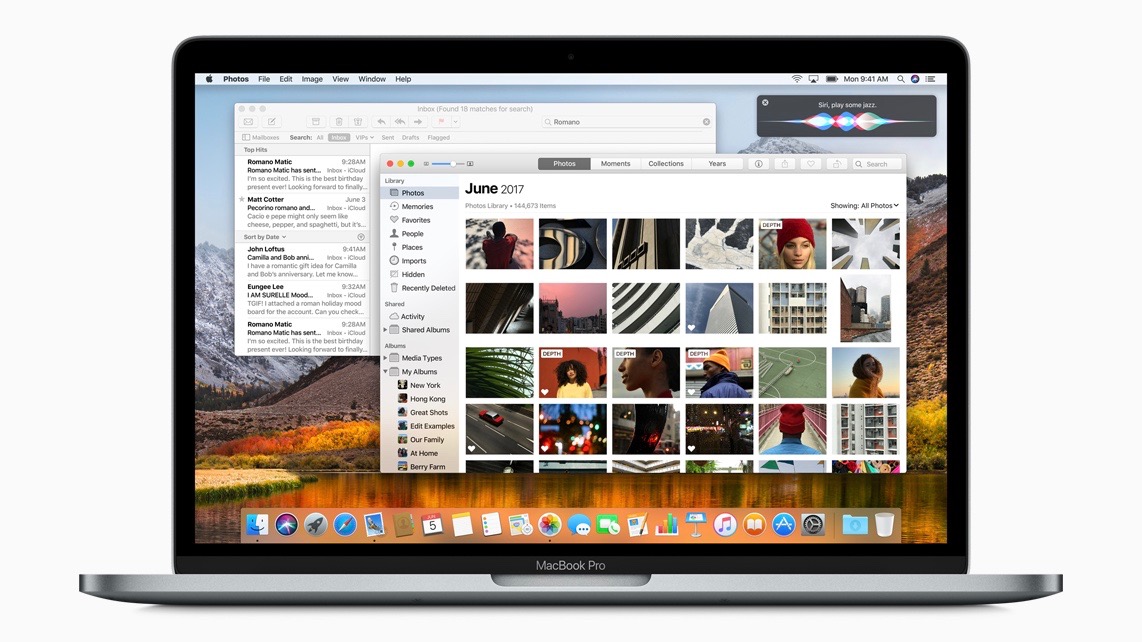
Macintosh boasts itself with exceedingly fast boot times in comparison to other OSs. Dedicated Apple servers only mean ‘beefed up security’ as far as this OS is concerned. The Macintosh OS has recently been associated with improved efficiency, thanks to innovative Artificially Intelligent systems like Siri. The icing on this OS cake is its simplicity.
MacOS High Sierra is the latest Macintosh OS. Integration with iCloud sets the pace in adopting cloud computing as a ‘tool’ of the future. Apple’s AirDrop feature allows users to transmit files across all their Apple devices. This usually comes in handy when switching gadgets.
MacOS High Sierra Problems
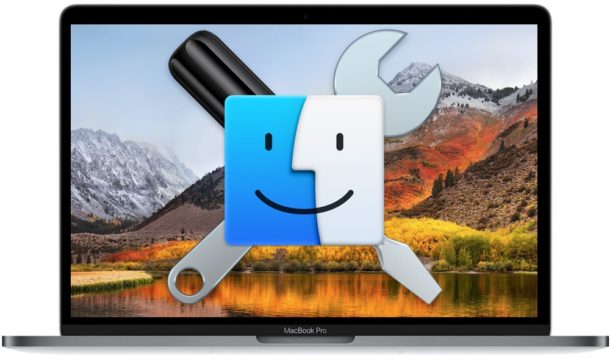
Just like any other newly rolled out product or software, MacOS High Sierra was marked by unforeseen bugs since its roll out on the 30th October 2018. These rough edges are as contributed by valuable users like you who day in day out they contribute to review forums airing out their challenges. Common challenges range from the OS not downloading to Wi-Fi connectivity problems.
A number of factors may contribute failure to download MacOS High Sierra. An example is internet interruption or inadequacy in hard disk space during the downloading process. It is recommended that users leave at least 15 – 20 Gb of free space for the seamless operation of the OS. This is majorly because High Sierra will consume about 8Gb of your hard disk space. As opposed to going about the task of freeing up some space manually, it is recommended that applications like CleanMyMAC be used to rid off junk.
This program saves on time and gets to the most ‘intricate’ sections of your hard disk. Plus, the hustle of going about clearing folders manually may lead to accidental deletion of crucial files that the system relies on to execute functions. High traffic on the download source serves might also be a contributing factor in downloading failure.
Some users have sited mac OS High Sierra ‘hanging’ during the installation process. Now, this might not be a bug parse, but might have been caused by user-defined attributes such as inadequate hard disk space. An unfinished installation of the executable file might also ‘freeze the installation process. One way to detect a frozen installation is constant display of the message, “Preparing the Backup” Some refer to this screen as, “The screen of death.”
Another problem with macOS High Sierra is the failure to launch the newly installed OS successfully. In such a case, users are first recommended to reset their NVRAM (Non-volatile RAM) Performing this action is aimed at executing a fresh boot from scratch. Alternatively, one may launch Disk Utility that is geared up towards fixing boot up problems.
Well, some MAC might have boot sequence problems. This is where one is advised to activate internet recovery mode. This mode starts the computer from Apple’s external serves by performing memory tests and configuring the machine for successful bootup.
However, in the case of a successful launch, some users have complained of system applications ‘crashing’ after upgrading to macOS High Sierra. This is majorly attributed to migration of Apple to 64-bit architecture. The implication, therefore, is that the entire 32-bit applications spectrum will not run on the new macOS High Sierra.
If your system applications still crash despite its architecture compatibility, you should consider seeking for the latest updates on Apple applications store. If again the application is up to date, then you should strongly consider restarting the application. Supposing you’ve been using your computer for days on end without shutting it down instead setting it to sleep or hibernate mode, then it should be time to
Users that reported high power drainage on High Sierra might not be in the position to justify this by upgrading to High Sierra. Reducing animations, brightness and disabling GPS could be starters in reducing rapid battery drain. Another reason for battery drain could be hardware wear-outs such as battery failure.
Some users have reported malfunctioning email notification after updating to High Sierra. In technical terms, the email banners were missing. This fault can be rapidly fixed via System preference by resetting the alert style from “Banner” to “None.” After this step, switch it back to “Banner” If done successfully, however, you might notice your mail acting a bit sluggish. This is due to the population of previous mail history.
Allegedly, Mac OS High Sierra prompts for a password every time for every launch of an application. This is seen as a demerit by some users as Apple has been identified as a leading innovation hub. Users with this specific problem proposed better security features such as facial recognition systems. With this respect, they thought of an offline Siri as being better to one limited to online access.
Still, on security features, users requested fingerprint scanners or voice recognition to log in to their MacOS. Seriously, who still types their passwords in this day and age right! Right.
Suggested Solutions to MacOS High Sierra Problems
As opposed to going about the task of freeing up some space manually, it is recommended that applications like CleanMyMAC be used to rid off junk. This program saves on time and gets to the most ‘intricate’ sections of your hard disk. In addition, the hustle of going about clearing folders manually may lead to accidental deletion of crucial files that the system relies on to execute functions.
In the case of Mac High Sierra failing to launch, then, users are first recommended to reset their NVRAM (Non-volatile RAM) Performing this action is aimed at executing a fresh boot from scratch. Alternatively, one may launch Disk Utility that is geared up towards fixing boot up problems.
If your system applications still crash despite its architecture compatibility, you should consider seeking for the latest updates on Apple applications store. If again the application is up to date, then you should strongly consider restarting the application. Supposing you’ve been using your computer for days on end without shutting it down instead setting it to sleep or hibernate mode, then it should be time to give it a break.
For boot sequence problems, Users are advised to activate internet recovery mode. This mode starts the computer from Apple’s external serves by performing memory tests and configuring the machine for successful bootup.
To solve the problem of high-power consumption, consider reducing animations, brightness and disabling GPS.
Malfunctioning email notification may be addressed via System preference. This is achieved by resetting the alert style from “Banner” to “None.” After this step, switch it back to “Banner” If done successfully, however, you might notice your mail acting a bit sluggish. This is due to the population of previous mail history.
In conclusion
In most cases, the choice of an OS is dictated by the user’s preference in line with one’s tasks at hand. Despite High Sierra being accompanied with some problems, it still packs a punch of power and simplicity. You’ll attest to this with further exploration of the new launch.

Denis is an article/blog and content writer with over 7 years of experience in writing on content on different niches, including product reviews, buyer’s guide, health, travel, fitness, technology, tourism. I also have enough experience in SEO writing.