That WhatsApp is the most used instant messaging application globally does not mean that it is perfect. The app has some other problem, for which the company has not found solutions at the moment, and it is up to the user to try to solve them by themselves while Facebook works –or so we like to think– in a solution .
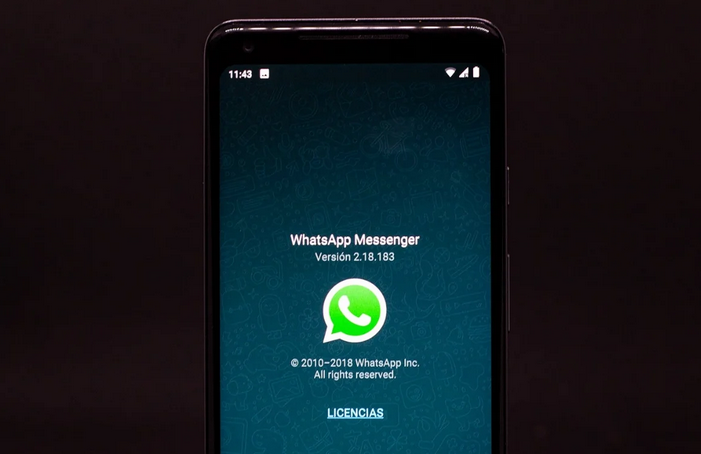
Luckily, many of these problems are so common and have affected so many users worldwide that their solutions are no mystery to most. In this article, we collect some of the most common problems you may encounter when using WhatsApp and solve them quickly.
WhatsApp: the 19 most common problems and their solutions
Contacts do not appear; messages cannot be sent, the system date is incorrect, photos are blurred,… These are just some of the most common WhatsApp errors. Let’s see how to fix them.
The activation code does not arrive.
Let’s start at the beginning. Every time you change your phone, or the first time you create a WhatsApp account, you need to enter a verification code received by SMS, which you must then enter to verify your account.
If the verification code does not arrive for some reason, you mustn’t try to enter random numbers, or you may temporarily lose access. It usually works to restart the device and try again to fix this problem. If that doesn’t work either, you can delete the WhatsApp app and reinstall it through Google Play.
Another test you can do to rule out that the problem is with your phone or the phone line is to send an SMS to your number from another mobile. If it arrives, the issues are likely in the WhatsApp servers, and in that case, I am terrified that there is little you can do to solve the problem, apart from resorting to the alternative activation call.
Your contacts do not appear.
One of the most common bugs in WhatsApp is related to contacts. Or rather, with the lack of these. When you try to start a chat, you see that your contact list is empty, which may be due to several reasons.
The first is that the application does not have permission to access your contact list. To fix this issue, go to the “System Settings” app, and under the “Applications” section, look for WhatsApp. Now enter, and in “Permissions,” grant the necessary privileges to the app to read your contacts. Now go back to WhatsApp, and in the contact list, click on the menu at the top right, and then on the “update” button.
On the other hand, the contacts may be hidden in the address book. In that case, you will have to go to the “Contacts” application of the phone and modify the settings of the contacts to make them visible so that the rest of the apps can access them.
Contacts appear duplicate
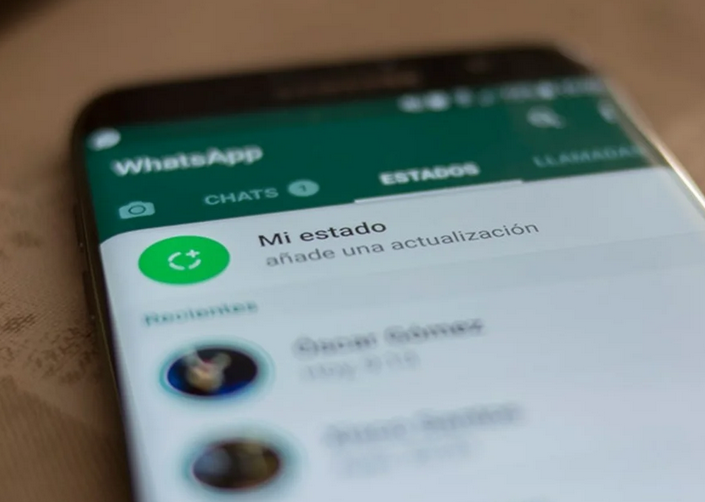
Although WhatsApp has been in charge of automatically deleting duplicate contacts, perhaps when you enter the list of WhatsApp people, you will see that some appear twice. This is not a problem with WhatsApp, but with your Google account, and it is that you probably have some contacts saved several times.
To solve the error, go to the “Contacts” app on your mobile, and mark those contacts that appear twice. Then, you have to click on the “Merge” button so that the contacts’ information is saved in a single one. Now go back to WhatsApp, and in the contact list, select “update” through the menu on the top right.
Phone numbers of contacts appear, but not their names
It is also possible that when you open WhatsApp for the first time, in the contact list, you see the phone numbers corresponding to each of the contacts, but not their names. This is one of the known issues, and its solution is simple. Just follow these steps:
- On mobile, go to Settings > Accounts > WhatsApp.
- Click on WhatsApp, and in the menu button, select the option “Delete Account.”
- Reopen WhatsApp, and the contacts tab updates the list.
In this way, the contacts should appear as usual, by their name and not their phone numbers.
Old messages, photos, and videos have disappeared.
On November 12, 2018, WhatsApp began removing old content from users. Among all this content, we could find messages, videos, or images more than 12 months old.
In principle, if you have not deactivated the automatic backup that WhatsApp makes of your data in Google Drive, you should not have lost information. However, if you decide to disable the option at any time, there will be no way to recover the content. Therefore, the only solution that exists in the face of a possible “cleaning” of this type is to keep the Google Drive backup option enabled at all times. Don’t forget to protect your Whatsapp account while taking care of these things. If you don’t pay attention to the security measures, hackers can try many ways to hack WhatsApp.
WhatsApp is not compatible with your device.
Although Facebook works to make its applications compatible with as many devices as possible, you likely have a device with an old version of Android, which does not work correctly with the messaging app. For mobile to work with WhatsApp, it must meet the following requirements:
- The operating system must be Android 2.3.3 or higher.
- The phone must have a SIM card to receive an SMS message or a call during the verification process.
If your mobile does not meet the requirements, you can only update the Android version –either officially or by changing the ROM.
A warning indicates that “the system date is incorrect.”
Although more than a problem, it is a measure imposed by WhatsApp so that users do not “cheat” the app and thus exploit some of its functions, sometimes the incorrect date notice may appear incorrectly. Random and for no apparent reason.
To solve it, two procedures usually work in most cases. The first is the following:
- On mobile, go to Settings > Date and time.
- Option “Automatic date and time.”
Now when you open WhatsApp, the error should be gone. However, to be sure, it is convenient to carry out the second step, which is to clear the app cache from the application settings in the system.
Messages don’t arrive until you open the app.

In most situations of this type, the fault that WhatsApp notifications do not reach your mobile until you open the app is usually the manufacturer of your device –mainly if it is a model from China and has some type of battery or RAM management mode too extreme–. Fortunately, it is usually easy to fix this problem.
First of all, you need to check if mobile data usage is restricted for WhatsApp. It is done in the following way:
- On mobile, go to Settings > Applications > Application manager > WhatsApp > Data usage.
- Option Restrict background data.
- Although this should be enough, make sure that Google Play services also have this option disabled.
Another reason notifications do not arrive may be related to the Wi-Fi connection -if you have verified that it also happens to you when using mobile data, you can skip this step–. In that case, it would be solved in this way:
- Go to Settings > Wi-Fi > Menu Button > Advanced > Wi-Fi during sleep and ensure it’s set to Always.
Finally, you should investigate the power saving or memory management mode your smartphone includes and make sure that WhatsApp is included in the list of excluded applications so that the system does not kill the app once you exit it. Unfortunately, this process will depend on the manufacturer of the device.
Notifications don’t appear
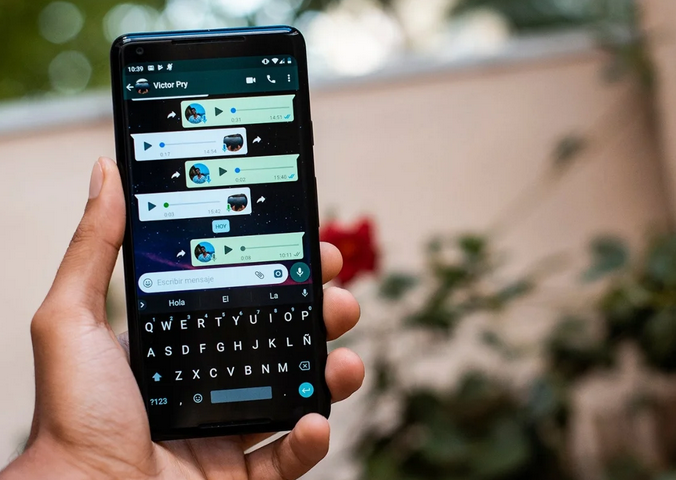
Now, if the notifications do not arrive whether or not you open the application, and you also use a terminal with Android 6.0 or higher, it is very likely that the root of the problem is in the Do Not Disturb mode of the operating system, which prevents notifications from appearing. In that case, could you disable it?
“Your phone number is not authorized to use our service” notice.
Sorry, you got banned. If you see this notice, it’s because your account has been suspended due to some unauthorized action you’ve taken with your WhatsApp account — for example, signing in and using a third-party app like WhatsApp Plus –. Usually, these suspensions are permanent since you have violated the terms of service; however, in some cases, you may be able to regain access to your account after a few days.
If your account has been suspended and you think you have done nothing wrong, you can contact WhatsApp so that they can offer you the relevant explanations.
Your phone number already exists in WhatsApp.
A somewhat less common problem, but which can also happen, is that when you create your WhatsApp account for the first time, a warning appears indicating that the phone number you intend to associate with your new account already exists in WhatsApp. This is because carriers recycle phone numbers. If your number’s previous “owner” had a WhatsApp account that they forgot to deactivate, it’s still associated with that profile.
Fortunately, the solution is simple, although you will have to be patient. After 30 days of inactivity on an account, WhatsApp will delete the old version’s data and allow you to use that phone number in your new profile.
You cannot see the information of a specific contact
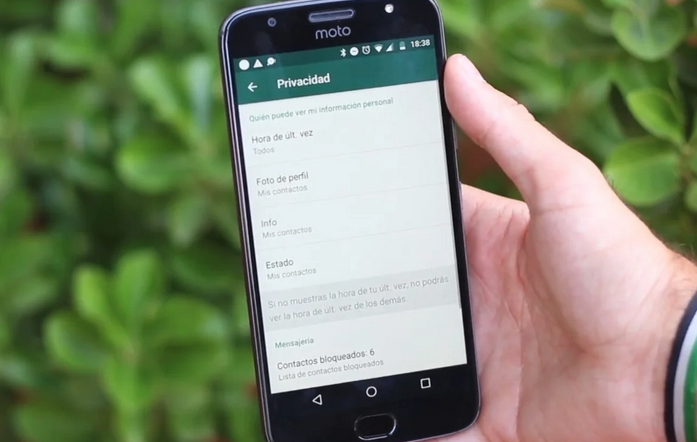
If you’re trying to access the profile of one of your contacts, but you can’t see information like their profile picture, status, or last online time, it might be because:
- The person has changed their privacy settings to “Nobody.”
- You have changed your visibility settings from Last Connected Time to “No One.”
- The person has changed their privacy settings to “My Contacts” and does not have your number saved in their address book.
- The person has blocked you.
- There is a connectivity problem.
“Waiting for the message. This may take time” notice.
Again, we find ourselves in a situation that, despite not being a problem as such, can lead to confusion. The warning of “Waiting for the message. This may take time” means that WhatsApp is generating end-to-end encryption on the message you just received from a contact, and until after a few seconds, you cannot see its content.
The only solution that exists today is for the other contact to open the WhatsApp application to carry out the encryption faster.
Photos appear blurry in chats
If the photos, videos, and other multimedia content that appears in your chats have a blurry effect that prevents you from seeing the content, it means that you have deleted those files from the phone’s memory or that you have moved them.
Unless you have created a backup, the only solution is to ask the contact in question to send you the document again.
The time that appears in the messages of a chat is incorrect
Similar to the issue related to the wrong date notice, it is the error where the time of sent or received messages appears incorrectly. And again, the solution is to modify the system time, activate the automatic date and time, and then clear the application cache.
The number of messages next to the WhatsApp icon is wrong
If you have WhatsApp on the launcher’s home screen, you’ll likely see a bubble with many messages you haven’t read yet. However, this number may be incorrect. These are the solutions that may work for this problem:
- Ask another contact to send you a message on WhatsApp. Receiving a new message causes the icon number to update automatically.
- Remove the icon from the launcher home screen, and drag it back from the app drawer to the home screen.
- Uninstall WhatsApp and reinstall it.
- Go to Settings > System > Developer options and uncheck the Don’t keep activities.
Error code XXX when downloading or updating WhatsApp from Google Play
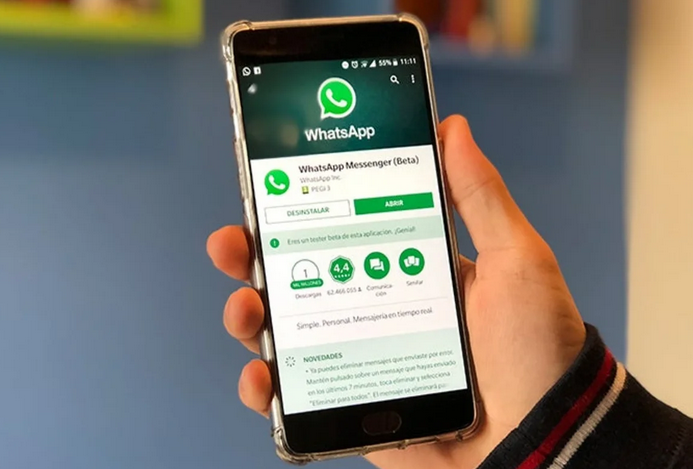
If, when installing or updating WhatsApp through Google Play, an error appears that prevents you from doing so, the solution will depend on the error code that is displayed on the screen.
Error codes 413, 481, 491, 492, 505, 907, 921, 927, 941 or DF-DLA-15
- Go to Settings > Accounts and remove your Google account from the device…
- Reboot the phone.
- Re-add your Google account from Settings > Accounts.
- Sign in with your Google account.
- Clear the cache and data of the Google Play Store app from Settings > Applications > Google Play Store > Storage > Clear cache and Clear data.
- Try to download WhatsApp again.
Error codes 101, 498, or 919:
- probably run out of storage space. Please delete large files or apps and try again.
Codes 403, 495, 504, 911, 920, 923, RPC errors, invalid data packet, or other download or installation errors:
- Check that you have enough storage space.
- If it doesn’t work, download WhatsApp and install it through the APK file manually.
You can’t use your account on multiple devices.
Unfortunately, WhatsApp cannot be used on several devices using the same phone number as possible in alternatives such as Telegram. The only thing you can do is use your WhatsApp account on the primary device and use WhatsApp Web.
WhatsApp Web does not connect with your mobile
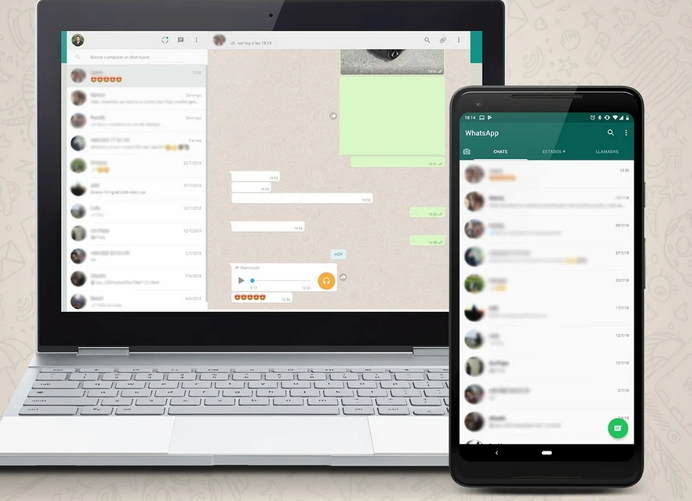
And speaking of WhatsApp Web, if when you try to associate your account with the desktop version of WhatsApp, you run into connection problems, the first thing you should check is that you can send and receive messages through WhatsApp on your mobile, to rule out problems. On WhatsApp servers. If this works, the problem is most likely with your computer’s Internet connection.
Almost any WhatsApp bug has a solution.
As you have seen, practically any WhatsApp problem has a solution. Everything can be solved, from blurry photos to messages or notifications that don’t arrive. With this guide, we wanted to collect the main errors that users encounter, but if you have any others and they do not appear in the list, leave us a comment, and we will be happy to help you!.

Sharlene Meriel is an avid gamer with a knack for technology. He has been writing about the latest technologies for the past 5 years. His contribution in technology journalism has been noteworthy. He is also a day trader with interest in the Forex market.













