In previous versions of the Microsoft operating system, users have always asked how to install Outlook Express, the old email client of the Redmond giant.
With the release of the most recent Windows versions, Microsoft first
abandoned Outlook Express and then “hidden” the successor Windows Live Mail by inserting it in a separate package ( Windows Live Essentials ) compatible with Windows 7 and Windows 8.
Microsoft has preferred to drop the cloud card by proposing Outlook.com and the version of Outlook integrated into the Office 365 package (see also What are the differences between the various versions of Office? ).
Windows 10 Mail app
With the release of the final version of Windows 10, Microsoft has partially revised its positions by proposing a system app ( Mail ) that allows you to manage email using an application installed locally, without relying on cloud services.
The Windows 10 Mail app is, in fact, a universal app, capable of working the same way regardless of the device in use.
It is also an application capable of supporting multiple email accounts to send and receive Mail on multiple email addresses simultaneously.
By default, when you install Windows 10 and use it with a Microsoft user account, the Mail app will automatically configure access to the corresponding email address (see what is reported on the second page of the article Configuring Windows 10: a guide to setting up the new system ).
The number of unread messages, possibly present in the configured mailbox, will automatically be displayed on the Windows 10 logon screen.
Unlike other email clients, setting up Mail in Windows 10 is immediate using Outlook.com, Live.com, Hotmail, MSN, Google Gmail, Apple iCloud, and Yahoo! accounts. Mail. As fast as typing a username and password.
For example, take a Gmail user account. After starting the Windows 10 Mail app (just type Mail in the operating system’s search box), clicking on Add account, you can select Google.
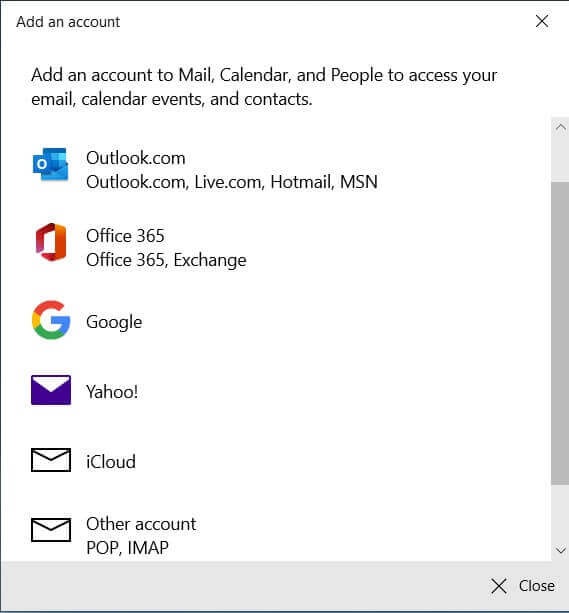
The Mail app will not require you to enter your Google account username and password: the Gmail authentication procedure will instead be invoked via API (which will require you to specify your account email address and password).
Therefore, the Windows 10 Mail app will never even know the login credentials of the Gmail account because authentication will take place using the well-known Oauth protocol.
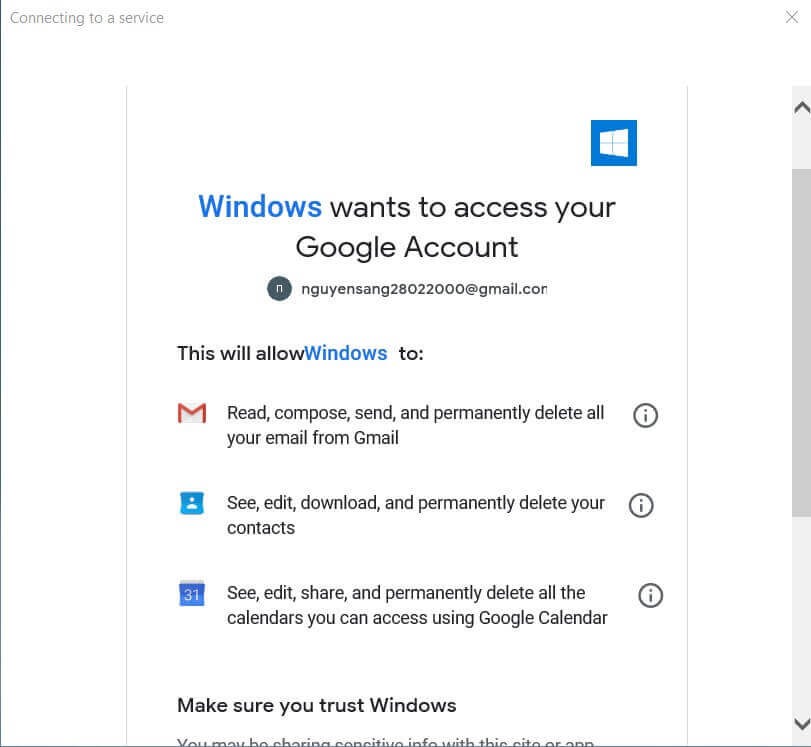
After typing in your Gmail account email address and password, Google will inform you that Windows is trying to sign in. Therefore, it will be necessary to explicitly authorize the operation (to be carried out “one-off”) by clicking on the blue Accept button at the bottom of the screen.
Once this operation is completed, Windows will appear among the applications authorized to access the Google user account (see this page ). The authorization may be denied at any time.
The Windows 10 Mail app still allows you to configure any POP or IMAP email account: just click on another account.
In the article Difference between POP3 and IMAP: what changes in mail reception, we have highlighted the main differences in using the two protocols.
At the top of the Windows 10 Mail app window are all the basic tools for managing email messages in each of the configured accounts.
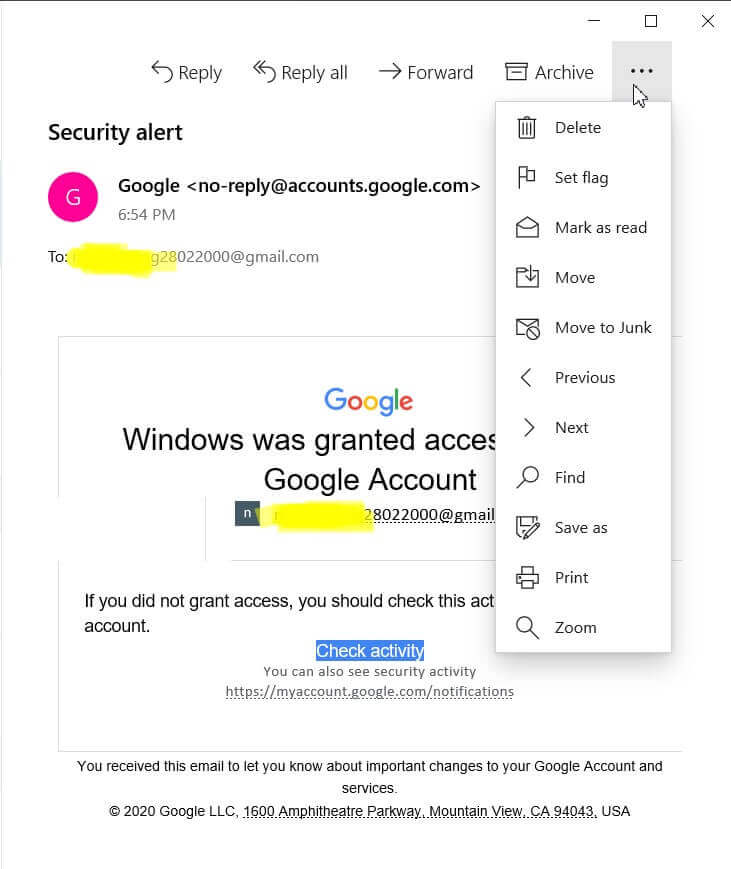
On the left, in the small vertical column, there are the tools to prepare a new message, access the various folders (inbox, sent mail, drafts, junk, trash, etc.), and quickly switch from one account to another. Other.
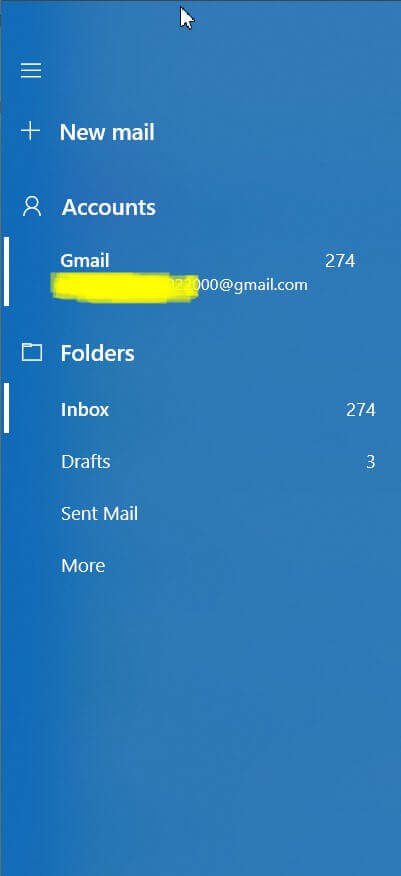
By clicking on the icon in the lower-left corner of the Mail app window (it looks like a small gear), you can access the settings.
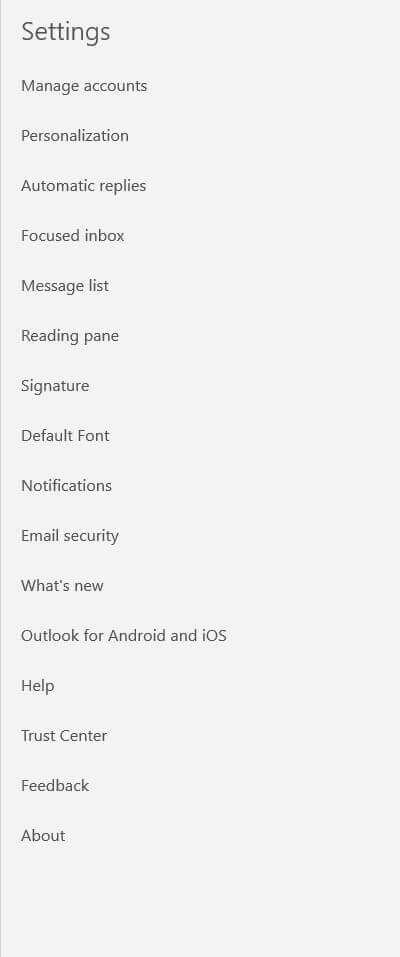
The various items in the list allow you to add or remove email accounts and choose a different image for the background of the Mail app, change the behavior of the program when you open an email ( Read ).
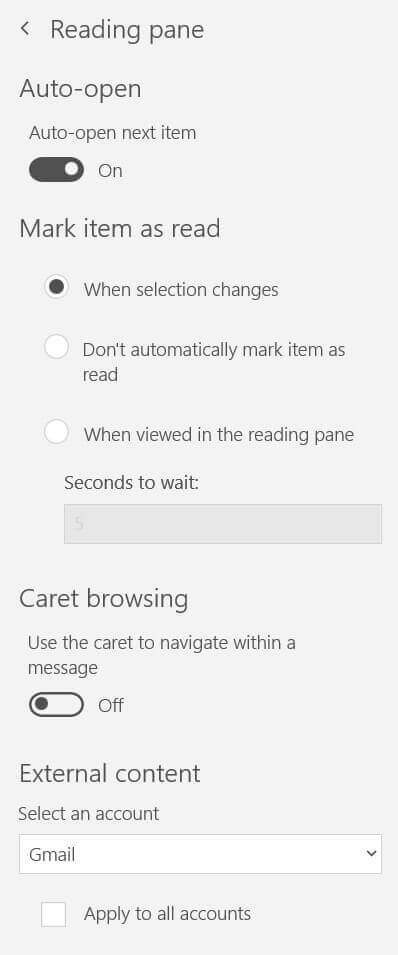
With a click on Options, however, you can set gestures that are specific actions for the quick management of messages, define a possible signature (which will be added to all outgoing messages), or automatic replies.
By default, Windows 10 sets ” Sent from Mail for Windows 10 ” as the signature. This signature can be deactivated or changed as desired.
By pressing the appropriate button in the Windows 10 Mail app’s left column, you can open the Calendar, another application offered by default in the new Microsoft operating system.
We had seen how to synchronize the Calendar of Windows 10 with Outlook and a Google account.
Overall, the Windows 10 Mail app offers all the basic features to manage multiple mail accounts locally, from your computer or device.
At present, the Mail app does not allow the creation of custom folders to divert email messages that meet certain criteria and, consequently, do not allow advanced filters as it does.
On the other hand, it should be noted that the Posta app can integrate with the various contact directories. Once configured, for example, an Outlook and a Gmail account, the Mail app will interface with the respective address books. When composing the message, it will help the user quickly identify the recipients.
It is worth noting that if you use Android smartphones and connect the Google account used on these devices to the Mail app, the address book will be automatically downloaded to Windows and will be made accessible from Mail, Calendar, and Contacts.
To check the list of contacts that Windows 10 has drawn from the address books stored in the cloud, simply type Contacts in the search box (usually located next to the new Start button) and press Enter.
For example, we talked about the Android / Google address book in the Android address book article: unknown, double, triple, and hidden contacts. How to fix.

A tech-savvy writer with a knack for finding the latest technology in the market, this is what describes John Carter. With more than 8 years of experience as a journalist, John graduated as an engineer and ventured soon into the world of online journalism. His interest includes gadget reviews, decoding OS errors, hunting information on the latest technology, and so on.













