Some users, upgrading Windows 7 or Windows 8.1 to Windows 10 or installing a new build of Windows 10 over the previous one, find it impossible to complete the procedure due to the following error: Unable to install Windows 10. Unable to update System Reserved Partition, or You can’t run Windows 10 on this PC. Failed to update System Reserved Partition. The problem is so widespread that it is also often talked about on Microsoft blogs.
But what does the reserved partition for the system or, with a not too happy Italian translation, the partition of the reserved system have to do with it?
And why is Windows 10 not being installed due to a problem with that partition?
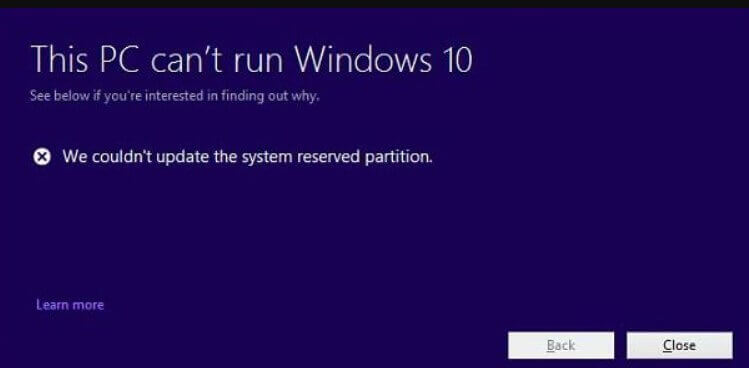
System Reserved Partition and Windows 10 installation
In Windows, using the Windows + R key combination, then typing diskmgmt.msc in the Open box opens the Disk Management window.
This tool allows you to obtain a “snapshot” of the configuration of all hard disks, SSDs, and, in general, of the storage units connected to the system in use. Using Disk Management, you can check and possibly modify its structure.
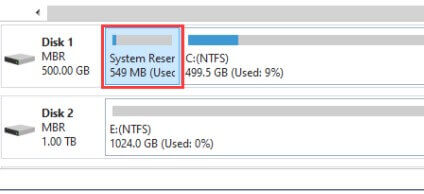
The partition listed as System Reserved, SYSTEM, or System Partition (EFI or not) is not always present but, when there is, typically occupies between 100 and 500 MB.
The reserved partition contains the Windows boot files. These include the files that regulate the operation of the boot manager, a tool that is automatically loaded when the PC is turned on and that allows you to choose the operating system to start if more than one is installed (dual boot or multi-boot; see EasyBCD, Manage Windows Boot Menu and Boot ISO Files ).
In the same reserved partition, Windows keeps the files that oversee the BitLocker feature’s operation (it allows you to encrypt the entire contents of the hard drive).
The use of the System reserved partition is not essential (the boot manager files can be placed in the partition where Windows is installed), but it is so when you need to use BitLocker.
Windows 10 needs to change the contents of the System Reserved partition. When there is not enough free space in that partition, Windows 10 refuses to install, and the update fails.
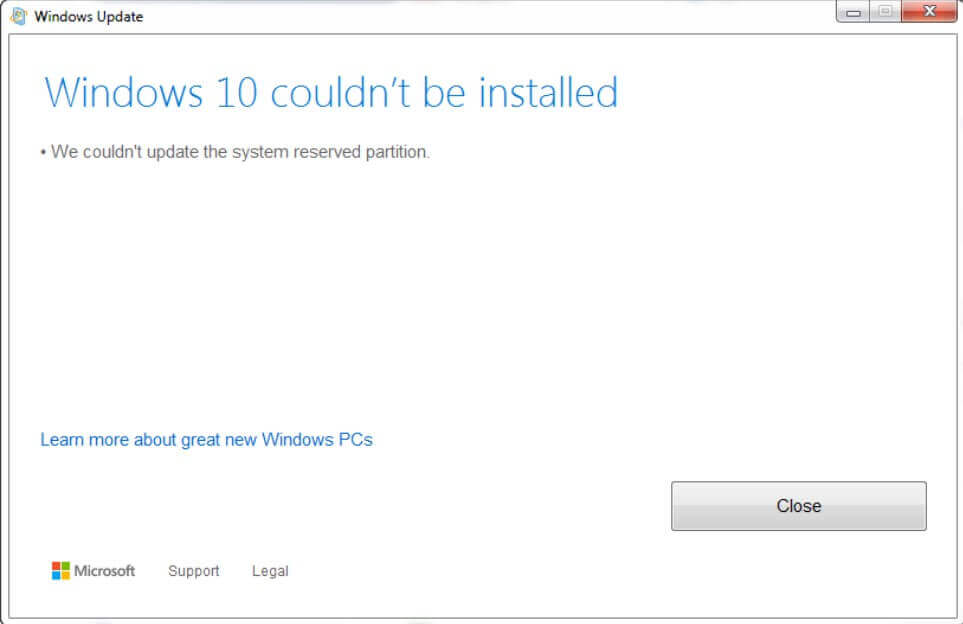
How can I fix the problem and overcome the error Failed to update the reserved System partition?
Reduce the size of the log file saved on the System Reserved partition
To ensure that Windows 10 installs without exposing the blocking error Cannot update reserved system partition again, we suggest you follow some steps:
1) Press the Windows + R key combination, then type diskmgmt.msc in the Open box. The Disk Management window will open.
2) Right-click on the label Disk 0, Disk 1,… Disk N corresponding to the drive where Windows is installed (you will recognize it by the presence of drive C 🙂 then choose Properties and click on the Volumes tab.
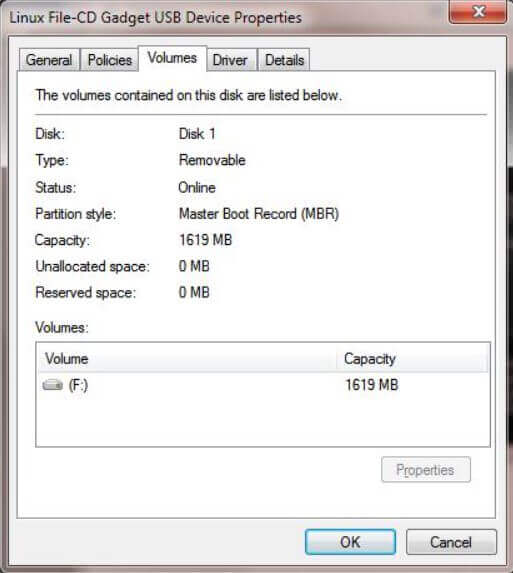
If the MBR indication appears next to the Partition style item, you can continue with the following point 3), otherwise ( GPT indication ) you will have to go to point 4).
3) In MBR drives, you will need to the right click on the System Reserved partition and choose Change Drive Letter and Path. Click Add, then select one of the available drive letters (in the example J 🙂 for Assign this drive letter.

4) In the case of GPT drives, open the command prompt with administrator rights (type cmd in the search box of the operating System and press the key combination CTRL + SHIFT + ENTER ).
Then type the following commands:
mountvol J: / s
taskkill / im explorer.exe / f
explorer.exe
5) At the command prompt opened with administrator rights, you can type the following:
chkdsk J: / L: 2048
Instead of J: the drive letter associated with the System Reserved partition.
The command will only reduce the size of the system log file to 2 MB, freeing up valuable space for installing or updating Windows 10.
6) In the case of MBR drives, after completing the operation, it will suffice to return to the Disk Management window, click the System Reserved partition again, choose change drive letter and path.
In the case of GPT units, you will simply have to close the command prompt and reboot the machine.
7) From the next screen, you will need to select the drive identification letter currently associated with the System Reserved partition then click Remove.
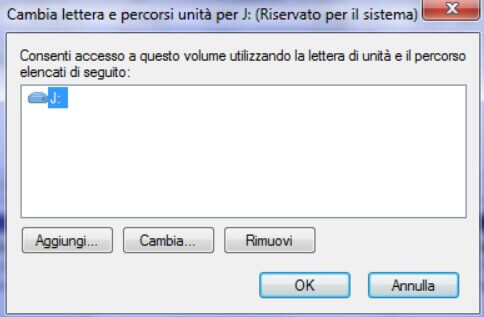
8) When the next message appears, you will have to reply by clicking on Yes :
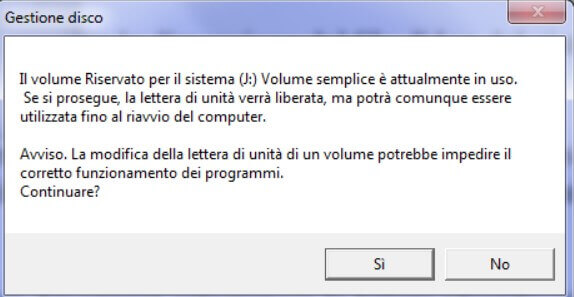
The System Reserved partition will be hidden again, and you should be able to upgrade to Windows 10 without difficulty at this point.
Alternatively, or in any case, if the above procedure is not applicable (using the FAT32 file system for the system partition instead of NTFS), it is possible to resize the partition reserved for the system using software for disk partitioning developed by third parties.
The partition reserved for the system can be extended, for example, to 400 MB taking care to previously resize another partition (for example, the one in which Windows is installed).

A tech-savvy writer with a knack for finding the latest technology in the market, this is what describes John Carter. With more than 8 years of experience as a journalist, John graduated as an engineer and ventured soon into the world of online journalism. His interest includes gadget reviews, decoding OS errors, hunting information on the latest technology, and so on.













