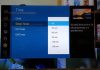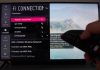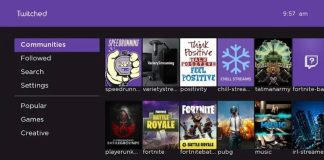A factory reset on your LG Smart TV, also known as a hard reset, will return all your TVs settings to default. Hence, before a complete reset, it is vital that you save your TV’s custom settings, saved Wi-Fi passwords, and user profiles.
Moreover, LG Smart TVs tend to misbehave, and applications or software may cause your TV to crash or stop working efficiently. To mention a few, resetting your Smart TV may resolve errors like LG TV not connecting to Wi-Fi, black screen, and YouTube problem with server 400, among many others.
Resetting your TV is easy if your remote’s power button works, but what to do when the power button doesn’t work? Or that you do have a remote? Read this article for more comprehensive information on how to hard reset and soft reset LG TV.

How Do I Soft Reset My LG TV?
With remote: If you want to perform a soft reset on your LG TV and you have the remote, press and hold the ‘OK’ button for five seconds to initiate the process.
Without a remote: Press and hold your TV’s power button for five seconds whenever you want to initiate a soft reset on your LG TV, and you do not have a remote.
How do I Hard Reset my LG TV?
Instead of the usual straightforward hard resetting method of unplugging and then plugging in the TV’s power cord, here is an alternative technique you can use.
- Press and hold your remote’s volume down and power key simultaneously for about 10 seconds. When the LG logo appears, it means that the reset process is over.
How to Reset LG Television
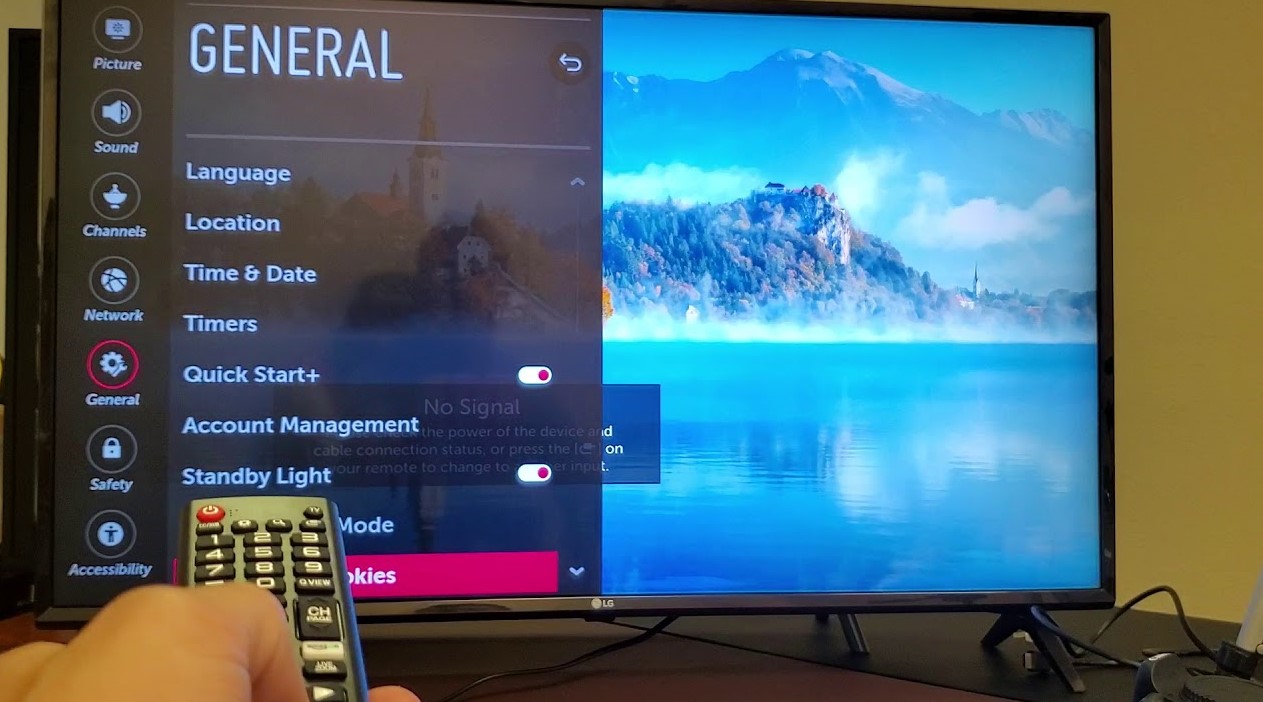
If you have a remote and you want to reset your LG Smart TV, then here are steps you can follow to achieve precisely that.
- On your remote, press the Home button and then locate and tap on Menu.
- Locate and click on the Settings option once the menu screen appears.
- Under the settings menu, locate and tap on General, then find and select the Reset option once the general menu pops up. This step will initiate the reset process. Follow the on-screen instructions you’ll be given, and then select the Confirm option on all warnings.
- If you have a set password, key it in for the resetting process to begin. If you do not have a set password, try the default passwords 0000 or 1234. Alternatively, you can look for your TVs pin code on the LG TVs website by searching your TVs model on the site.
How to Reset LG TV without a Remote
Resetting your TV when you have a remote is usually a piece of cake. However, what happens when you do not have a remote control?
Here are step by step guidelines to follow to reset your TV without a remote:
- Firstly, try a soft reset. Press and hold down your TV’s power button for up to ten seconds and wait to see if resetting happens. If it happens, you are good to go. If not, follow the steps below.
- Find the Menu screen from the Settings screen by using the joystick-like panel of controls on your TV.
- Select and tap on the Reset option, choose Confirm, enter your pre-set TVs password or the default password (0000, 1234), and confirm to begin the reset process.
How Do I Reset my LG TV Without the Password?

Firstly, there are no two ways about it, you cannot reset your TV without a password. You need either a pre-set password or the default password.
But what to do when you clean forget your TV’s pre-set password? (It’s not your fault some pin codes are too hard to remember, especially after years of not using them).
Fortunately, there is a way to go around it; you will need to reset the pin code that you set before.
Here is how to go about it:
- On your remote control, press the home button, locate and select Menu
- Locate and select Settings on the menu screen.
- Select the Advanced Settings option.
- In the advanced settings screen, find the Safety option and tap on it.
- Find the option Reset Password. DO NOT click on it. Highlight it with the cursor, double press the channel up button, press the channel down button once, and then single press the channel up button again. This built-in code is developed to help users whenever they forget their passwords.
- Enter the code 0313 or 0325 in the dialog box that will pop up.
- Enter the code 0000 when a safety dialog box appears, and after this, a screen where you can change your pin code/password will appear.
Change your password accordingly, and then use your newly set password to reset your LG Smart TV.
How Do I Factory Reset LG TV?
Remember that a factory reset on your LG TV will cause your TV to return to its default form, primarily because a factory reset relates closely to rebooting your TV’s entire system. You will return it to the way it was when you purchased it.
If you are sure you want to factory reset your TV, here is how to go about it if you have a remote.
- Press the home button, locate and select Menu> All Settings> Support.
- Locate and tap on the General option. From the general screen, navigate to the Reset to Initial Settings option and tap on it to initiate the factory reset process.
- Navigate through the warning boxes while clicking on Confirm to ascertain that you want to continue with the factory reset process.
- Key in your password when you are asked to, press Enter/OK, and wait for the factory reset process to begin.
Once the factory reset process is over, your TV will ask you to configure it again, just like you did when you first acquired it. You can proceed to save Wi-Fi passwords, save user profiles, install third-party applications on LG Smart TV, and change into custom settings, among others.
How Do I Factory Reset LG Smart TV without a Remote?
In some instances, you may want to factory reset LG TV, but you do not have a remote. Below is an extensive step-by-step guide on how to factory reset your LG TV without a remote but using your TV’s joy-stick-like control.
- Using the joystick-like control, navigate through the Menu and Settings options to find the General settings option.
- Select it and form the general settings screen, locate and select the Reset to Initial settings option. Selecting this option will initiate the factory reset process.
- Navigate through the warning boxes and press Confirm.
- Enter your password when you are asked to. Wait for the factory reset process to commence and end, then set up your TV just like you did when you first shop-bought it.
FAQs
Does the LG Smart TV have a Reset Button?
No, the LG TV does not have a rest button.
However, if you want to perform a soft reset and you have a remote, then you can press and hold down the ‘OK’ button for about five seconds.
If you do not have a remote, you can long-press your TV’s power button for about five seconds for the soft reset process to commence.
How do I Reset the LG TV Remote?
All you need to do when you need to reset your remote is unregister your TVs remote. To do this, hold down the ‘Back’ and ‘Home’ buttons simultaneously for about five seconds. When a red light appears on the LED indicator, it means that your remote has been unregistered and ready to be reset. To re-register your remote, press the ‘OK’ button.
How do I reset my LG TV if it won’t turn on?
If your TV won’t turn on, and you are wondering how to reset it, unplug your TV from the power cord, leave it for thirty seconds and then plug the cord back in. Turn on your TV and check whether your issue has resolved.
How do I Factory Reset WebOS LG TV?
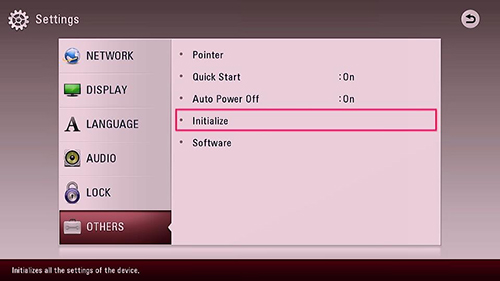
If your TV is using webOS and you are wondering how to factory reset it, here is how to go about it.
- Press your remote’s Home button to open the launcher.
- Locate and select Settings> All Settings> General> Reset to Initial Settings.
- Key in your pre-set password if you have one. Suppose you don’t key in the default passwords 0000 or 1234 depending on your TVs model. Wait for the factory reset process to end and then set it up afresh.
How do I Factory Reset NetCast LG TV
If you own an LG TV with a NetCast platform and you want to factory reset it, here is how to go about it.
- Press your remote’s Home button and then select Settings from the launcher menu.
- Navigate through Option> Initial Settings.
- Enter your security code if you have one. If you don’t, you can’t try keying in the default codes 0000 or 1234 depending on your TVs model.
- Set up your TV after the factory reset process is over.
Conclusion
The Smart TV revolution is not as perfect as it was deemed to be. Similarly, you may encounter multiple issues with your LG Smart TV from time to time for different reasons. Luckily, these issues may resolve if you reset LG TV. Hence, use the general resetting tricks above as a guide.

Denis is an article/blog and content writer with over 7 years of experience in writing on content on different niches, including product reviews, buyer’s guide, health, travel, fitness, technology, tourism. I also have enough experience in SEO writing.