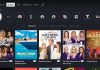Roku is a great streaming service that has partnered with multiple TV brands to bring you Roku TVs. And like most TVs, you are bound to run into issues and glitches with your Roku TV.
These issues and glitches may result from outdated software or bugs from unsecure channel applications.
In such instances, restarting your Roku TV or even resetting it, might do you some good. This may seem like a daunting task, especially because Roku does not have any buttons you can use, but there’s a way around it.
If you are wondering how to restart Roku TV or even reset it, this guide is the one for you. We will cover different ways to reboot and reset both old and new sets of Roku TVs.
When Do I Need To Restart My Roku TV?
You can perform a reboot on your Roku TV anytime you feel like it needs one. However, more common scenarios where a reboot on your Roku TV is necessary, is when you are encountering issues with it.
Such scenarios include, but are not limited to:
- When your Roku TV isn’t responding to its inputs like the HDMI – You may have set your inputs correctly with your Roku TV but still experience issues with them.
- When you can’t access your TVs sound feature- Sometimes your Roku may just lose the sound feature, even with correct audio settings and audio formats. In such cases, a reboot or a reset may be of help.
- When your TV keeps freezing without any apparent cause- When your Roku TV freezes, the images become pixelated. This could be because of signal disruption or a weak signal altogether.
- When your TV turns on, but there is no video. In some cases, you may notice that your TV turns on as intended, but after that, it does not display any video as you would expect.
- Experiencing a black screen- Roku TVs are LCD screens. This implies that they use a backlight to illuminate a picture. And, when this backlight stops responding or that it spoils, you’ll get a black screen. Thus, the pictures on your TV’s screen will appear black.
- An unresponsive application- This usually occurs when you are unable to launch your Roku applications. Either the channel launches and fails to work as intended after that, or that it fails to open completely.
- Loss of internet connection – This issue usually arises when you are streaming content, and suddenly your internet connection times out without warning.
Restarting your TV will fix any temporary glitches on your Roku TV. However, if you find yourself restarting your TV often, you may have to resort to a reset instead to fix any temporary glitches.
How Do I Restart Roku TV?
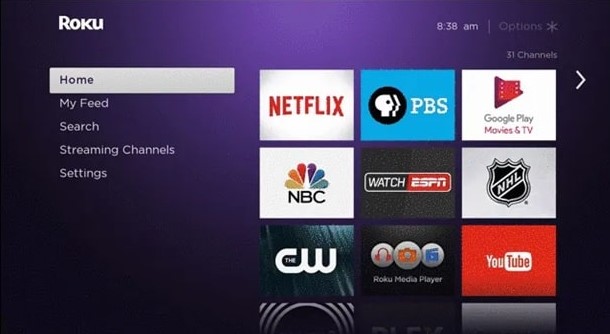
There are several ways to perform a restart on your Roku TV. And, luckily, you can do so when you have a remote and when you do not have your TV’s remote.
How To Restart Roku TV With Remote
You can reboot your Roku TV with a remote in two ways. You can either use the Home Menu Settings page or use a series of buttons on your Roku remote.
Method 1: Restarting Roku TV Using Home Menu Settings Page
This technique of restarting Roku TV works on the latest models of Roku TVs and not the first and second generation of Roku TV models. Hence, if your Roku TV is a first or second-generation model, you’ll have to use other alternative and suitable methods (mentioned below) to reboot your TV.
Restart your Roku TV using the Home Menu Setting page in the following steps.
- Press the Home button of your Roku remote.
- Move down using the arrow keys to the section labelled System.
- Scroll down the System menu (using arrow keys) to find the option System Restart and select it.
- Select the option Restart and proceed to tap on the OK button to initiate a restart process on your TV.
Method 2: Restarting Your Roku TV Using A Series Of Buttons
If you cannot restart your Roku TV using the first method, you can reboot it by pressing specific buttons on your remote, one after the other, as described below.
- Press the Home button of your remote five times quickly.
- Press the Up key next.
- Press the Rewind button two times quickly.
- Press the fast forward button twice quickly, and you are good to go.
How To Restart Roku TV Without Remote
If you do not have your Roku remote for one reason or the other and you are wondering how to restart Roku TV, have fewer worries. The good news is that you can successfully restart your Roku TV without the need for a remote. Moreover, if you are using the onn Roku TV, you can even turn on onn TV without remote and control it without a remote.
Rebooting your TV without a remote is also helpful in situations where you are experiencing issues with your screen (black screen or a freezing screen), and you are unable to use a remote to control your screen.
Restart your Roku TV without remote in the following methods:
Method 1: Using A Forced Restart
To forcefully restart your TV, you’ll need to,
- Unplug your TV’s power cord from the power and wait for a minimum of five minutes.
- Plug back your connection and wait for your TV to boot up.
Method 2: Using The Roku Application
The Roku smartphone application will help you restart your Roku TV and control your Roku TV when you don’t have your remote.
However, you’ll need to ensure that your Roku TV and the smartphone/tablet you intend to install the Roku application on, are connected to the same Wi-Fi network. A Wi-Fi network with the same name and password.
All you need to do is,
- Download the application onto your phone/tablet from Play Store for Android and Apple Store for iOS.
- Launch the application on your phone/tablet and navigate to the option labelled Device and select the name of your Roku TV. If you don’t see the name of your Roku TV, swipe down your screen to refresh the list, and you should be able to spot your TV’s name.
- Tap the remote icon (a plus sign), and you should be able to control your Roku TV using your newly found remote.
- Use the remote on your phone/tablet to navigate through Home> System > System Restart> OK, and you’ll have restarted your Roku TV successfully.
Note: Always ensure that your TV and the Android tablet/phone or iOS gadget containing the application, is connected to the same Wi-Fi network. Otherwise, you may not be able to use the Roku application to restart or control your TV.
How Do I Factory Reset Roku TV?
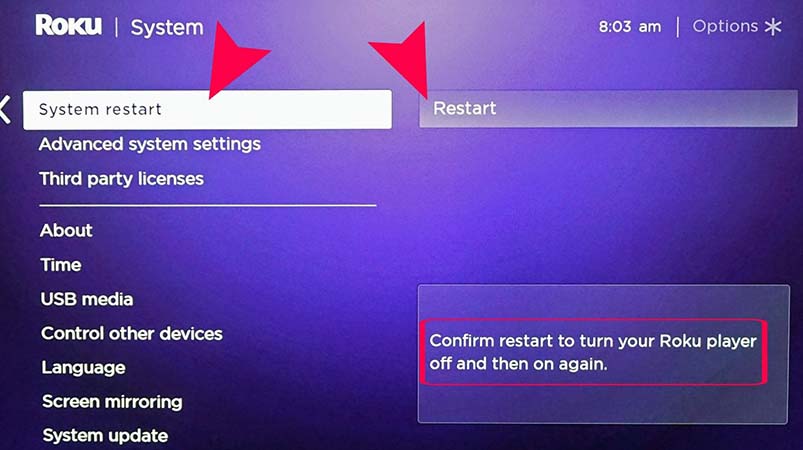
Factory resetting your Roku TV will erase all of your TV’s data relating to settings, network connections, Roku data and menu preferences.
However, some issues stemming from your Roku TV may warrant a factory reset. Moreover, frequent reboots that do not seem to be fixing your issue may also warrant a factory reset.
The general guidelines on how to factory reset Roku TV include:
- Press the Home button on your remote.
- Navigate through System> Advanced System Settings> Factory Reset> Factory Reset Everything, and then follow the onscreen prompts.
If you do not have a remote and want to factory reset Roku TV without a remote, you’ll have to download the Roku application and use the remote from the application to factory reset your Roku.
After a factory reset, set up your TV afresh and check to see if your issues are resolved.
Conclusion
Like many TVs, you are bound to experience glitches, hitches and issues with your Roku TV from time to time. And, one of the best solutions to most hitches with TVs is to restart your TV.
If you own a Roku TV and you are wondering how to restart Roku TV, use the guide above to do so efficiently. If several reboots don’t seem to fix your issue, you can resort to factory resetting your Roku TV.

Denis is an article/blog and content writer with over 7 years of experience in writing on content on different niches, including product reviews, buyer’s guide, health, travel, fitness, technology, tourism. I also have enough experience in SEO writing.