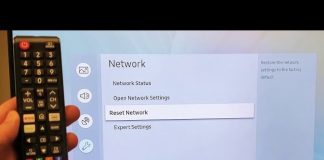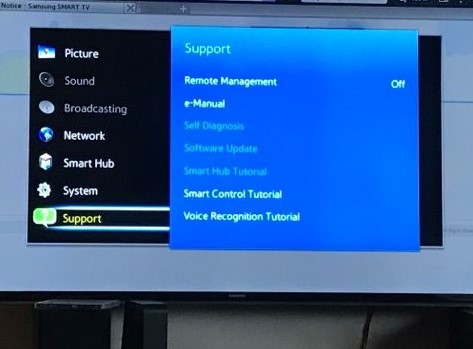
Smart TVs, especially Samsung Smart TVs, are among the best in the market today. This is all thanks to its valuable features that make them fit in on the ‘Smart’ trend without a hassle. One of such meaningful features is the Bluetooth feature. Although Bluetooth technology is an old technology, its inclusion on TVs is not common. Therefore, taking advantage of this Bluetooth feature on your Samsung TV will significantly boost your TV experience.
The reason being, you will be able to connect to peripheral devices like speakers and headphones, among others, through Bluetooth.
Though not straightforward, it is achievable and crucial to know how to enable Bluetooth on Samsung TV. Moreover, the Bluetooth enabling and connection process varies from one Samsung TV to the other.
Down below is all you need to know regarding enabling and connecting Bluetooth on Samsung Smart TV.
How Do I Know If My Samsung TV is Bluetooth Enabled?
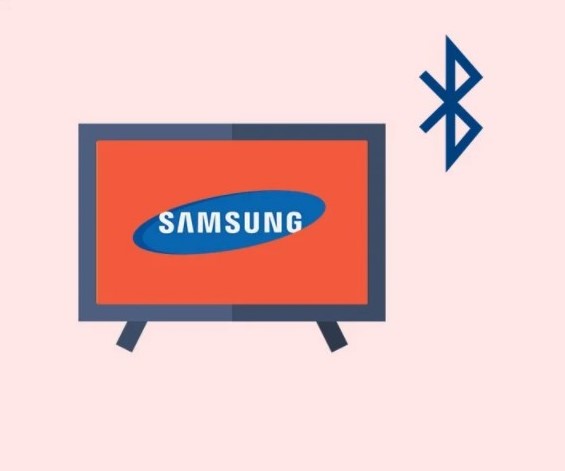
Most modern Samsung TVs come with Bluetooth support, and while this may not be the case with all Samsung TV sets, a quick check is essential.
Navigation may differ slightly depending on each TV model, but here is a general guide just for you.
- The first and most straightforward way you will know whether or not your Samsung TV is Bluetooth enabled is by possession of a Smart remote. If your TV operates on a Samsung Smart TV remote, it certainly supports Bluetooth because that is how it links to your TV.
- Secondly, you can determine whether or not your remote is Bluetooth enabled by checking the internet for your TV model details. You will find the TV model code behind your TV on a silver sticker for older TV sets. For newer TV sets, you’ll find your TV’s model code and other crucial information by navigating through, Menu> Support> Contact Samsung.
- Another way to find out if your Samsung TV is Bluetooth enabled is by navigating with your remote through Settings> Sound> Sound Output. If you see the option Bluetooth Speaker List, then that means your TV is Bluetooth enabled.
What Can I Do if My TV Does Not Support Bluetooth?
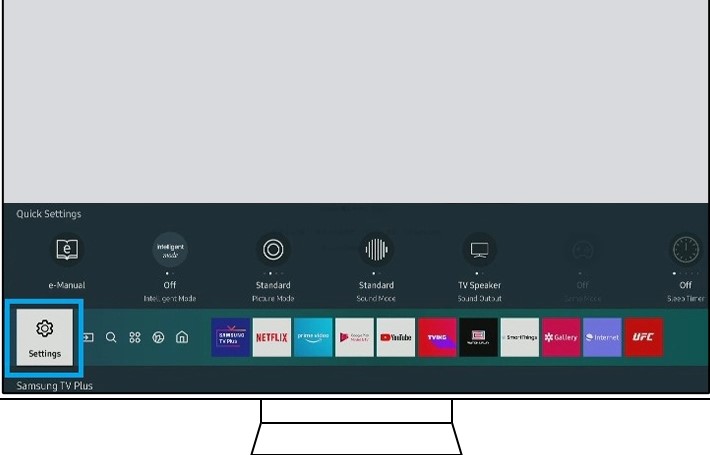
What to do in an instance where you want to maximize the Bluetooth feature but your Samsung TV does not support Bluetooth?
Although most TV’s come with Bluetooth enabled in them, this is usually not the case. Luckily, there is a way around this setback. You will need to get a Bluetooth adapter that you can connect to the standard 3.5mm audio port or the standard right/left AUX audio port (using white/red cables). This device will create a wireless Bluetooth connection between your TV and other peripheral devices.
How Do I Enable Bluetooth On Samsung TV?
Essentially, you don’t have to turn on the Bluetooth feature on your Samsung TV manually; it is usually on. For as long as your Samsung TV is Bluetooth enabled, this feature is always on. All you need to do to use it, is to pair it with your peripheral device.
What’s more, you cannot turn off your TV’s Bluetooth feature without accessing the hidden menus intended for use by authorized engineers only. However, if you feel the necessity to turn off Bluetooth on your TV, you can, but this might severely impair some of your TV’s operations.
How Do I Pair Samsung TV with Bluetooth?

Here is a general step-by-step guide to follow whenever you want to pair your Samsung TV with Bluetooth.
Step 1: Open the Connection Guide
The first step towards pairing Samsung TV with Bluetooth is selecting the connection guide from the source menu. On the connection guide drop-down menus, you’ll see speaker ( it’s the fourth item from the top), it will show you audio devices among several other options like Bluetooth. Select Bluetooth.
Step 2: Enable Pairing
To activate pairing mode on your audio device, you need to choose the device you are looking for, just as you would with a smartphone. If the device you’re looking for does not appear in the list of available connections, refresh the list to re-scan for available Bluetooth devices. If the device you are searching for is still missing from the list of available;e devices, you will need to enter it into the list manually.
Step 3: Choose your Device
Select your desired device which could be an audio device, smartphone, or headphones. Pair your selected device with the Samsung Smart TV Bluetooth by selecting the connect button.
Once you have selected and paired your device, you will find it under the available sound output options.
How Do I Connect Bluetooth Keyboard/Mouse to Samsung TV?
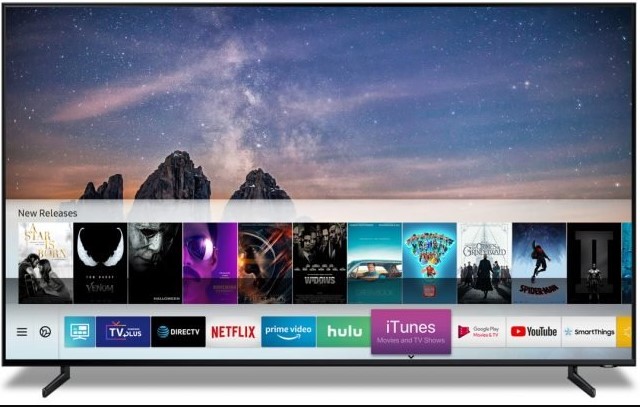
Creating a connection between either your mouse or keyboard and TV will ease navigation on your Samsung TV. If the game is mouse and keyboard compatible, you may even play games using these devices on your TV.
To pair your mouse or keyboard with your TV, you’ll need to make them discoverable—consult the user guide on how to do this if need be. And, depending on your TV model, you can navigate through the steps below to create a Bluetooth connection between your TV and mouse/keyboard.
- 2019, 2018 N and R Smart TV models: Settings> General> External Device Manager> Input Device Manager> Bluetooth Device List.
- 2017 M Smart TV models (Keyboard): Settings > General > External Device Manager > Keyboard Manager > Add Bluetooth Keyboard.
- 2016 K Smart TV models (Keyboard): Settings > System > Input Device Manager > Add Bluetooth Keyboard & Gamepad.
- 2015, 2014 J and H Smart TV models (Keyboard): Menu > System > Device Manager > Keyboard Settings > Add Bluetooth Keyboard.
- 2015, 2014 J and H Smart TV models (Mouse): Menu > System > Device Manager > Mouse Settings > Bluetooth Mouse Add.
Note: If your TV set was manufactured in 2016 or an earlier period, look out for a code that will display on your TV when trying to create a Bluetooth connection with your keyboard. Key in the code on your keyboard to establish a connection.
How Do I Connect a Bluetooth Game Controller or Gamepad to Samsung TV?
To create a Bluetooth connection between your game controller or gamepad, you will need to make them discoverable by enabling Bluetooth pairing mode. If you are unsure how to attain this, consult with your device’s user manual guide. Before that however, ensure that your game controller or gamepad is Bluetooth enabled. Since, not all wireless game controllers use the standard Bluetooth to connect.
Depending on your TV model, here is how to connect the Bluetooth game controller/ gamepad to Samsung Smart TV Bluetooth.
- 2019 R Smart TV models: Navigate through, Settings > General > External Device Manager > Input Device Manager > Bluetooth Device List, and select your device.
- 2016 K Smart TV models ( Gamepad) : Navigate through, Settings > System > Input Device Manager > Add Bluetooth Keyboard & Gamepad.
- 2015 J Smart TV models ( Gamepad) : Navigate through, Menu > System > Device Manager > Bluetooth Gamepad Settings.
How Do I Connect Bluetooth Headphones to Samsung TV?
Connecting headphones to your Samsung TV is pretty straightforward and won’t take much of your time. Prior to that, however, here are some things you need to consider before connection your headphones to your TV.
- You can only pair one headphone to your TV at a time.
- You may experience lip-sync errors.
- Your TV and your headphones must be compatible before you can pair them.
- Use your headphones at a close range with your TV to prevent disconnection.
- You cannot use the Bluetooth devices, and the Wi-Fi Speaker Surround Setup feature simultaneously.
Here is a general step-by-step guideline you can follow to connect your headphone to your TV via Bluetooth.
- Activate your headphones pairing mode.
- Go to your Samsung TVs Settings.
- Locate and select Sound.
- Select Sound Output.
- Choose Bluetooth Speaker List and select your headphones to create a paired connection.
Note: The pairing process will vary depending on the mode of your Samsung TV set. If the above step-by step-process does not apply to your device, consult its user guide.
Once your headphones pair successfully, you will be able to enjoy your experience with it every time you bring it to a close-range with your TV.
How Do I Connect Bluetooth Speakers to Samsung TV?
Both your devices need to be Bluetooth-enabled and compatible to pair your Bluetooth speakers and your Samsung TV. Once you have set your speakers to be discoverable, you can use your speakers’ manual user guide to create a connection. Alternatively, as a general guide, you can navigate through Settings> Sound> Sound Output> Bluetooth Speaker List, and select your speakers to create a Bluetooth connection.
Conclusion
Bluetooth technology is essential because not only does it eliminate the use of wires, but it also provides an easy way to add peripheral devices to your TV. Be it Bluetooth headphones, keyboards, mice, gamepads, and game controllers, all these can increase your experience with your TV.
If you are wondering how to enable Bluetooth on Samsung TV, above is a comprehensive guide just for you. Use it to boost your experience with your TV today.

Denis is an article/blog and content writer with over 7 years of experience in writing on content on different niches, including product reviews, buyer’s guide, health, travel, fitness, technology, tourism. I also have enough experience in SEO writing.