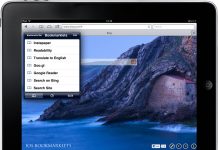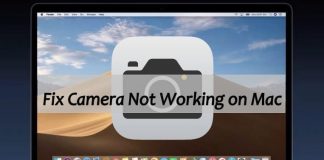A patina of greasy fingerprints and spills on a MacBook’s casing is likely to make your screen’s display difficult to view, not forgetting the bacteria and food particles you would be exposing yourself to when using such a screen. That said, it is crucial that you constantly clean your gadget’s screen.
Apple recommends a number of approaches to cleaning a MacBook’s screen. However, you need to exercise caution when cleaning since heavily saturated or abrasive cloths could cause serious damages on your computer.
Read on and learn how to clean a MacBook screen without streaks.
1. How to clean a MacBook with Dry Cloth

Shut down your MacBook. Detach the power adapter too since the friction produced by the cleaning cloth could interact with the power adapter and damage it.
Buff prints away using a microfiber cloth – polish the screen carefully using your cloth, moving around your screen in small circles. Avoid using excessive force, but apply slight yet steady pressure.
An optical microfiber cloth is the best option, but you can also use any cloth so long as it is lint-free, soft, and static resistant. Avoid using dishtowels, abrasive cloths, and paper towels.
There might be need to buff your screen for about 5 minutes or more so that all smudges and fingerprints can be removed. Hold your MacBook by the keyboard or by the upper edge to avoid accidentally re-smudging your device’s screen.
2. Cleaning a MacBook Screen with a Moist Cloth

Start by shutting off your computer and unplugging the power adapter
Apply some little water on a microfiber cloth to dampen it – it should be barely moist. Avoid drenching the cloth in water since a soaked cloth will most probably drip water to your MacBook, and this could cause serious damage. Should you accidentally use a lot of water, wring the cloth out up to the time it is only slightly moist.
The cloth you use should be static free, fiber-free, and non-abrasive. Avoid using rough cloths, dishtowels, and paper towels.
For suitable results, avoid using tap water, and use distilled water. Tap water has minerals and some of such minerals are conductive. As a result, tap water could cause a short. Do not directly spray water into the MacBook’s screen as this enhances the chances of getting water into the computer, hence creating a shot.
The next step is wiping the screen down. Wipe it from top to bottom and side to side, working in small buffing circular motions. The pressure applied on the screen should be slight but sturdy.
To avoid re-smudging your computer, hold the screen toward the very bottom or the very top. You might need to pass over your screen a number of times. To remove all smudges, there could also be needed for re-dampening your cloth, but this will depend on the number of passes you need to make over the screen.
3. How to clean a MacBook screen with Formula Cleansers

Start by shutting down your MacBook and detaching the power adapter. Doing so is important since adapter components could be easily damaged if exposed to a wet cleanser. The moisture could also give you a slight shock if it reaches the electrical components as you clean the screen, more so if the power adapter has been plugged in.
Spray some plasma or LCD cleanser on a microfiber cloth. The cleanser you use should be specifically one that is sold for cleaning LCD screens. Avoid using alcohol-based products, solvents, abrasives, aerosol sprays, and all-purpose cleansers. These could cause severe damage to your screen and in extreme cases break your screen completely.
As you spray the cleanser, avoid drenching the cloth. It only needs to feel some little moist to the touch, and should not squeeze any liquid drops out. The cloth should be static-free and lint-free. Lens cloths are best, but even a microfiber cloth would do you good. Do not use terry cloth, dishtowels, paper towels, and abrasive fabrics.
The cleaning solution should not be directly sprayed to the screen as this would increase the chances of moisture getting in through the screen’s side or bottom openings. Such moisture could shot out your MacBook.
Pass the dampened cloth over your MacBook’s screen, either side to side or top to bottom. You should buff the screen in small and circular motions but apply steady but light pressure. To avoid smudging your screen, hold your MacBook near the very top or bottom. Proceed with buffing the screen until all smudges are removed. You might need to reapply the cleansing solution. This might call for a number of passes over the screen.
4. How to Clean a MacBook Screen using LCD and Plasma Wipes

Start by shutting your MacBook down, and unplug the power adapter. The essence of unplugging the power cable is minimizing the chances of your computer’s screen or you getting shocked since moisture from wipes could get into the computer.
Make sure the wipe you have is one that has been specially formulated to work with electronic products safely. Electronic wipes come with enough solution to clean a screen, and you hence do not need to soak it. The wipes ought to be non-alcoholic since alcohol could cause severe damages to the screen.
Wipe the screen using the wipes either from side to side or top to bottom. To achieve great results, buff your screen using small circular motions, and apply a light but even pressure.
Tips for Keeping your MacBook Screen

While cleaning a screen regularly is imperative, you can do some simple things to keep a MacBook clean.
- Do not eat over your MacBook or expose it to crumbs
- Be smart about where you use your computer
- Keep your computer in a case to keep it clean and protect it
- Buy a screen protector to aid it with smudging
- If you find it hard cleaning your keyboard, get a keyboard protector. This will prevent crumbs from dirtying your keyboard or getting underneath your keys.
Bottom Line
Apple has broken down instructions on best practices for keeping all apple devices clean. It has also covered the user’s safety as well as safety instructions of MacBook cleaning before applying wet clothes or liquid.

Denis is an article/blog and content writer with over 7 years of experience in writing on content on different niches, including product reviews, buyer’s guide, health, travel, fitness, technology, tourism. I also have enough experience in SEO writing.