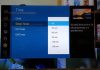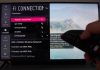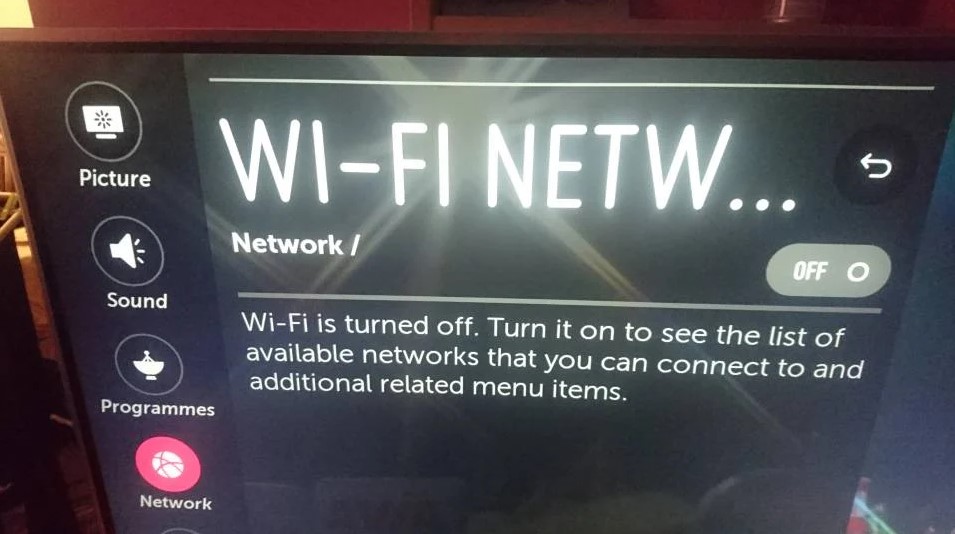
If you’re having trouble connecting to the internet on your LG TV, it’s possible that your WiFi is turned off. This can be a frustrating problem to solve, but luckily it’s not too difficult.
Smart TVs allow you to live-stream programmes, movies, news, sports, etc., and watch them on a large screen, compared to how the viewing experience would be on your smartphone screen. Turning on WiFi on your LG TV may seem tricky, but it is an easy thing for you to do with the right procedure as you will see in this article.
In this blog post, we will show you how to turn on WiFi on LG TVs and fix the problem for good.
How to connect your LG TV to the WiFi
This is the reliable and comprehensive procedure that you can use to connect your TV to the WiFi:
- Press the Gear button on your remote and the Quick Menu will appear on your TV screen
- Use your remote to scroll down the list to the Network option
- Click the center button or okay button on you remote to access the Network and the Settings option
- Under the Settings option, hit the right arrow to enter the hovered Network menu
- Scroll down and choose the WiFi Connection and click ok
- Next, click on (the center button), to turn on the WiFi on your TV
- Choose your preferred WiFi network connection. You can conveniently do this by using the up and down arrows to scroll through all the WiFi networks that are available on the list
- Since some WiFi networks are secured with a password, use the virtual keyboard to type the password. After that, hit the enter button on the keyboard
- After entering the password, choose the Connect option
- Press the remote’s center button again to connect to the WiFi network that you have chosen
- To test the WiFi network, press the Home button on your remote
- Navigate through your LG TV’s app store and browse or stream to see whether it will be successful. That will confirm to you whether you have done it correctly
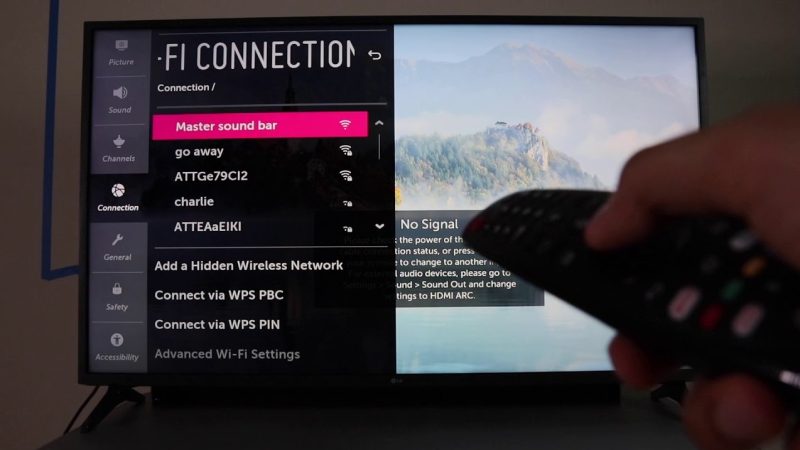
This process takes a few minutes when you follow the procedure correctly. The only thing that can delay you from doing it within a short time is the password. If you do not have the WiFi password with you, that can delay the entire process. So, you should have it ready before you try connecting.
Another thing that is worth noting is about the WiFi network’s availability. If you have hidden it, choose the Add a Hidden Wireless Network in the WiFi Network options. This will enable you to enter the hidden WiFi network’s name and the password manually. You can now connect your TV to this hidden WiFi network and start streaming.
How to Turn on WiFi on LG TV
Your WiFi must be turned on when you want to stream content on your LG TV. Here is the procedure of how to turn it on:
- Press your remote’s Home button
- On the Menu, go to the Settings option
- Choose Network and then select WiFi Connection
- Select your preferred wireless network and enter the password
- By now, you will have connected your LG TV to the internet
What to do When Your LG TV Fails to Connect to the WiFi
Sometimes you may experience difficulties connecting the LG TV to the WiFi. When you try the first method and it fails, there are other ways that you can use as you will see below:
- Unplug your LG TV’s power cable from the source of power
- Wait for about 30 seconds before plugging it back
- Try connecting to the WiFi again
There is also another option that you can try and see whether your LG TV will connect to the WiFi. That is doing a factory reset of your device:
- Choose All Settings
- Select General
- Reset to initial settings
There are times when connecting could still prove futile even after trying all the above options. Fortunately, there are more options that you can try until you succeed.
1. Update the LG TV’s location
The location of your LG TV also matters and it could prevent a successful connection to the internet, especially when the location of the TV is set to Set Automatically. This is caused by the TV’s software being unable to assign the location. Consequently, the WiFi connection fails to establish.
You can fix this issue by manually updating your TV’s location manually. Follow this procedure to change the location of your TV:
- Go to All Settings
- Choose General
- Select Location
- Choose LG Service Country
The main issue here is to choose a random nation on the displayed list. Do not choose your country. When you do that, your TV will reset. After this resetting, repeat the process, but this time choose your country.
This will prompt your TV to reset again. After that, open the location and choose Set Automatically. After setting up your WiFi connection, you will have to log in, and your LG TV should connect to the internet.
2. Getting a message that says, “WiFi is turned off”
In some cases, a manufacturer’s fault may surface when you try connecting your LG TV to the WiFi. However, this common with the older models, and the fault is caused by a crimped WiFi cable that is found in the TV. The fault results to this message, “WiFi is turned off.” To solve this issue, follow this procedure:
- Take your LG TV and lay it on a flat surface facing down
- Uncover its back
- Examine the flat silver cables that run from the WiFi module at the bottom. If they are folded over or bent, you should straighten them, but be careful to avoid damaging or detaching them from the WiFi module
- After that correction, cover the back of the TV again, and try to connect your LG TV to the internet again
3. Solve Unstable WiFi Connection Issue
When your LG TV has the tendency of losing the WiFi connection from time to time, you can use the following procedure to correct it:
How to Solve Unstable WiFi Connection
- Place your wireless router near your TV
- Use an Ethernet cable that offers a better and more stable connection
- Clear the area around the TV by removing devices such as mobile phones, radios, microwaves, and baby monitors as they interfere with the signal
- Also check for any devices that may be connected to the TV such as USB hard drives because they also interfere with the signal
If this is where the problem was, your TV will connect to the internet after doing the above, since the problem has been solved.
4. Turn the Quick Start off
The Quick Start feature is also known to cause connection issue in TVs, but not all of them have it. So, this is only applicable to the TVs that have it, and you should turn it off, because it interferes with the WiFi connection. This is how to do it:
- Go to the menu and choose All Settings
- Select General
- Navigate to the Quick Start option & turn it off
- Switch off your TV and disconnect the power cable from the socket
- Press your TV’s power button for 30 seconds
- Connect the LG TV’s power cable on the socket again and switch it on
- Try to reconnect to the WiFi network again
LG smart TV WiFi turned off – I cannot see it in the list
You may wonder when you search for the WiFi network and fail to find it in the list. Do this:
- Check whether the router is switched on
- Place the router near the TV
- Remove all obstacles that could be lying between the router and the TV
- Unplug the TV and the router from the power socket for half a minute, and then plug them back again
After this, you should see the WiFi on the list after this procedure.
5. Set Date and Time
Check the date and time on your LG TV to see whether they are correct. If they are wrong, you should correct them because your TV cannot connect to the WiFi.
Conclusion
In conclusion, you have learnt how to turn on WiFi on your LG TV, and also the multiple ways that you can use to solve any problems that you may encounter when trying to connect your LG TV to the WiFi. Some of the solutions include updating the LG TV software, turning off the Quick Start feature, checking the date and time, etc., as you have seen in the article.

Denis is an article/blog and content writer with over 7 years of experience in writing on content on different niches, including product reviews, buyer’s guide, health, travel, fitness, technology, tourism. I also have enough experience in SEO writing.