
It is normal for your Samsung TV set to have a black screen when you have switched it off, when it is disconnected to the power socket, or when there is an electricity blackout. However, you may develop goosebumps when you switch it on and you hear the audio playing, but there is no picture on your Samsung TV, even when you change the channel.
Sometimes, you could even be watching a film, sports, or a soap opera, only for the Samsung TV screen to go black suddenly. Take a deep breath because you have come to the right place, where you will find the solution to your Samsung TV dark screen problem.
What Causes Samsung TV Dark Screen Problem?

From user reviews and reports that come from those who have experienced this problem, these are the most common causes of black screen:
- Cable connection problem – Your Samsung Smart TV can develop a black screen problem because of cable connection issues. It could be loose connection, inactive power sources, and damaged cables.
- Sources issue – If you are using cable box, DVD player, and other devices that are connected to your Samsung Smart TV, they could be the cause of the problem. If you want to find out whether the problem is emanating from the external sources, press the menu button on your remote. When you see the menu on the screen, know that the problem is coming from the sources
- Inputs setting problem – The setting could also be another cause of the black screen problem. Your Samsung TV could have the wrong input settings. To avoid this, ensure that your TV is set to the right input
- Firmware update issue – An obsolete firmware could also be another cause of black screen on your Samsung TV. You should update the firmware to sort out this problem
- Sleep timer/power saver mode – If you see your Samsung TV’s screen going black randomly, the problem could be the energy saver mode being on or sleep timer. You should turn them off to see whether the problem will stop
- Hardware failure – Hardware failure is also another cause of black screen. It could involve a faulty TV panel, circuit board, or LED on TV. You will need a professional technician to diagnose the problem and fix it for you.
How to reset Samsung TV with Black Screen
A black screen could either be a temporary or permanent glitch. When you do a soft reset, it can go a long way in solving this problem. This is the procedure of doing a soft reset:
- Disconnect the TV power cable from the socket and wait for 1 minute
- Reconnect the TV power cable to the socket and switch it on to see whether the problem has disappeared
1. Reboot your Samsung TV
By simply turning the Samsung TV off and on again, that does not reboot your TV. You have to follow the following procedure to correctly reboot your TV:
- Disconnect the TV’s power cable from the socket
- Press & hold the power button on your TV’s remote for 30 or more seconds
- Reconnect the TV’s power cable to the socket
This is one of the methods of solving the black screen problem on your Samsung TV.
2. Disconnect the One Connect Box
If your Samsung TV is using a One Connect Box, you should disconnect all the cables that are attached to it and the TV. If you see a message or a picture on your Samsung TV screen after the cable disconnection, then know that it is the One Connect Box that has problems, and it should be replaced.
However, if you do not see any picture, or message on the screen after disconnecting, then it is not the box that has problems.
3. Check the cables
As aforementioned earlier, cables are one of the most common causes of black screen on your Samsung TV. Therefore, you need to countercheck the cables to confirm whether they are ok or problematic. This is a comprehensive verification exercise that is done to each and every cable that is attached to your TV.
Some of the things that you should check in the cables include looseness and damaged wires. In case of loose connection, then you should insert the cable properly into its port. However, if the head is loose due to wearing and being used for a long time, you should replace the cable with a new one. Damaged wires should also be replaced because they can cause far much worse problems than black screen, especially if they are naked wires.
If you check the cables and find that all of them are in good condition, disconnect all of them and then fix them back to their respective positions and ports properly & correctly. Dirt, dust, and rust are also one of the causes of black screen. If any of these three is present, clean the cables before plugging them back.
4. Choose the right source
If you are using the other source, it could cause black screen. To solve it, press the source button on your remote, and choose the right source. If the problem is still there but you can access the TV settings, follow this procedure:
- Go to settings
- Select Sources > TV
5. Turn the power saver off

When you enable the eco mode or power saver or the energy-saving mode, this helps to reduce the energy consumption. However, it is also one of the causes of black screen, because some users who were experiencing this problem reported that they were able to solve it by disabling the power saving mode.
Therefore, if you have enabled the power saving mode, you may decide to disable it to see whether your Samsung TV’s black screen issue will be solved. To disable it, use this procedure:
- Press the menu button on your remote and go to settings
- Find the energy saving mode and turn it off
6. Turn off sleep timer settings
The sleep time also causes black screen, and if you have activated it, the best solution is to turn it off by following these steps:
- Press the menu button on your remote
- Select System
- Find Time option
- Scroll to the Sleep Timer option
- Choose Off
7. Test the HDMI cable
Some Samsung TVs have HDMI cable test options, while others have it when you update them. If your Samsung TV has this test option, you should carry out the test by using this procedure:
- Ensure that your Samsung TV’s source input is set on the HDMI settings for the cable that is to be tested
- Go the Settings and find the Support option
- Move to the Self Diagnosis option
- Choose HDMI Cable Test and then select Start Test
If the HDMI cable test results indicate that the cable has issues, you should replace it with a new one.
8. Use another external device
If the problem is still there, you can try connecting your Samsung TV to another external device to see how it will respond. When you see it working normally and the audio and video are ok, then know that your TV has no problem. It could be the cables or external device that has issues, and they are causing the black screen. If it is the external device that is causing the black screen on your Samsung TV, you can have it repaired or replaced with a new one.
9. Reset your Samsung TV
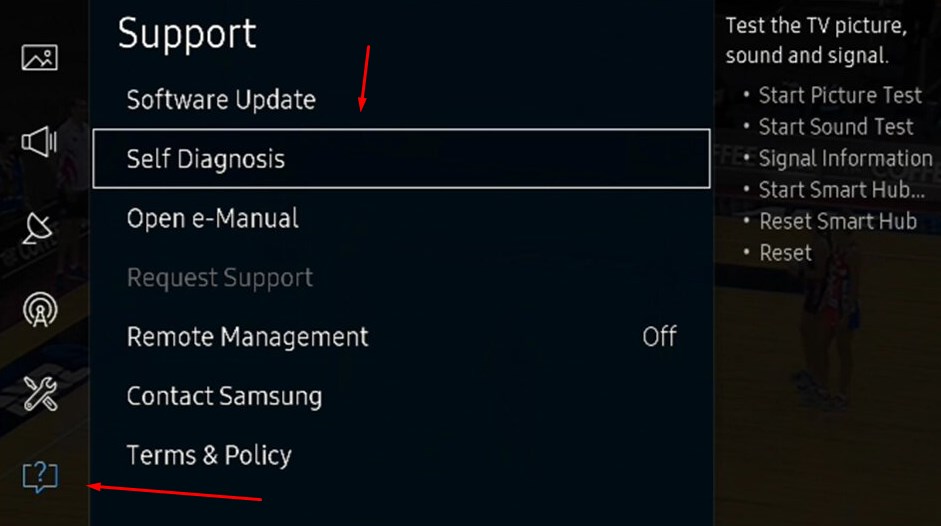
This is a comprehensive solution that clears all settings on your Samsung TV; factory resets it, and clears all glitches and bugs on your TV. Therefore, resetting your TV deletes all data and settings that you had set, which could be the cause of the black screen issue.
If the problem was hidden among the customized settings, bugs and glitches, they are all removed, and the black screen issue comes to an end. This is the procedure that you should use to reset your TV:
- Press the Menu button on your remote
- Go to the main menu
- Click on Settings
- Go to Support and click Enter
- Choose the Self Diagnosis option
- Choose Reset and click Enter on the Self Diagnosis page
- You will be required to feed your PIN
- Type your PIN and click Enter. (The default PIN is 0000)
- Your Samsung TV will undergo a reset process and reboot after finishing
- After this, follow the on-screen instructions to set the TV again
If this is where the problem was, the black screen will disappear.
Conclusion
There you go! You now know the causes of black screen on your Samsung Smart TV, and what you should do to solve this problem. Ensure that the cables are in good condition, properly connected & clean; check the external devices; try rebooting your TV. However, when you try all the aforementioned solutions and they fail, you should seek professional help from the experts.

Denis is an article/blog and content writer with over 7 years of experience in writing on content on different niches, including product reviews, buyer’s guide, health, travel, fitness, technology, tourism. I also have enough experience in SEO writing.

















