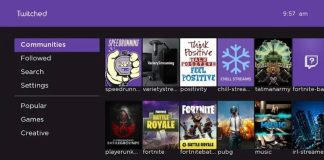Of the many issues you will experience with your Onn TV is when your TVs screen gets stuck on the photo screen. This problem can be nerve-wracking because you can’t control your TV since its screen is stuck.
If it is a temporary glitch, a power cycle should fix your issue. If it is a much more complex issue, a hard reset maybe your ultimate fix.
This article will enlighten you on all you need to know regarding Onn TV stuck on photo screen and how to fix the issue.
How Do I Get My TV Out Of Photo Mode?
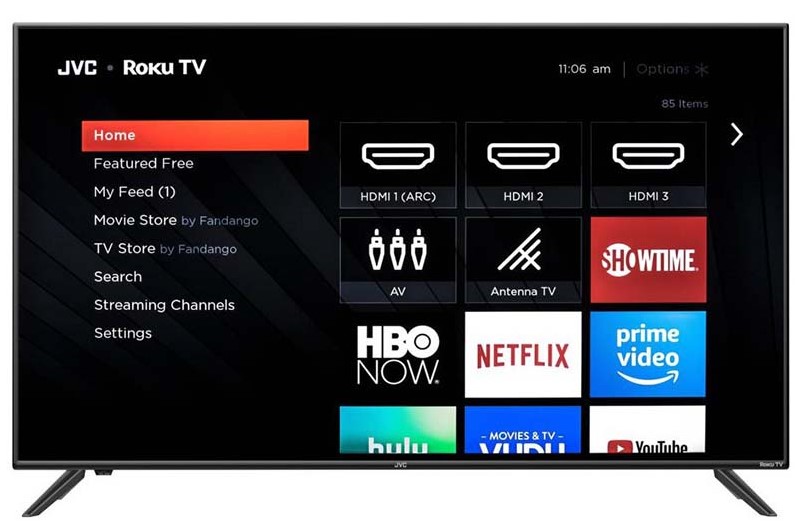
To get your Onn TV or any other TV out of photo mode, you’ll need to either power cycle your connection or perform a hard reset. When your TV is stuck on photo mode, you cannot do much with it. Thus, this calls for an urgent fix so that you can get back to your experience with your TV.
With that said, here is how you can get your TV out of photo mode through a power cycle and a factory reset.
1. Perform a Power Cycle
Performing a power cycle on your Onn TV connection will fix Onn TV problems that you are not aware of alongside this issue at hand. Luckily, you do not need a remote to conduct this procedure. Therefore, if you are wondering how to get Onn TV off photo without remote, this is the procedure for you.
Perform a power cycle in the following steps:
- Unplug all your Onn TVs connections from the power source or power outlet and leave them like that for up to five minutes. You can take a step further and remove all connections to your TV.
- Press and hold your TV’s power button for up to five seconds and then release it. Skip this step, in case there is no power button in your TV. Onn TV power buttons are usually located at the bottom or on the side of your TV. Hence, countercheck for it before you conclude that your TV does not have a power button.
- Set up your connections one after the other and power on your connection. While doing this, ensure that all your connections are tight and secure to avoid further problems with your TV.
If after you perform a power cycle your issue persists, you can try to restart your Onn TV using Onn remote key combination. Do so in the following steps:
- Take a remote and press the Home button (5 times). Don’t worry if your TV is non-responsive to your remote. Just make sure that it (remote) is working as intended.
- Press in the following order: the up button once, the rewind button twice, and the fast forward button twice.
- Wait for up to a minute for your TV to restart, and check if you are still undergoing the same issue afterwards. If your problem persists, don’t worry, there’s something you can still do about it.
2. Perform a Hard Reset
Usually, a hard reset is used to fix persistent issues on electronic devices. Similarly, when the issue of Onn TV stuck on photo screen persists, you’ll need to resort to performing a factory reset to fix it. A hard reset will return your Onn TV to its default settings. This implies that you’ll lose all your settings, preferences, and network connections.
After a hard reset, you’ll need to perform Onn Roku TV set up afresh.
Factory reset your Onn TV in the following steps:
- Press the home button of your Onn remote.
- Use the d-pad navigation to move down to the Settings option.
- Locate and navigate to the option Systems and select it. Further, move to and select the option Advanced System Settings.
- You’ll see the option factory reset. Select it to further present you with the option to factory reset everything.
- Select the option Factory reset everything and enter the four-digit code that will appear on your screen.
If you do not have a remote and want to factory reset your Onn Roku TV, use the remote feature on the Roku mobile application to do so seamlessly. If you are unsure how to do it, download the application, launch it, and select the remote icon (it looks like a plus sign) at the top right corner of your screen.
Note: Performing a power cycle as well as hard resetting your Onn TV may also resolve screen freeze issues.
What Is Wrong When TV Has No Picture?
If you are experiencing Onn TV picture problems, but everything seems to be working just fine, including sound, it can be due to the following reasons:
- Loose Cable Connections: If your Onn TV’s connections are loose, you are bound to experience many other issues, like when Onn Roku TV won’t connect to Wi-Fi. Make sure that all your TVs cable connections are secure and tight.
- Incorrect Settings: If you have set your Onn TV’s modes incorrectly, you are bound to experience picture issues with your TV. Check to see that the brightness level of your TV and picture settings are set right.
- Network Issues: Sometimes, your Onn TV may fail to display images as a result of network issues. To counter check this, use another device to ascertain whether your network is working. If not, contact your ISP’s for a solution.
- Spoilt TV Screen: Another reason why your TV may not be displaying images yet everything else works just fine, maybe a damaged screen. Impact is not the only thing that can damage your TVs screen, things like extreme temperatures and electric surges can also damage your TVs screen. If, after performing and the above troubleshooting measures your Onn TV still doesn’t display images, contact an electrician to check for a damaged screen or any other underlying cause for your issue.
How Can I Control My Onn Roku TV Without Remote?
Controlling your Onn TV or turning it on in some instances without a remote may sound impossible, but it is actually achievable. Use the remote feature from the Roku application to turn on your Onn Roku TV (if it does not have the power button), and even control it.
How Do I Reset My Onn Remote

If you own a universal Onn TV remote, you can reset it to troubleshoot its functioning in the following steps:
- Press and hold the Program button until your remote’s buttons light up red. While the lights of all the other buttons will go off, the red light indicator of the power button should remain lit.
- Press the Info button, and the light of the power button will blink once and then remain on.
- Press the OK button, and the power buttons red light will flash twice and remain off. This indicates that your remote has reverted to its default settings.
Conclusion
Onn TVs are a good choice of TV because they are not only affordable but also, they work just right. However, it is inevitable to experience different issues with your TV from time to time. One of such issues is Onn TV stuck on photo screen. To elevate this issue, use the guide above.
Read more: Custom Wall Art From A to Z (Prints4sure)

Denis is an article/blog and content writer with over 7 years of experience in writing on content on different niches, including product reviews, buyer’s guide, health, travel, fitness, technology, tourism. I also have enough experience in SEO writing.










![How to Watch UFC 303 Live Stream Free [Updated 2024] UFC 259 Live Stream Free](https://techsmartest.com/wp-content/uploads/2022/03/UFC-259-Live-Stream-Free-100x70.jpg)
![How to Access UFC 302 Live Stream Free [Updated 2024] UFC 260 Live Stream Free](https://techsmartest.com/wp-content/uploads/2022/03/UFC-260-Live-Stream-Free-100x70.jpg)