Are you an Android user? Then Google Play Store is the main source to download various games and applications on your phone. But, there are many times that we face issues in downloading some apps due to errors. Sometimes we come across a problem like “authentication required play store.” But, what if we say that we can help you to solve this problem? Yes, in this article, you will know how to solve the problem of play store authentication required problem.
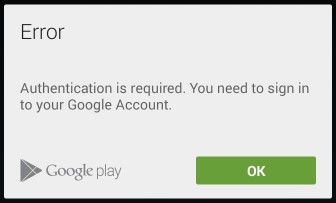
How Does This Happen?
However, the error of “play store authentication required” is not a new problem. It generally happens when the Play Store by Google cannot download the applications. This problem occurs when you face cache issues. All the cache files have an expiry date and when they pass that, it creates problems.
Therefore, when you face a problem in signing in, the phone reads the old information of those caches. Apart from that, it can be also caused due to syncing error in the Play Store. So, you don’t need to worry as you can fix this easily. Read below to know how to solve this problem and fix it instantly.
Reboot is the best option
The first step to solve the problem of authentication required Google Play is rebooting or restarting. Hence, all you need to do is hit the power button and then select “Power Off.” After the device switches off wait for at least 10 seconds. Lastly, press the power button again. This step can help in solving various errors on your device. Now, you can open the app on your android device and start using it. However, if you are unable to solve this issue, you can move ahead to the next step.
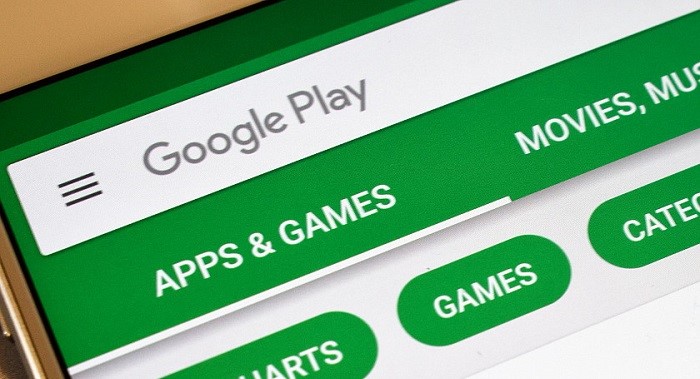
Clear Your Data and Caches
Secondly, to solve the error of authentication required Play Store, you need to clear data. It is mentioned that this problem occurs when the caches are stored for a long time. Therefore, it will be great to clear your caches. For that, you can follow the steps below.
- Open Settings of your phone and then go to Applications.
- Then, tap on “All” And then fin the Google Play Store.
- After that, tap on Clear Caches and then tap on “Force Stop.”
- Lastly, restart the android device. Also, open the app to check if the error is removed or not.
Uninstall the Updates on Play Store
Thirdly, uninstalling the updates is the next effective step to remove the error of play store authentication required. It can happen that the Google Play Store is leading to error. You can follow the below steps to uninstall the updates in the Google Play Store.
- Open the “Settings” option on your phone.
- Then, go to “All Apps” and then find the option of “Google Play Store” from the app list.
- Tap on it and then press the option of Uninstall Updates.
- Lastly, Restart the device and then open the app of Google Play Store.
Hence, this step will get back the original version of the option of Google Play Store. Also, the
Remove and Again Add Your Google Account
Thirdly, this is step can help to solve the problem of authentication required by Google Play. For this, you need to remove all Google Accounts from your android device. For this, you can follow the steps below.
- Open Settings and then Go to Accounts.
- After that, select the accounts to remove them and then click on Remove Accounts.
- Then, you need to restart the device and again open Google Store.
Therefore, now just need to sign in with your account again and run the app. You will find that the issue is resolved. But, if the error persists, you can try other methods mentioned ahead.
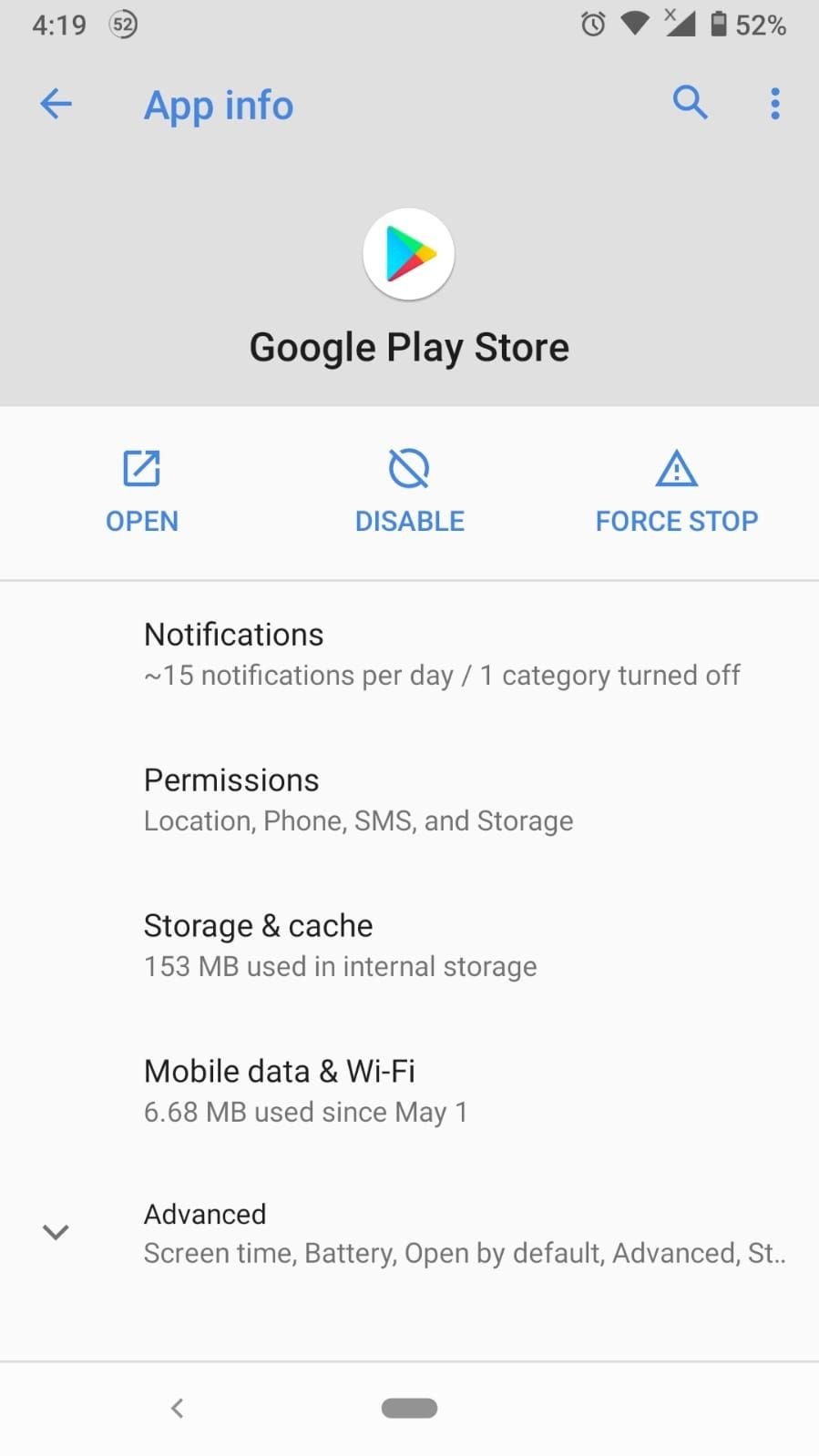
Download the App from the Browser
This step is useful to fix the error of play store authentication required. All you need to do is switch to your browser and open the website of Google Play. You can download any app from the website directly instead of using the Play Store app. However, this can be useful if you are in a hurry or have no other option left. After all, you can still try the above steps repeatedly until the error is removed.
Do a New Sync
Additionally, this is a great step to get rid of the error of authentication required play store. This error can occur when the Play Store app by Google is not synced with your account. It can be due to a bug or poor internet connection. Hence, you must ensure that you have a stable connection to the internet. After that, follow the below steps.
- Open Settings option on the android device.
- Then, open the Accounts option.
- After that, select the Google account that you need to sync with the app of Google Play Store.
- Then, Tap on the option of “Account Sync.”
- Then, you have to tap on the three dots appearing at the top right corner. Then, tap on “Sync Now.”
Lastly, close all the applications and then restart the device. Open the app to know if the authentication required play store problem is solved or not.
Disable the option of authentication to purchase
For any type of purchase, Google needs authentication. So, if this error occurs when you buy anything, then the Play Store is not able to authenticate the Google account. Therefore, follow the steps to fix the authentication required play store.
- Open the app of Google Play Store and then you the icon with your account.
- After that, go to the Settings options.
- Then, tap on Authentication.
- Furthermore, you have to select the option of “Require authentication for purchases.”
- Lastly, you have to select the option between “Never” and “Every 30 Minutes.”
Hence, you will observe this option is helpful and now you can use your play store app properly.
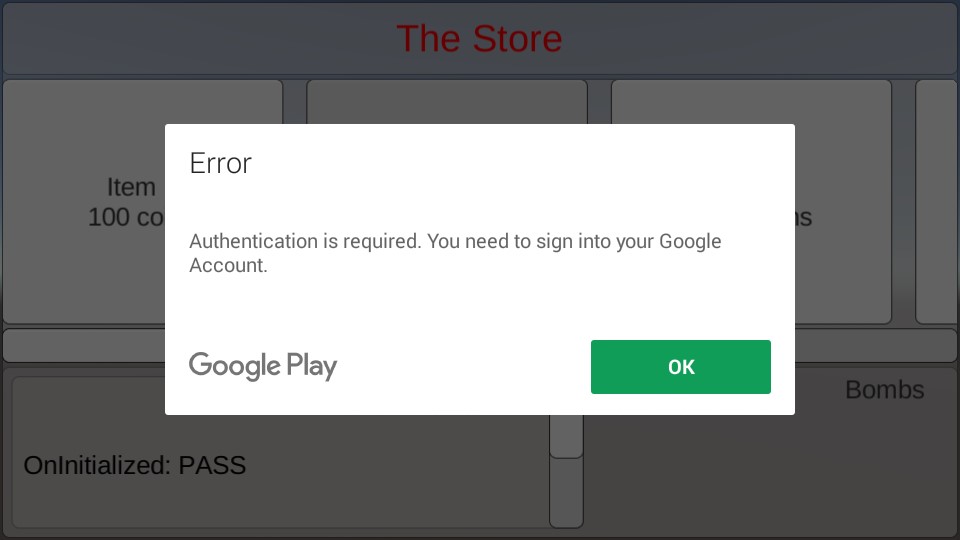
Factory Reset the Android Device
Finally, when all the above steps are not helpful, then Factory Reset is the last option. Factory reset means resetting the phone back to the old settings like when it was brand new. Thus, it will delete all the data from your device such as downloaded apps, etc. But don’t worry you can back up your information. To do the factory reset, you can follow the below steps.
- Open the Settings option and find the option of “Reset and Backup.”
- Then, you need to click on the option and a new option will appear.
- You have to tap on the option of “Reset Factory Data.”
Now, restart your device and you can open the app of Google Play Store. You will notice that the option of authentication required play store is solved.
In conclusion, these are some useful tips that can help you to fix the problem of “Play Store Authentication Required.” You can try them again and again until it is totally gone and remove the bug. Henceforth, now you can easily download your favorite apps from the play store of Google directly.

With 4+ years of experience working as a journalist, Ford Pascall has gathered ample knowledge and skills in the tech reporting domain. I’m someone who chases after everything new in the tech world and is a perfectionist when it comes to technical reviews.

















